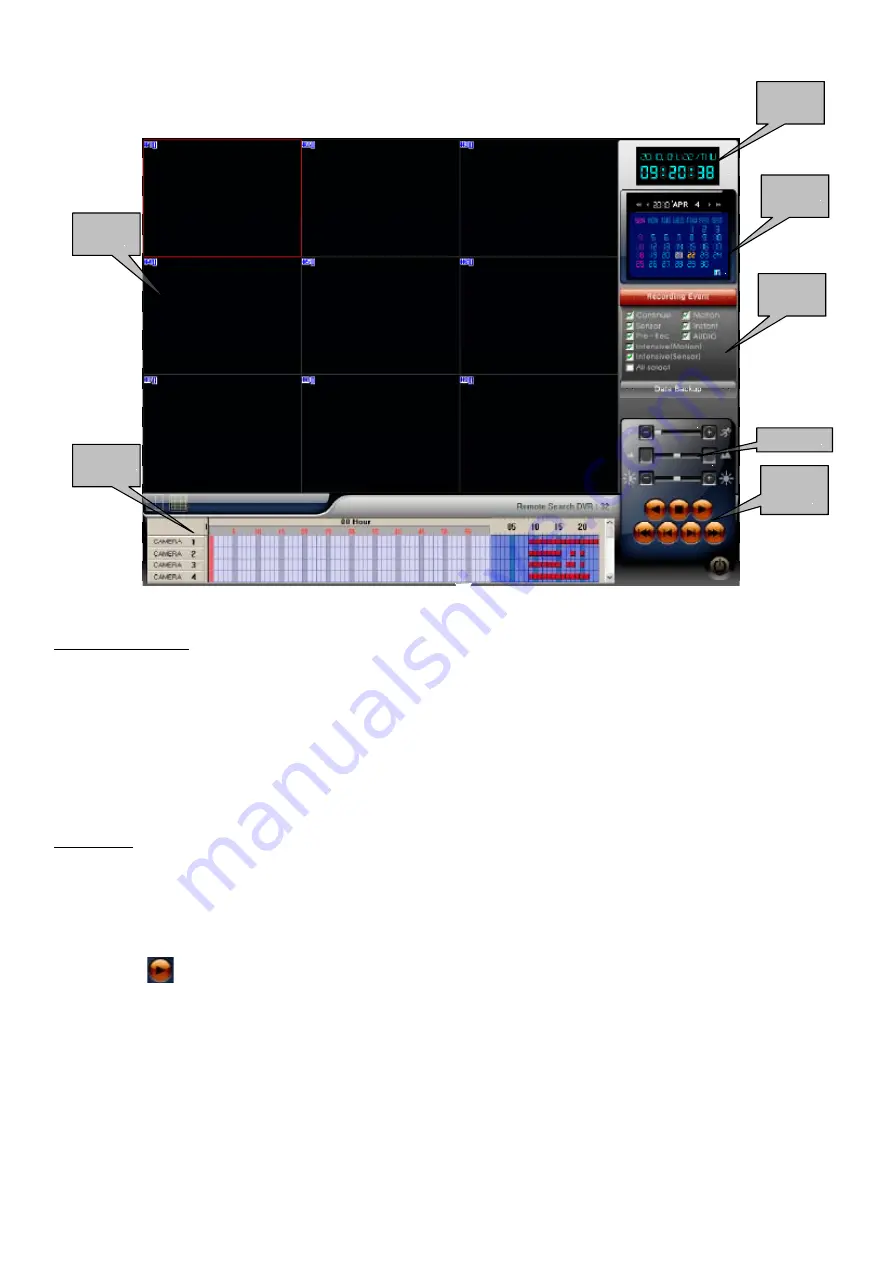
Screen description
Playback screen :
•
displays playback images.
Time table
•
: recording period is shown in red for each camera.
Clock :
•
current date and time.
Calendar
•
: select the desired date.
Events
•
: not available on this model. Do not change any setting.
Settings
•
: you can choose the speed to show recorded images, the size of the screen
if you select one camera, and the brightness.
Watching mode
•
: you can choose play, stop…
Operations
1) Select the desired date on the calendar.
2) Select the type of event.
3) Select the time.
4) Click on
button to view the recorded images.
Time table
Time table
Time table
Settings
Settings
Settings
Events
Events
Events
Playback
screen
Playback
Playback
screen
screen
Calendar
Calendar
Calendar
Watching
mode
Watching
Watching
mode
mode
Clock
Clock
Clock
38
Содержание 430 557
Страница 4: ...Chapter 2 Display Mode 4...
Страница 13: ...The button will switch automaticaly to If you want to switch back to Pre Memorize screen click on button 13...
Страница 16: ...Chapter 3 CMS Setup Mode To enter in this menu Click on start Click on Setup 16...
Страница 23: ...PTZ info check the information of PTZ SETUP OF EACH DVR 23...
Страница 37: ...Chapter 4 Remote Search Mode To enter in this menu 1 Choose the DVR 2 Click on Remote Search 37...
Страница 43: ...2 Select the date and click on Data Backup button 43...
Страница 46: ...5 Chose the file and open it Refer to the DVR Manual to use the Backup Viewer 46...
Страница 52: ...Your new image will appear on the screen Click on Site and click on the map to place the DVR location 52...
Страница 58: ...The map is shown Click on one camera The video will be displayed for this camera 58...
Страница 62: ...The name of the cameras will be automaticaly filled Cam 01 Cam 02 Give a name to this page ex E map 62...
















































