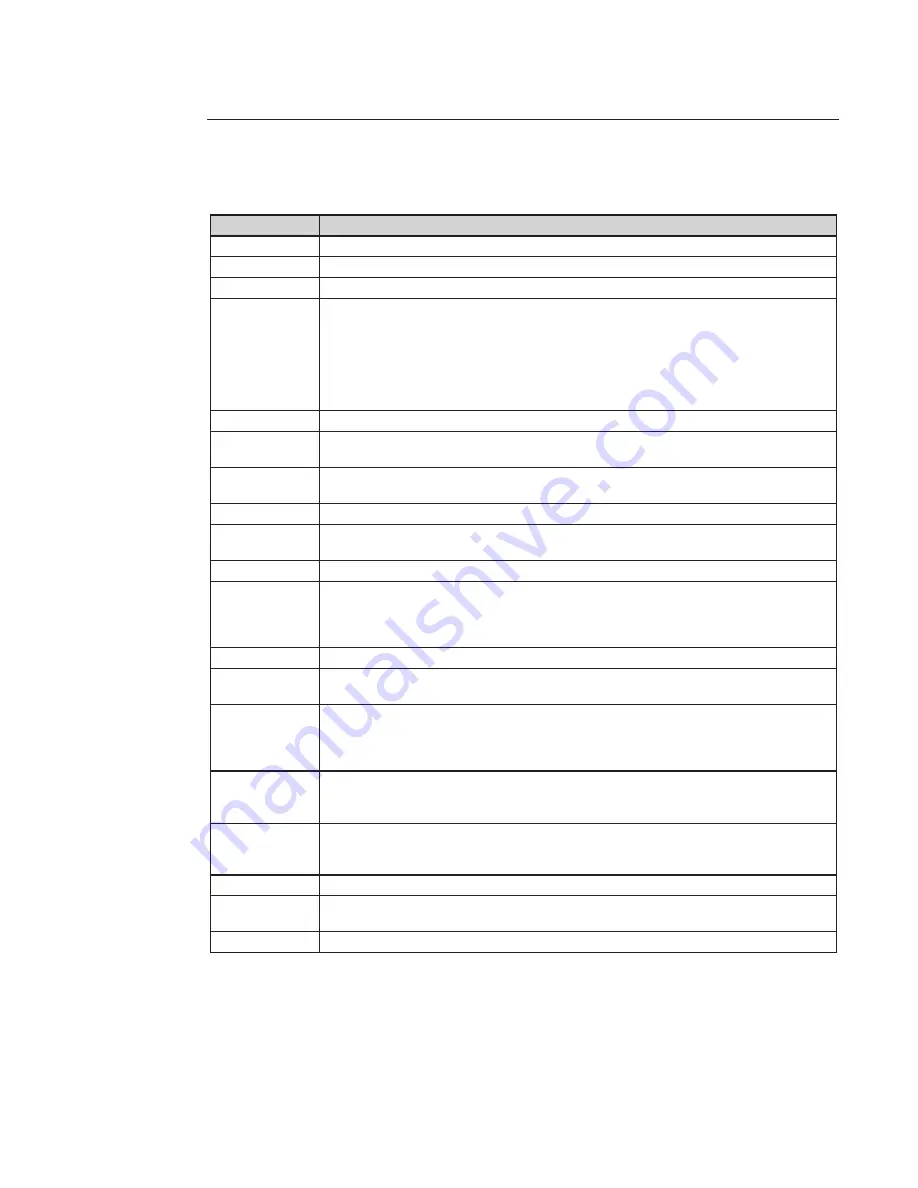
95
Refer to the following tab for detailed information.
Parameter
Function
Channel
Here is for you to select a monitor channel.
Channel Name
Here is to display current channel name. You can modify it.
Compression
H.264
Main Stream
It includes main stream, motion stream and alarm stream. You can select different encode frame
rates form different recorded events.
System supports active control frame function (ACF). It allows you to record in different frame
rates.
For example, you can use high frame rate to record important events, record scheduled event in
lower frame rate and it allows you to set different frame rates for motion detection record and
alarm record.
Extra Stream
Select extra stream if you enabled the extension stream to monitor.
Audio / Video
For the main stream, recorded file only contains video by default. Need to select audio function.
For extra stream, select the video first and then select the audio if necessary.
Resolution
Main stream resolution supports D1 / CIF / QCIF.
Extra stream of channel 1 to channel 32 support QCIF only.
Frame Rate
PAL: 1 ~ 25f / s;
Bit Rate Type
There are two options: VBR and CBR.
Please Note, you can set video quality in VBR mode only.
Quality
The value ranges from 1 to 6. The level 6 is the best video quality.
Bit Rate
In CBR, the bit rate here is the max value. In dynamic video, system needs to low frame rate or
video quality to guarantee the value.
The value is null in VBR mode.
Please refer to recommend bit rate for the detailed information.
Recommended Bit Recommended bit rate value according to the resolution and frame rate you have set.
Color Setting
Here you can set video brightness, contrast ness, hue, saturation and gain.
The value ranges from 0 to 100. Default value is 50.
Cover area
(privacy mask)
Here you can privacy mask the specified video in the monitor video.
One channel max supports 4 privacy mask zones.
The privacy mask includes two options: Never / monitor. Never: It means do not enable privacy
mask function. Monitor: the privacy mask zone can not be viewed in monitor mode.
Time Title
You can enable this function so that system overlays time information in video window.
OSD transparent value ranges from 0 to 255. 0 means complete transparent..
You can use the mouse to drag the time tile position.
Channel Title
You can enable this function so that system overlays channel information in video window.
OSD transparent value ranges from 0 to 255. 0 means complete transparent.
You can use the mouse to drag the channel tile position.
Copy
It is a shortcut menu button. You can copy current channel setup to one or more channels.
Save
You can click on “Save” button after you complete setup for one channel, or you can complete the
whole setups and then click on “Save” button.
Refresh
Click this button to get device latest configuration information.
















































