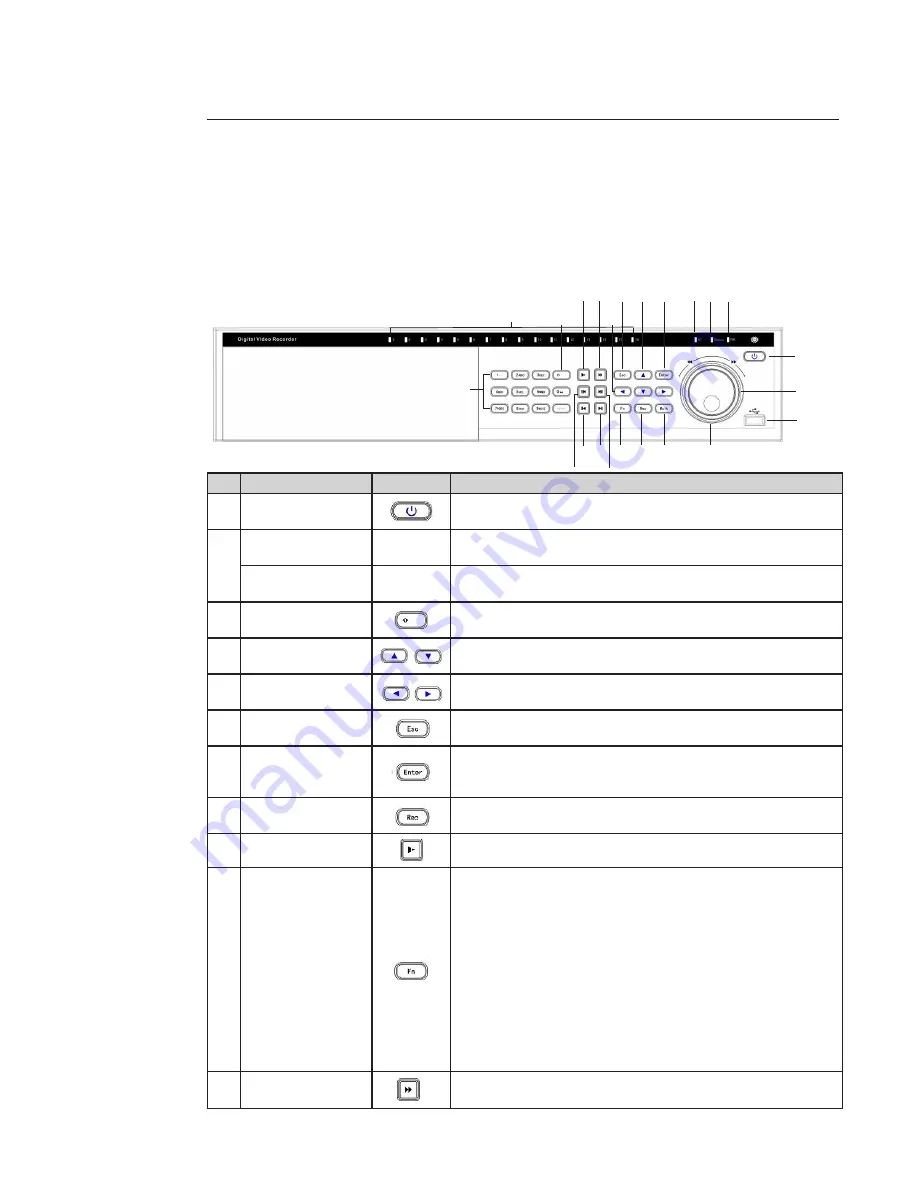
5
2. Overview and controls
This section provides information about front panel and rear panel. When you install the DVR, refer to this part first.
2.1 Front Panel
Front panel buttons information:
Name
Icon
Function
1
Power button
Power button, press this button for three seconds to boot up or shut
down DVR.
2
Number buttons
0 to 9
0 - 9
Camera select / numeric button.
Input number more
than 10
- / --
If you want to input a number more than 10, click on this button and you
can input more than one number.
3
Shift
In textbox, click on this button to switch between number, small letter,
capital letter and special character. Enable or disable tour.
4
Up / Down
Activate current control, modify setup, and then move up and down. In-
crease / decrease numeral. Assistant function such as PTZ menu.
5
Left / Right
Shift current activated control, and then move left and right.
When playback, click these buttons to control playback bar.
6
ESC
Go to previous menu, or cancel current operation.
When playback, press to restore real-time monitor mode.
7
Enter
Confirm current operation.
Go to default button.
Go to menu.
8
Record
Manually stop / start recording, working with direction keys or numeral
keys to select the recording channel.
9
Slow play
Multiple slow play speeds or normal playback.
10
Auxilary button
One-window monitor mode, click on this button to display assistant
function: PTZ control and image color.
Backspace function: in numeral control or text control, press it for
1.5 seconds to delete the previous character before the cursor.
In motion detection setup, working with Fn and direction keys to realize
setup.
In text mode, click on it to switch between number, small letter, capital
letter and special character.
In HDD management interface, you can click on it to switch HDD record
information and other information (Menu prompt)
Realize other special functions.
11
Fast Play
Various fast speeds and normal playback.
1
H
J
I
G
8
A
E
C
F
M
L
K
7
4
6
5
B
9
3
N
2
D






































