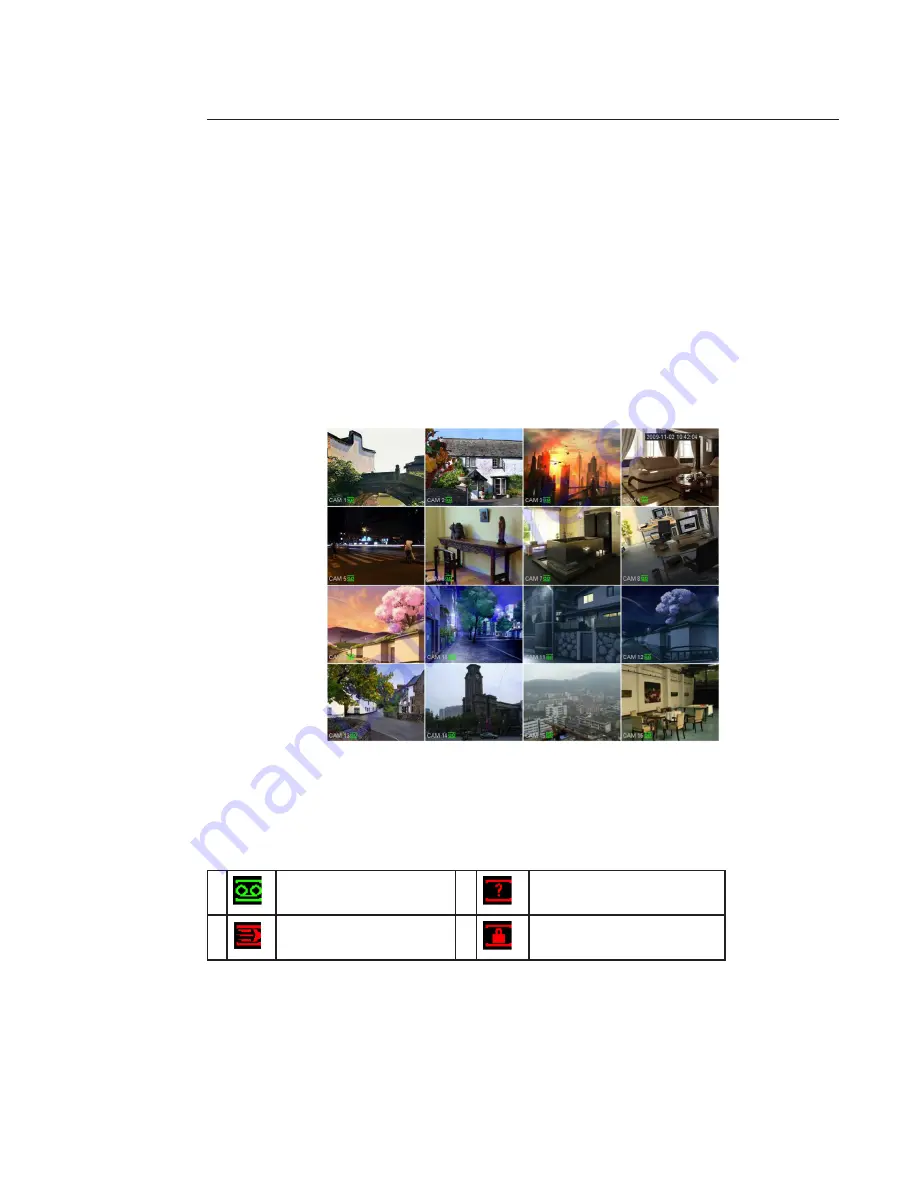
20
4 Graphic User Interface Operations
Connect the device to the monitor and to the cameras, insert the mouse and connect the power cable. Push the on / off
button in the rear panel and then you can see the analog video output. You can use the mouse to implement some simple
GUI operation. Refer to the following chapter for detail information.
4.1 In live view
After device booted up, the system is in multiple-channel display mode.
You can see system date, time and channel name. If you want to change system date and time, you can refer to general
settings (MAIN MENU -> SETTING -> GENERAL). If you want to modify the channel name, please refer to the display set-
tings (MAIN MENU -> SETTING -> DISPLAY). For detailed operations, see paragraphe 5.5.
The wizard is launched and prompts the user to configure the main menus (“General”, “TV adjust”, “Encode”, “Schedule”,
“Record”, “Control” and “Network”).
Channel display
To display channels and switch between different windows, you can use:
- Right click mouse and choose “view 1”, “view 4”, “view 8” or “view 9”
- “Mult” button, on remote control or on front panel.
Information Screen
1
Recording status
3
Video loss
2
Motion detection
4
Camera lock
















































