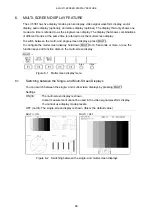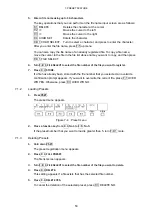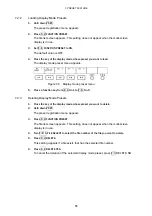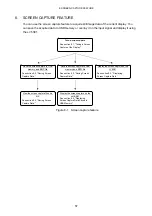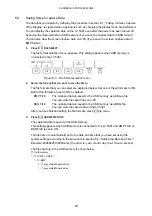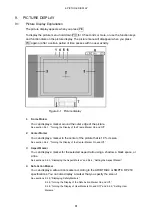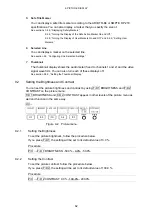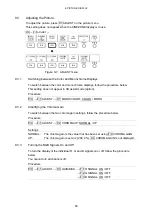8. SCREEN CAPTURE FEATURE
60
8.3
Displaying Screen Capture Data
The data that you capture by following the procedure in section 8.1, “Taking a Screen Capture
of the Display,” can be displayed on the LV 5381, or it can be overlaid on the LV 5381's
current input signal.
1. Press F•2 DISPLAY to select the display format.
The display formats that you can select are explained below.
REAL
The input signal is displayed (this is the default value).
HOLD
The screen capture data is displayed. The video signal waveform display
(*1), vector display (*1), and optional lissajous curve display are displayed
in cyan.
BOTH
The input signal and the captured data are displayed on top of each other
with their intensities halved.
The video signal waveform display (*1), vector display (*1), and optional
lissajous curve display are displayed in cyan.
You can display captured video signal waveform, vector, optional lissajous curve, picture,
and histogram display data on the LV 5381. Other kinds of data (such as status, audio
meter, and 5-bar data) cannot be displayed. However, these other kinds of data can be
saved to USB memory as BMP files.
See section 8.2, “Saving Screen Capture Data.”
*1
In 3D assist mode (option) the waveform color selected in the video signal waveform menu or vector
waveform menu is used.
8.4
Displaying Screen Capture Data Saved to USB Memory
The data that you save in BSQ format by following the procedure in section 8.2, “Saving
Screen Capture Data,” can be displayed on the LV 5381, or it can be overlaid on the LV
5381's current input signal.
Screen capture data that has been saved in BMP format and screen capture data that has
been saved in BSQ format on a different model cannot be displayed on the LV 5381.
1. Press
CAP.
2. Press F•5 USB MEM RECALL.
The file list screen appears. This setting appears when USB memory is connected to the
LV 5381.
3. Turn F•D 1 FILE SELECT to select the file that you want to display.
Files are displayed in chronological order, with the oldest files first. Up to 999 files can be
displayed. You can press F•3 DELETE here to delete the selected file.
4. Press
F•1
RECALL.
This setting appears when the selected file is a BSQ file.
You can cancel the captured data display operation by pressing F•5 up menu.
5. Press F•2 DISPLAY to select the display format.
After you press F•1 RECALL, the display format is BOTH. For details on the display
format, see section 8.3, “Displaying Screen Capture Data.”