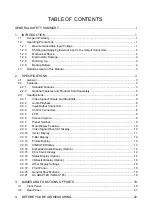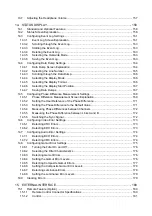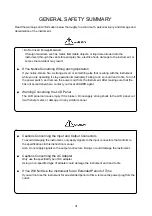Отзывы:
Нет отзывов
Похожие инструкции для LV 5381

700
Бренд: B&K Страницы: 5

1621
Бренд: B&K Страницы: 28

ImageQuant LAS 4000
Бренд: GE Страницы: 86

AKTApure
Бренд: GE Страницы: 160

AKTA avant
Бренд: GE Страницы: 134

Littmann 3200
Бренд: 3M Страницы: 48

Littmann 3100
Бренд: 3M Страницы: 19

Speedglas G5-01
Бренд: 3M Страницы: 62

Quickfit Nexus Exit
Бренд: Thomas & Betts Страницы: 2

EXPERT
Бренд: XanLite Страницы: 4

PA2
Бренд: Gaspardo Страницы: 196

X34
Бренд: RAB Страницы: 2

Martin ERA 800 Performance
Бренд: Harman Страницы: 32

Martin ERA 600 Performance
Бренд: Harman Страницы: 32

PA-100
Бренд: Sabre Страницы: 2

P18
Бренд: JB-Lighting Страницы: 32

MS
Бренд: W&H Страницы: 72

Bulldog
Бренд: K-9 Lights Страницы: 12