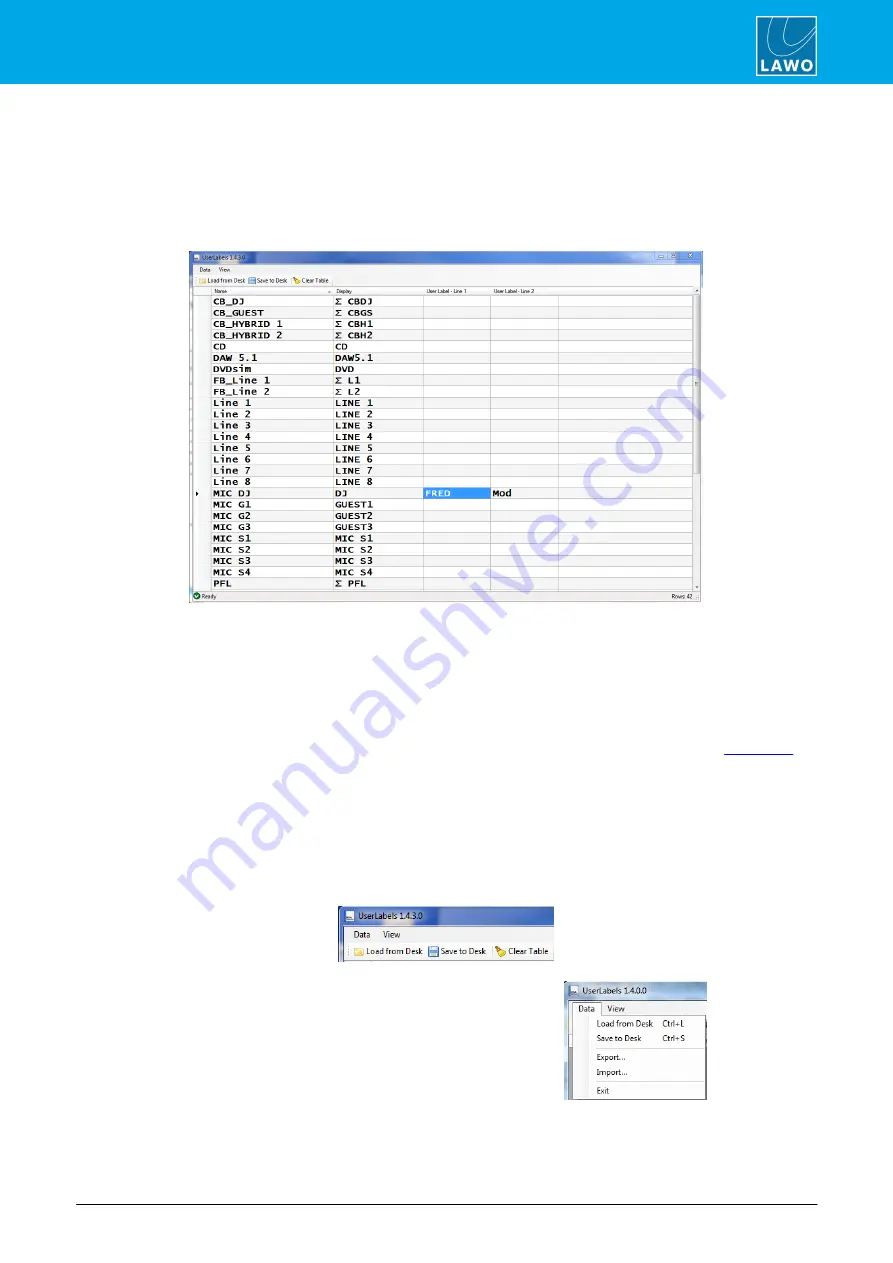
ruby User Manual
Version: 6.6.0/1
77/78
9. Appendices
2.
To transfer the current labels from the console, select
Load from Desk
.
The window updates to show the
Name
,
Display
name and
User Label
Lines for all sources and buses defined
in the configuration.
Note that you will see all sources and buses even if they are not assigned to a fader strip.
3.
Click in the
User Label - Line 1
, or
User Label - Line 2
,
fields to edit or add a name. You may enter up to
8 characters in each line:
The
Name
and
Display
fields are defined by the configuration and cannot be edited by the
User Labels
software. (Use the
Reference
name and
Display
name in Source -> Parm to configure these options.)
4.
When you have finished editing, select
Save to Desk
to transfer the new User Labels to the console. This
can be done at any time, even when the console is on-air.
Note that:
·
User labels for all source and buses in the configuration are saved when you save a snapshot. This
means that you can save and recall labels for specific shows along with other settings, see
·
The last User Labels are stored in the console's warm start data. This means that when you power on
you will get back to wherever you were when the power was last turned off!
9.5.5
Other Functions
The "User Labels" software includes some other buttons and menu options:
·
Clear Table
- select this button to clear the User Labels for all sources and buses in the table.
·
Data Menu:
o
Load from Desk
- transfers the current user labels from the
console.
o
Save to Desk
- transfers user labels from the software to the
console.
o
Export...
- use this option to export the current user label
table as an .xml file. You can use this to copy user labels
from one system to another.
















