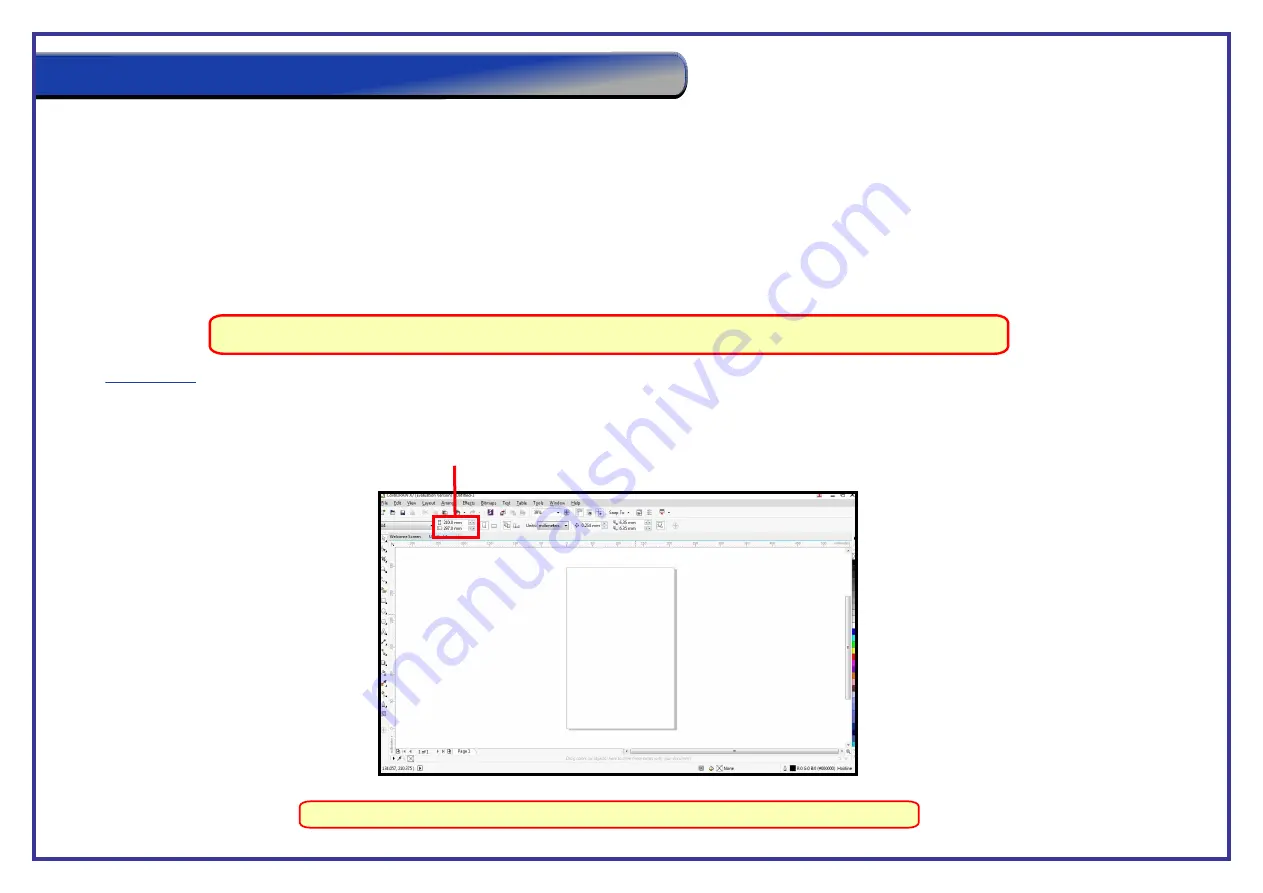
Page 35
This section will run through how we recommend you use CorelDRAW with your laser cutter. We shall use a key fob as our project as this is a simple design but
will also cover how you should address larger more complicated projects. Use a systematic approach for setting up the laser, software and printer drivers.
We will cover:
- How to set up your page size in CorelDRAW so that it matches the size of you material in the laser
cutter.
- How to assign the colours to define the order in which the design will be cut and/or engraved.
For how to perform the design process itself please use the training demonstrations within the CorelDRAW Software.
Note:
This guide will run through how to set your page size in CorelDRAW so that it matches the size of the material you will be working with in the laser cutter.
Step 1
. Open up CorelDRAW and manually input your X and Y axis measurements into the box on the top tool bar.
You can use the X and Y rulers in the laser cutter for the material measurements.
Note:
Page Setup
Example Project Using CorelDRAW
































