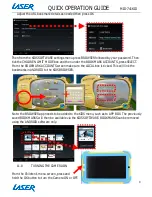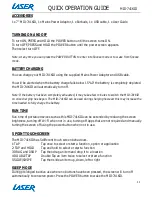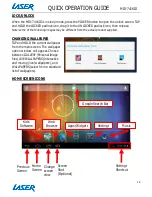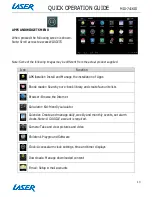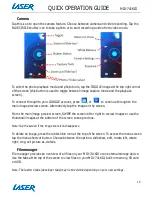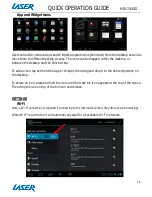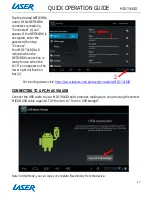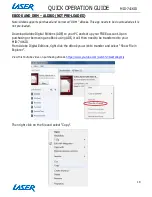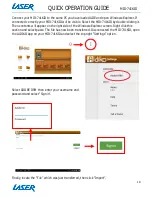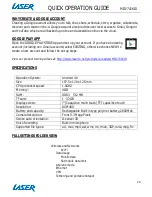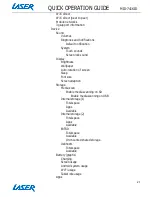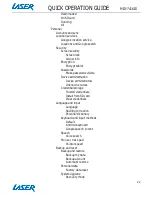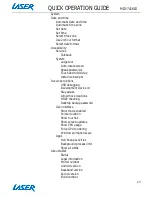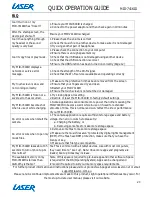QUICK OPERATION GUIDE
MID-741KID
23
System
Date and time
Automatic date and time
Automatic time zone
Set date
Set time
Select time zone
Use 24-hour format
Select date format
Accessibility
Services
Talkback
System
Large text
Auto-rotate screen
Speak passwords
Touch and hold delay
Install web scripts
Developer options
USB debugging
Development device id
Stay awake
Allow mock locations
HDCP checking
Desktop backup password
User interface
Strict mode enabled
Pointer location
Show touches
Show screen updates
Show CPU usage
Force GPU rendering
Window animation scale
Apps
Don’t keep activities
Background process limit
Show all ANRs
About tablet
Status
Legal information
Model number
Android version
Baseband version
Kernel version
Build number
Содержание MID-741KID
Страница 1: ...QUICK OPERATION GUIDE MID 741KID 1...