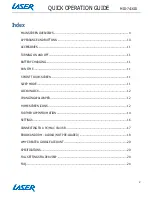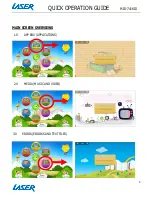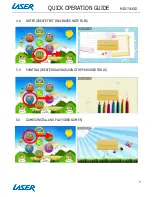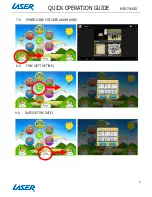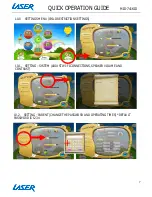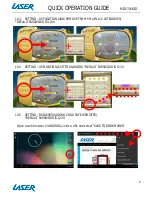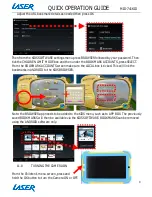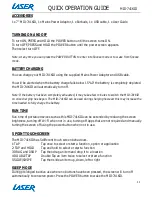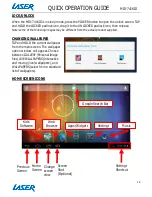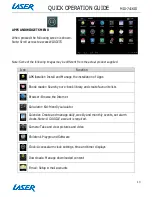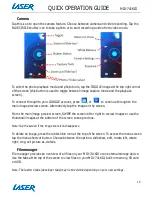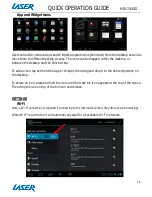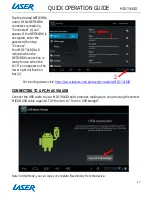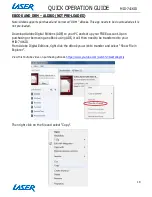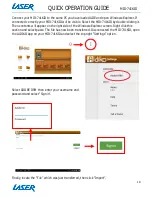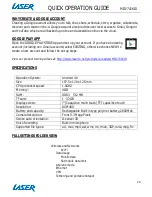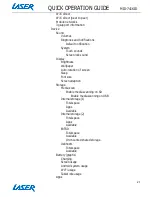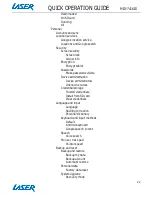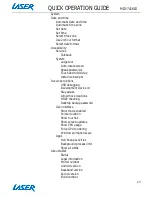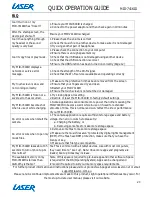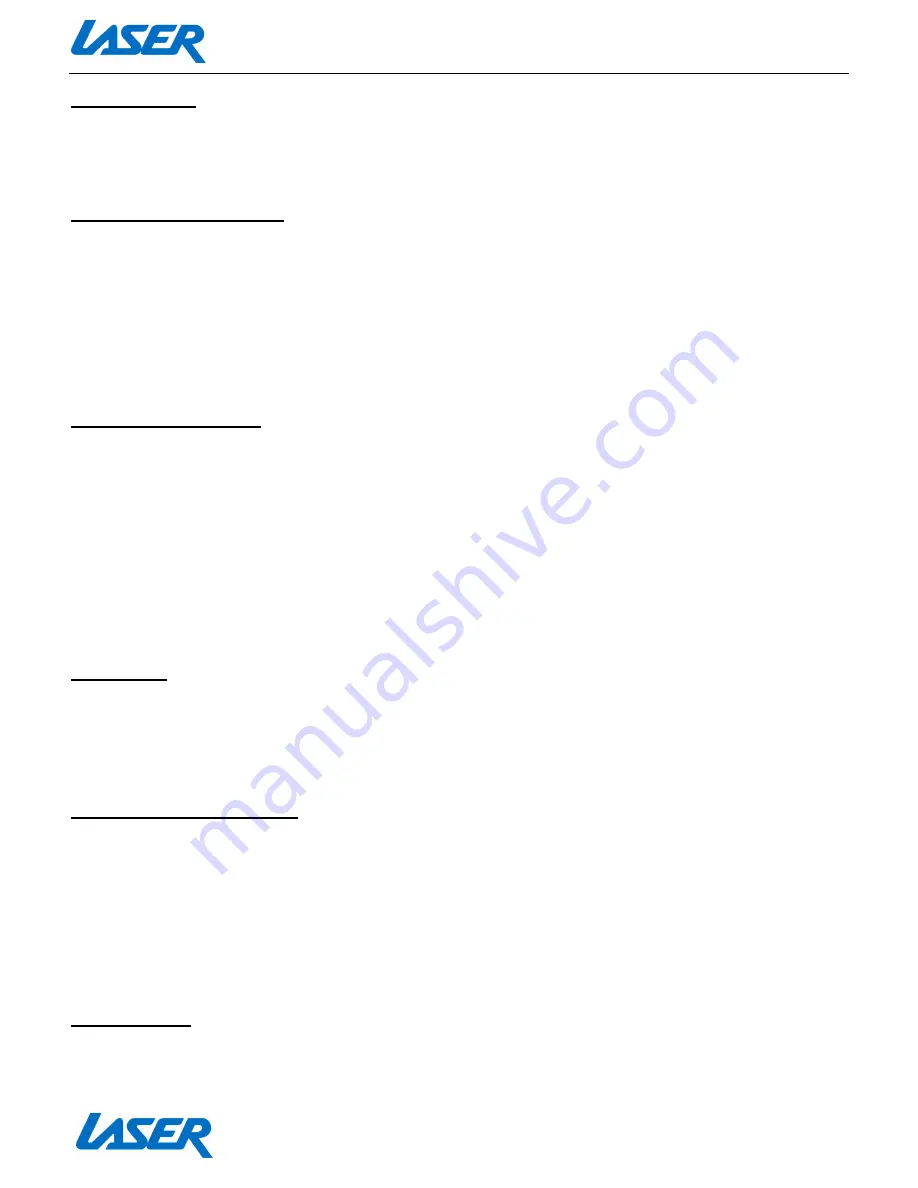
QUICK OPERATION GUIDE
MID-741KID
11
ACCESSORIES
1 x 7” MID-741KID, 1 x Mains Power Adaptor, 1 x Earbuds, 1 x USB cable, 1 x User Guide
TURNING ON AND OFF
To turn ON, PRESS and HOLD the POWER button until the screen turns ON.
To turn OFF, PRESS and HOLD the POWER button until the power screen appears.
Then select turn OFF.
Note: At any time you can press the POWER BUTTON to enter into Snooze mode or to wake from Snooze
mode.
BATTERY CHARGING
You can charge your MID-741KID using the supplied Mains Power Adaptor and USB cable.
You will be alerted when the battery charge falls below 15%. If the battery is completely depleted
the MID-741KID will automatically turn off.
Note: If the battery has been completely exhausted, it may take a few minutes to switch the MID-741KID
on once charging has begun. The MID-741KID can be used during charging however this may increase the
time needed to fully charge the battery.
RUN TIME
Run time of portable devices such as this MID-741KID can be extended by reducing the screen
brightness, turning off Wi-Fi when not in use, turning off Apps that are not required and manually
turning the screen off using the power button when not in use.
5 POINT TOUCH-SCREEN
The MID-741KID has 5 different touch screen behaviours.
1-TAP
Tap once to select or start a function, option or application
2- TAP and HOLD
Tap and hold to select or start a function
3-DRAG and DROP
Tap then drag an item and drop it to a location
4-DOUBLE TAP
Double Tap an item twice to select or start a function
5-SLIDE/SWIPE
Tap then slide an item up, down, left or right
SLEEP MODE
During prolonged inactive use where no buttons have been pressed, the screen will turn off
automatically to conserve power. Press the POWER button to wake the MID-741KID.
Содержание MID-741KID
Страница 1: ...QUICK OPERATION GUIDE MID 741KID 1...