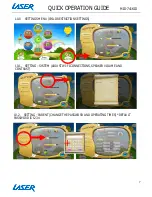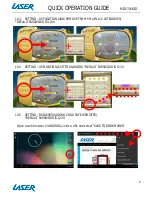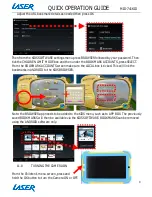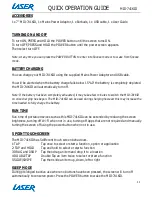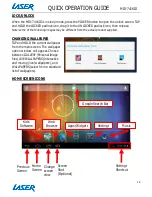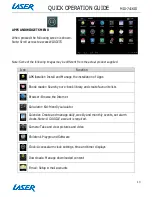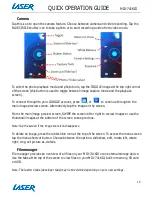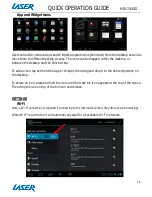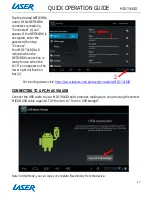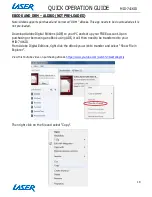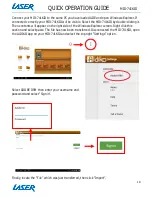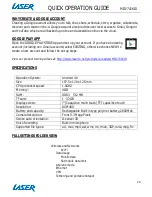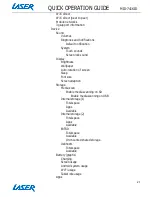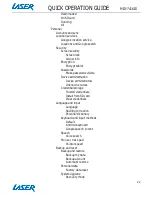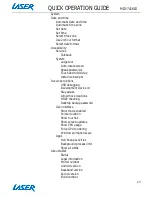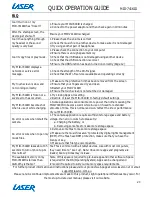QUICK OPERATION GUIDE
MID-741KID
21
Wi-fi direct
Wi-fi direct (peer to peer)
Mobile networks
3g support information
Device
Sound
Volumes
Ringtones and notifications
Default notification
System
Touch sounds
Screen lock sound
Display
Brightness
Wallpaper
Auto-rotation of screen
Sleep
Font size
Screen adaption
Storage
Media scan
Enable media scanning on SD
Enable media scanning on USB
Internal storage (1)
Total space
Apps
Available
Internal storage (2)
Total space
Apps
Available
EXTSD
Total space
Available
Un-mounted shared storage
Usbhost1
Total space
Available
Battery (graphs)
Charging
Screen usage
Android system usage
Wi-Fi usage
Tablet idle usage
Apps
Содержание MID-741KID
Страница 1: ...QUICK OPERATION GUIDE MID 741KID 1...