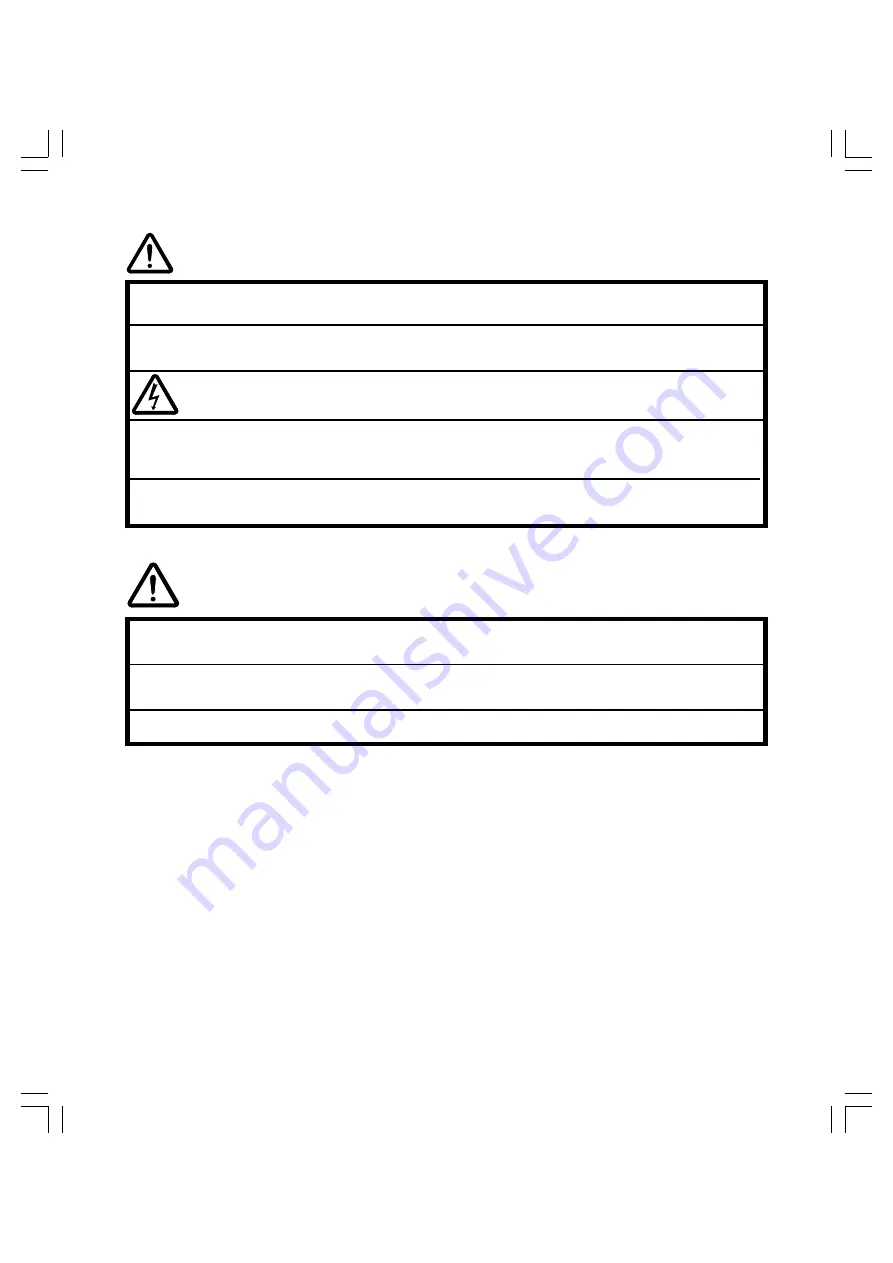
CAUTION
Be sure to ground the power adaptor cable at the receptacle when plugging in.
Do not touch the liquid crystal if leaked; it is irritative. In case of contact, rinse immediately with running water
for more than 15 minutes. If it went into the eye or mouth, consult physician.
WARNING
Turn off the power of the Cintiq 15X in the area where prohibited to use. It may cause other electronic
devices to malfunction.
Do not use the Cintiq 15X in a facility control system that requires extremely high reliability. It may cause
other electronic devices to malfunction or, other device may cause the Cintiq 15X to malfunction.
Do not open the Cintiq 15X It has the risk of electric shock.
HIGH VOLTAGE
If the
Cintiq 15X is broken due to
fall or hit, do not leave it connected to the power. It has the potential to
result in fire.
Only use the AC adaptor that came with your Interactive Pen Display. If a different type of AC adaptor is used,
the Interactive Pen Display will not work properly or it may be damaged. Using a different type of AC adaptor
also has the potential to result in fire.
Prevent your children from swallowing the UltraPen nib or side switch. The pen nib or side switch may
accidentally be pulled out if children are biting on them.
UM-0251/Cintiq AP.pm65
01.7.31, 9:27 PM
1


































