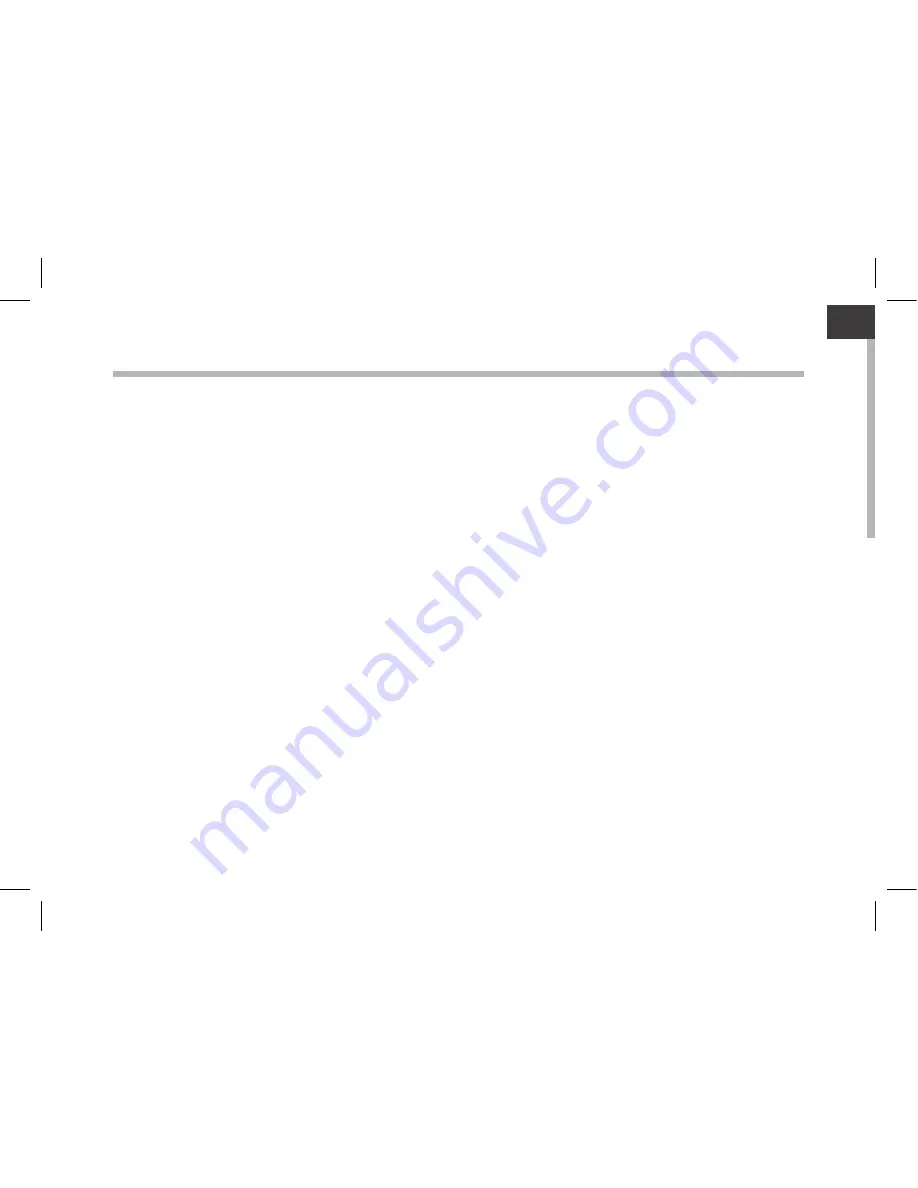
1
EN
EN
Table of contents
For more information, please consult the FAQs and the User manual of your product on
www.archos.com. Make sure to read them before considering any product return. Your deal may be no big deal.
As we are often updating and improving our products, your device’s software may have a slightly different appearance
or modified functionality than presented in this Quick Start Guide.
Package Content...................................................................................................................................
Getting started.......................................................................................................................................
Description of the device....................................................................................................................
Through the Wizard..............................................................................................................................
Connecting to a WiFi network...........................................................................................................
The Android
TM
interface.......................................................................................................................
Getting familiar with Android
TM
........................................................................................................
Using your keyboard............................................................................................................................
Troubleshooting....................................................................................................................................
2
3
4
6
7
8
12
14
16
Summary of Contents for 80 XS
Page 4: ...4 11 5 6 10 9 8 1 2 3 4 7 Description of the device ...
Page 8: ...8 1 7 2 3 4 5 6 8 The AndroidTM Interface ...
Page 15: ...15 2 3 4 Rear view of the tablet 3 Place the tablet in the designated location EN ...
Page 20: ...20 11 5 6 10 9 8 1 2 3 4 7 Description de l appareil ...
Page 24: ...24 1 7 2 3 4 5 6 8 L interface AndroidTM ...
Page 36: ...36 11 5 6 10 9 8 1 2 3 4 7 Beschreibung des ARCHOS ...
Page 40: ...40 1 7 2 3 4 5 6 8 Die AndroidTM Benutzeroberfläche ...
Page 52: ...52 11 5 6 10 9 8 1 2 3 4 7 Descripción del ARCHOS ...
Page 56: ...56 1 7 2 3 4 5 6 8 El Interfaz AndroidTM ...
Page 68: ...68 11 5 6 10 9 8 1 2 3 4 7 Descrizione del ARCHOS ...
Page 72: ...72 1 7 2 3 4 5 6 8 Interfaccia AndroidTM ...
Page 84: ...84 11 5 6 10 9 8 1 2 3 4 7 Beschrijving ARCHOS ...
Page 88: ...88 1 7 2 3 4 5 6 8 De AndroidTM Interface ...
Page 100: ...100 11 5 6 10 9 8 1 2 3 4 7 Descrição do ARCHOS ...
Page 104: ...104 1 7 2 3 4 5 6 8 A Interface AndroidTM ...
Page 111: ...111 2 3 4 PT Retrovisor do tablet colocado no teclado 3 Posicione o tablet na sua área ...
Page 116: ...116 11 5 6 10 9 8 1 2 3 4 7 Описание устройства ...
Page 120: ...120 1 7 2 3 4 5 6 8 Интерфейс AndroidTM ...
Page 127: ...127 2 3 4 RU 127 RU Вид планшета сзади 3 Поместите планшет в указанное положение ...


































