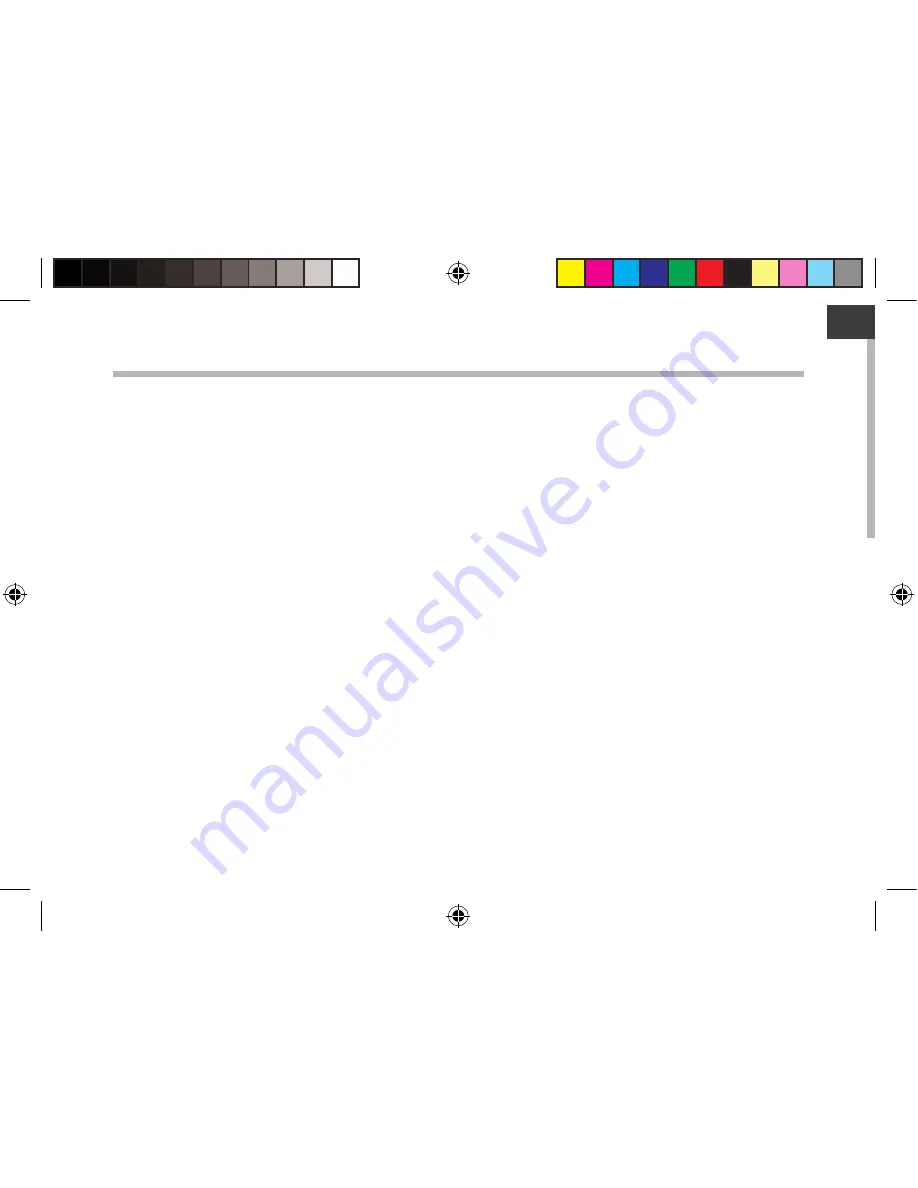
1
EN
EN
Table of contents
For more information, please consult the FAQs on www.archos.com. Make sure to read them before considering any
product return. Your deal may be no big deal. As we are often updating and improving our products, your device’s
software may have a slightly different appearance or modified functionality than presented in this Quick Start Guide.
Package contents...................................................................................................................................
Getting started........................................................................................................................................
Description of the device.....................................................................................................................
Through the wizard...............................................................................................................................
Connecting to a WiFi network...........................................................................................................
The Android
TM
interface.......................................................................................................................
Getting familiar with Android
TM
......................................................................................................
Troubleshooting....................................................................................................................................
2
3
4
6
7
8
12
14
ARCHOS_70_Titanium_book.indd 1
31/01/2013 12:45:55
Summary of Contents for 70 Titanium
Page 8: ...8 1 2 3 5 6 7 8 4 The AndroidTM Interface ARCHOS_70_Titanium_book indd 8 31 01 2013 12 46 01 ...
Page 22: ...22 1 2 3 5 6 7 8 4 L interface AndroidTM ARCHOS_70_Titanium_book indd 22 31 01 2013 12 46 03 ...
Page 50: ...50 1 2 3 5 6 7 8 4 El Interfaz AndroidTM ARCHOS_70_Titanium_book indd 50 31 01 2013 12 46 10 ...
Page 64: ...64 1 2 3 5 6 7 8 4 Interfaccia AndroidTM ARCHOS_70_Titanium_book indd 64 31 01 2013 12 46 12 ...
Page 78: ...78 1 2 3 5 6 7 8 4 De AndroidTM Interface ARCHOS_70_Titanium_book indd 78 31 01 2013 12 46 13 ...
Page 92: ...92 1 2 3 5 6 7 8 4 A Interface AndroidTM ARCHOS_70_Titanium_book indd 92 31 01 2013 12 46 15 ...
Page 106: ...106 1 2 3 5 6 7 8 4 Интерфейс AndroidTM ARCHOS_70_Titanium_book indd 106 31 01 2013 12 46 17 ...


































