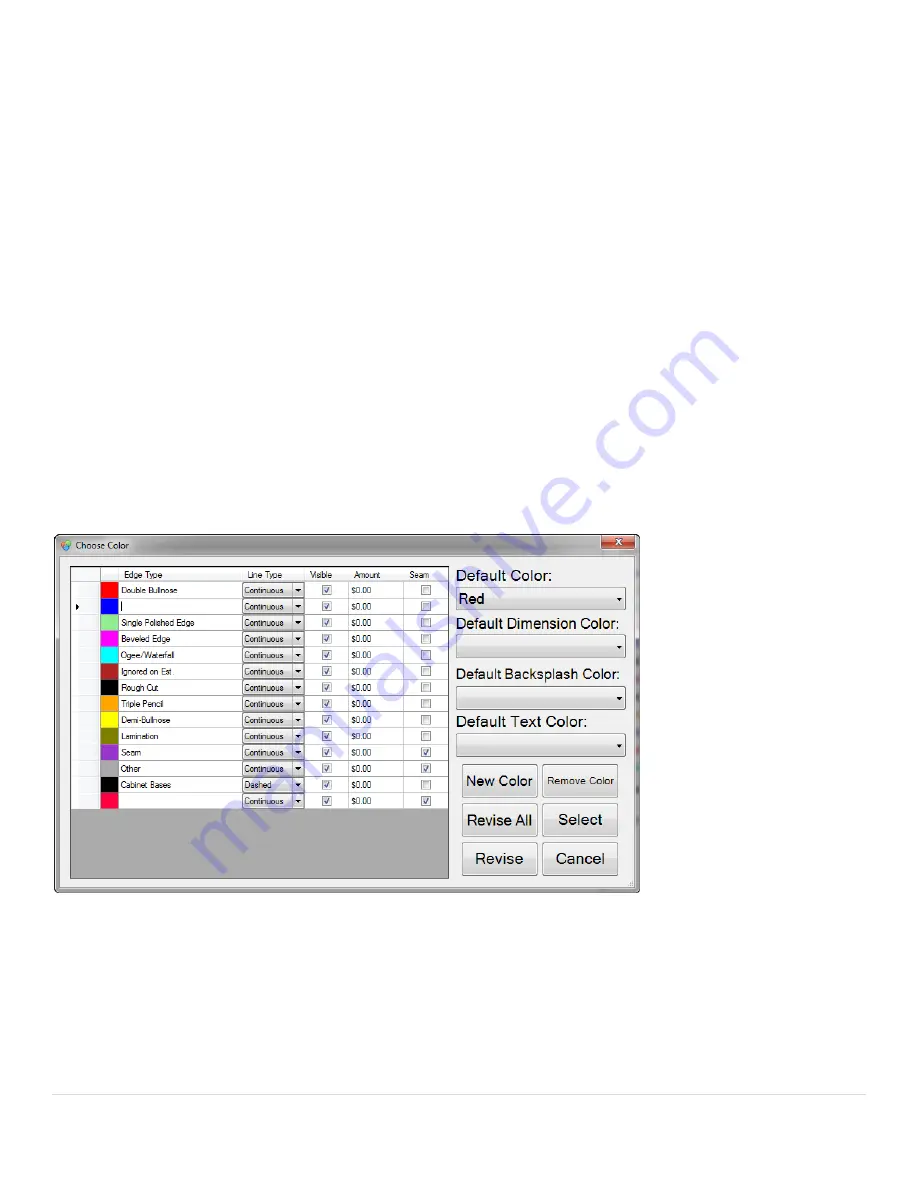
36 |
P a g e
2.54 Extend
When 2 lines do not connect, 1 of the lines can be extended to meet the other.
1.
Click Extend.
2.
Select the line you want to extend to. It will turn gray to show that it has been selected.
3.
Select the line you want to extend.
2.55 Draw Segment
To draw a line from two points:
1.
Click Draw Segment.
2.
Select a point and select the second point.
2.56 Dimensions
Clicking Dimensions will bring up the dimension of every line templated. To remove the dimensions just click on
Dimensions button again.
You can edit the way the dimensions will appear by going into the View menu and changing how the software will
display measurements.
2.57 Color
Color will present you with a screen where you can choose the color you want to template with. It also allows you to set
the default color that will be used when taking measurements.
Edge Type can be changed if you double click in the field next to the color.
Line Type can be changed from Continuous to Dashed depending on if you want to use the color to cut off of or as a
reference line.
The Visible check box is used if you want to hide certain colors from view. These are commonly measurements that
don’t need to be seen once you move to production on CNC machines.





























