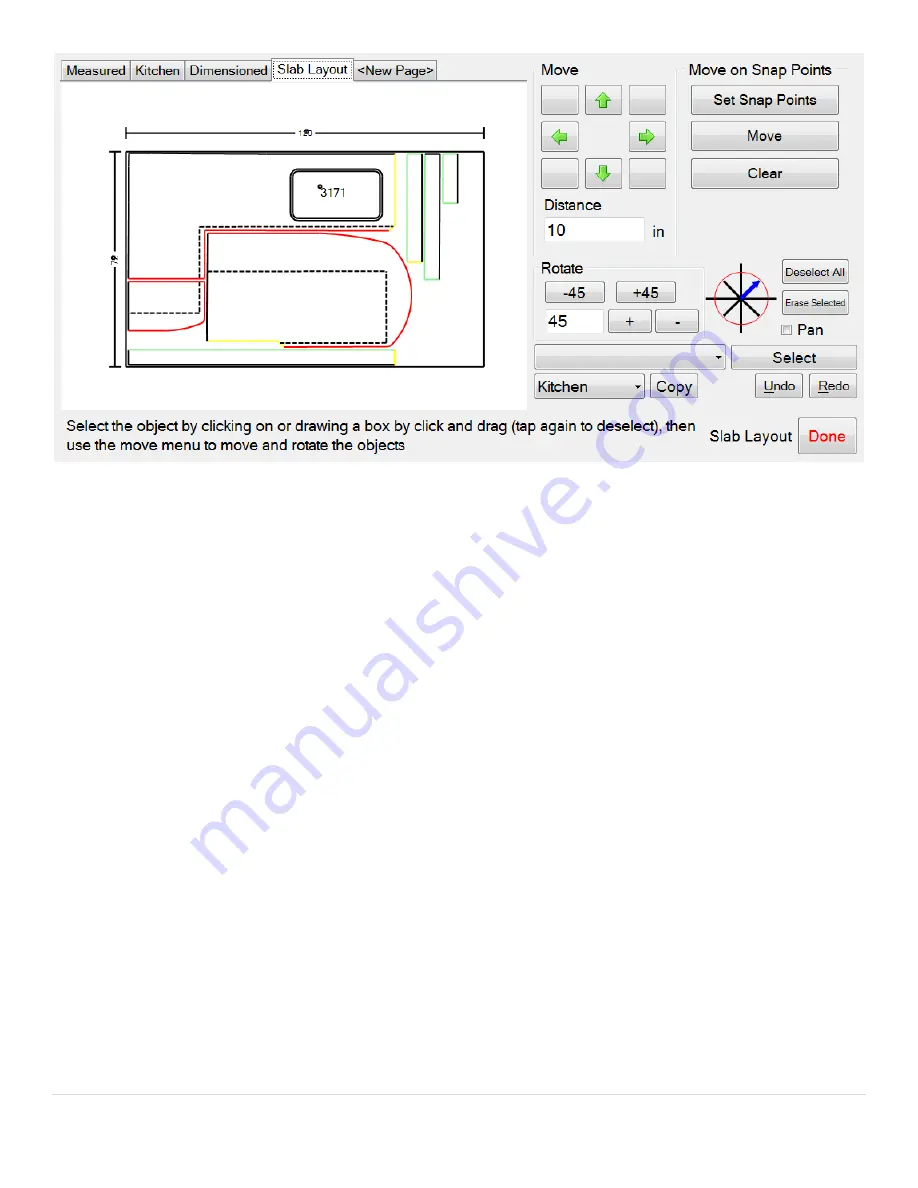
29 |
P a g e
Selecting lines is done one of three ways. You can individually click on each line segment or you can click and drag to
select all lines that inside the selection box. If you have used multiple colors on your job, you can click the drop down
box on, choose the color you want selected and then click the Select button. Only the color you choose will be selected.
Once selected, the selected lines will turn yellow-dashed indicating they have been selected. If you want to deselect all
the lines you have selected, instead of clicking on each line, you can press the Deselect All button. Below the Deselect
All button, you can also click the Erase Selected button which will delete all the selected lines.
From here you can use the Move section to move the selected lines in any of eight directs (up, down, left, right and any
directional at a 45º angle. The selected lines will be moved a set distance every time the Arrow buttons are pressed. This
distance determined below the Arrow buttons. If you wish to change this distance, you can click in the box and then use
the keypad to the right to determine the set distance.
If you want to rotate any selected lines you can either click the -45 or +45 buttons or you can change the angle in the
box below and click the + or – buttons to rotate those lines to that angle. There is also a wheel to the right of the Rotate
section that allows you to set predetermined angles in 45 increments (0 º, 45 º, 90 º, 135 º, 180 º, 225 º, 270 º and 315
º).
If you want to view a portion of the drawing that is off the screen, you can select the Pan check box. Once checked, you
can click on the screen and then drag it in any direction which will then move the drawing around on the screen.
You can move pieces using snap points.
1.
Select the pieces you want to move.
2.
Click Set Snap Point.
3.
Click the point on the selected piece you want to snap to another point.
4.
Click the point where you want to move the selected points to.
5.
Click Move.
Once you are finished in Slab Layout, click the flashing Done button in the bottom right corner.






























