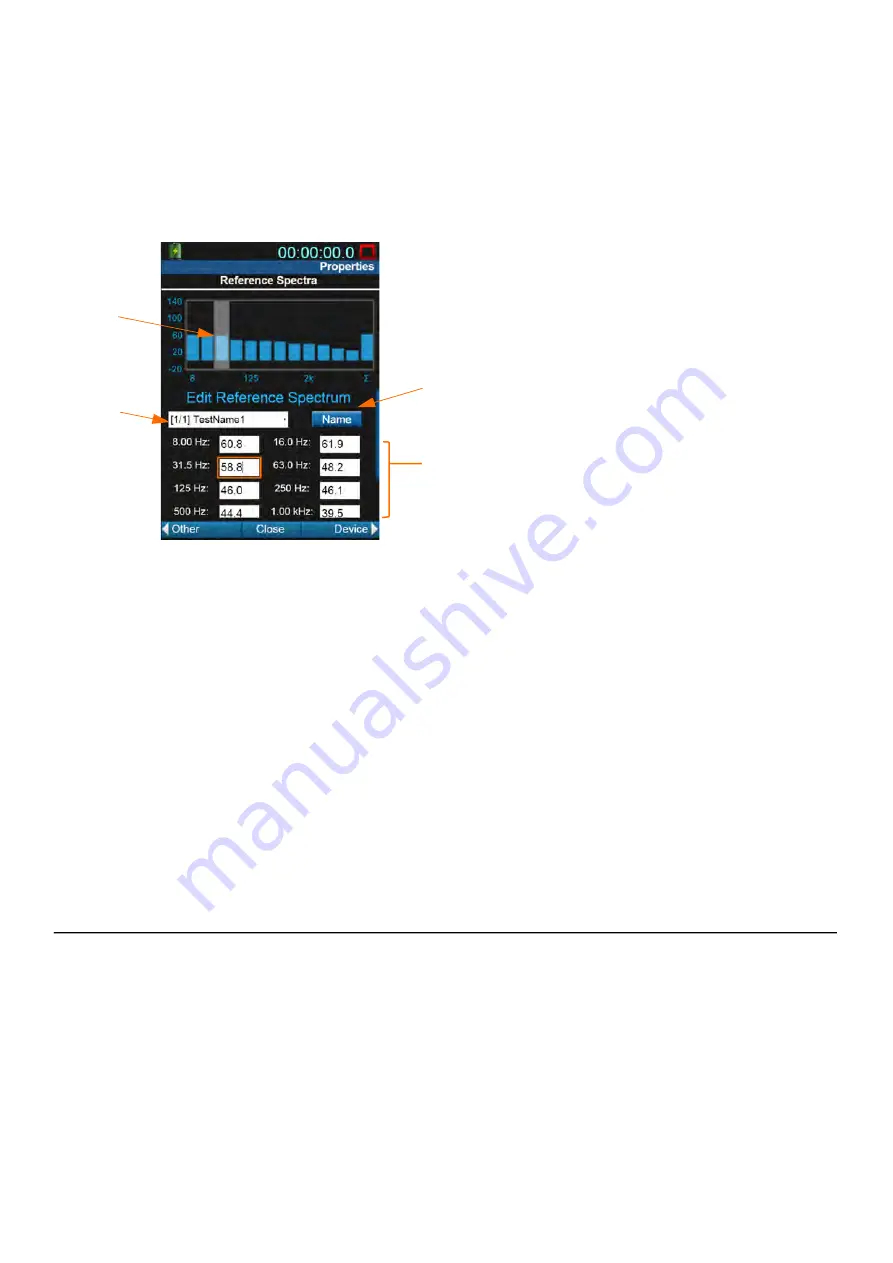
SoundAdvisor Model 831C
Generating an App Password
9-16
Step 1
On the meter, press
Tools
3
System Properties
, then press the top-left
softkey (
*//
) until the
Reference Spectra
page displays.
Step 2
Use any of the following methods to define reference spectra values.
FIGURE 9-11
Setting Reference Spectra Values
A.
Use any of the meter navigation buttons to
highlight a band. Press 5 to use the keyboard to
define a spectrum value for that octave.
2.
Use this drop-down to select which octave band
spectra values you want to display in the space
below.
3.
Select
Name
to rename any of the user-defined
reference spectra shown in the drop-down menu.
4.
This space displays the 12 octaves that can be
defined for 1/1 Octave, and 36 octaves that can be
defined for 1/3 Octave. As you use the navigation
buttons to move through the list, the page scrolls
down.
Step 3
When finished editing, press
Close
(
/*/
) to save your changes.
TRY THIS
If desired, you can view these reference values on the following meter displays:
•
Live view. See
4.1.4 About the Normalized Octave Band Page (Live
•
Overall view. See
4.2.5 About the Normalized Octave Band Page
•
Overall OBA page. See
4.2.4 About the Octave Band Analyzer Page
9.15 Generating an App Password
Once you set up the App Password, you will not need to log in each time you
want to connect to your mail account. An app password is a 16-digit pass code
that gives a non-Google app or device permission to access your Google
account.
Before you begin:
•
Set up 2-Step Verification on your account.
Step 1
Log in to your Google account. You can also access your Google Account by
logging in to your Gmail account.
A.
B.
C.
D.






























