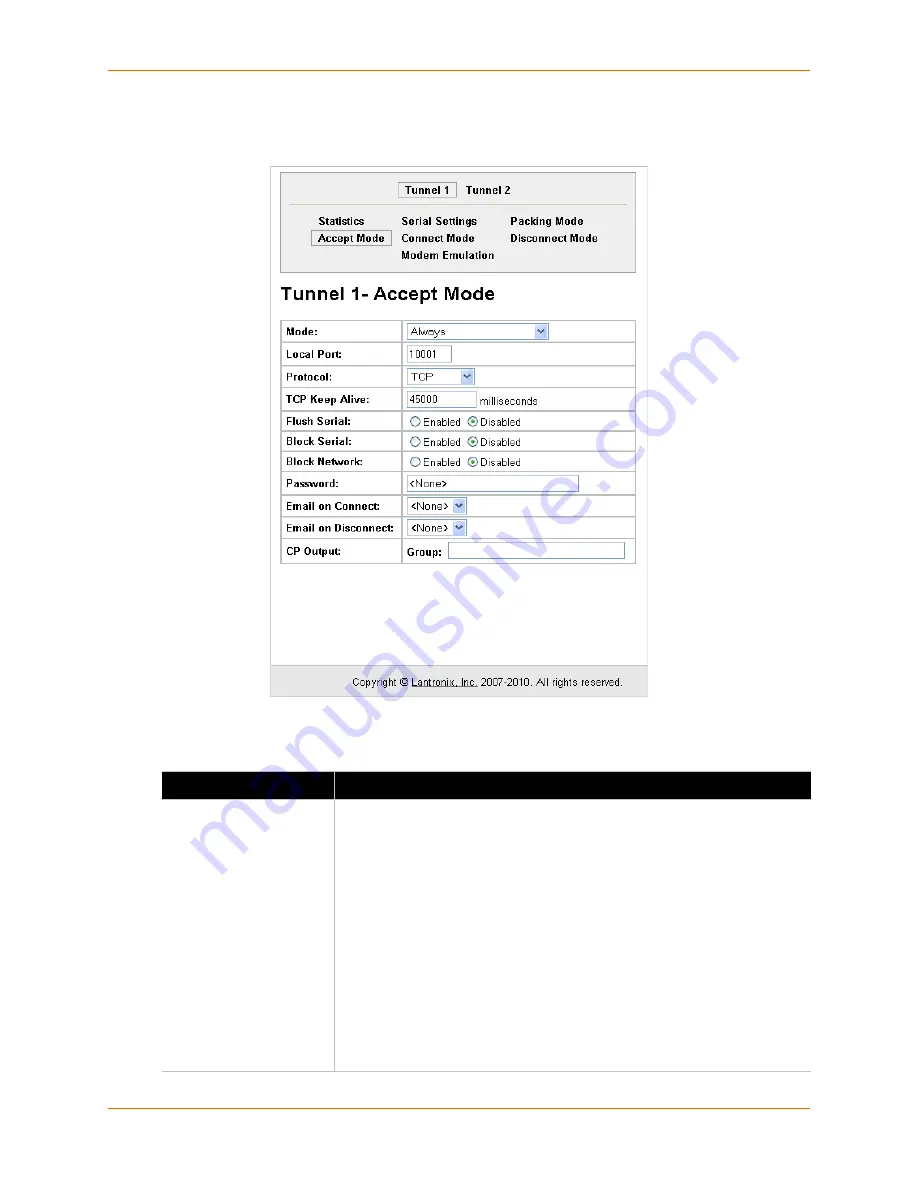
6: Line and Tunnel Settings
XPort AR User Guide
44
1.
Click
Tunnel 1
>
Accept Mode
.
Figure 6-9
shows the page displays.
Figure 6-9 Tunnel 1 Accept Mode Web Page
2.
Enter or modify the fields in
Table 6-6
.
Table 6-6
Tunnel Accept Mode Fields
Field
Description
Mode
Select the method used to start a tunnel in Accept mode. Choices are:
Disabled
—Do not accept an incoming connection.
Always
—Accept an incoming connection. (
default
)
Any Character
—Start waiting for an incoming connection when any
character is read on the serial line.
Start Character
—Start waiting for an incoming connection when the
start character for the selected tunnel is read on the serial line.
Modem Control Asserted
—Start waiting for an incoming connection
as long as the Modem Control pin (DSR) is asserted on the serial line
until a connection is made.
Modem Emulation
—Start waiting for an incoming connection when
triggered by modem emulation AT commands. Connect mode must also
be set to Modem Emulation.






























