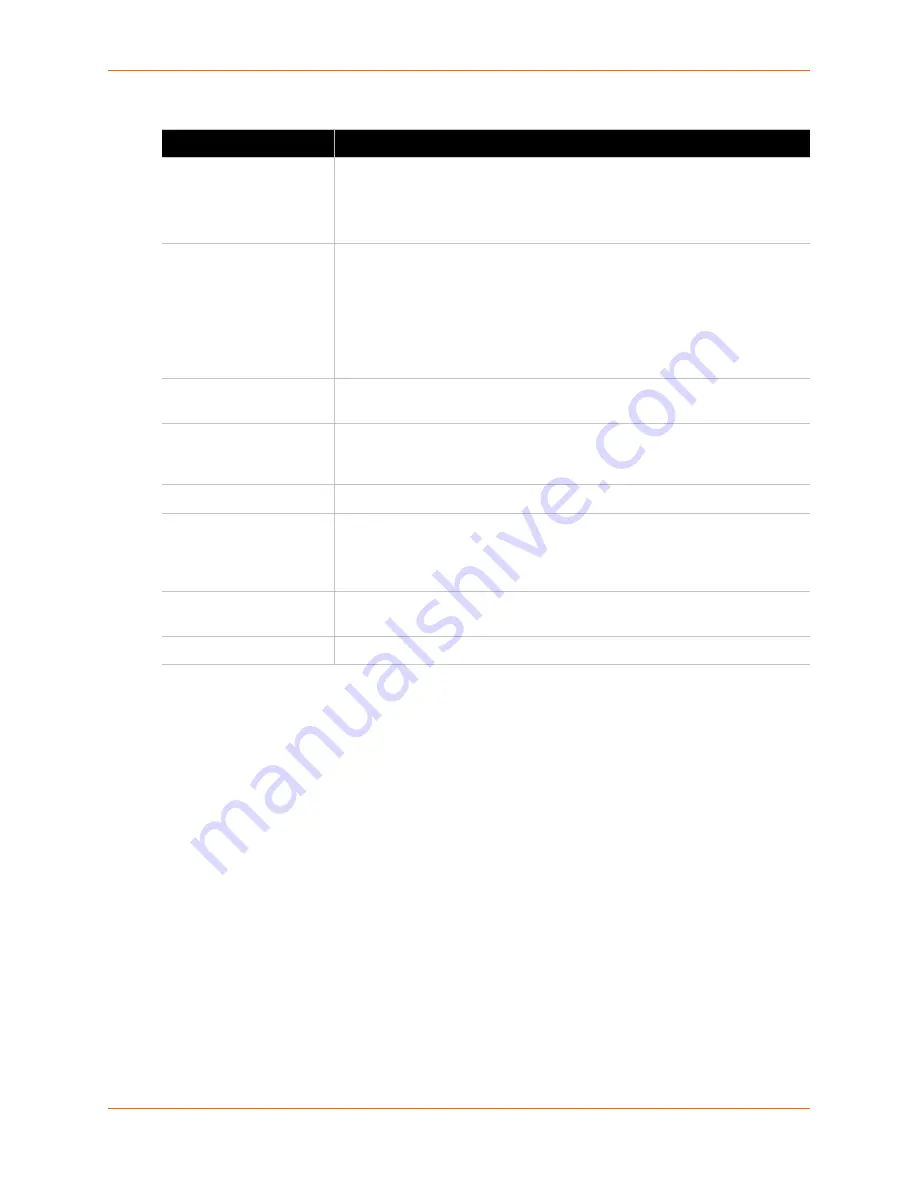
5: Network Settings
XPort AR User Guide
30
4.
Click
Submit
. Changes to the following settings require a reboot for the changes to take
effect:
BOOTP Client
DHCP Client
IP address
DHCP Client ID
Network 1 Ethernet Link
To display and change settings in the Network 1 Ethernet Link web page, perform the following
steps.
DHCP Client
Select
On
or
Off
. At boot up the XPort AR will attempt to lease an IP address
from a DHCP server and maintain the lease at regular intervals.
Note:
Overrides BOOTP, the configured IP address, network mask,
gateway, hostname, and domain.
IP Address
Enter the XPort AR static IP address. You may enter it alone, in CIDR format,
or with an explicit mask. The IP address is used if BOOTP and DHCP are
both set to
Off
. Changing this value requires you to reboot the XPort AR.
Note:
When DHCP is enabled, the XPort AR tries to obtain an IP address
from DHCP. If it cannot, AutoIP, a server-less method of selecting the IP
address when the DHCP server is unavailable, assigns an address in the
range of 169.254.xxx.xxx.
Default Gateway
Enter the IP address of the router for this network. Or clear the field (appears
as <None>). This address is only used for static IP address configuration.
Hostname
Enter the XPort AR hostname. It must begin with a letter, continue with a
sequence of letters, numbers, and/or hyphens, and end with a letter or
number.
Domain
Enter the domain name.
DHCP Client ID
Enter the ID if the DHCP server uses a DHCP ID. The DHCP server lease
table shows IP addresses and MAC addresses for devices. The lease table
shows the Client ID, in hexadecimal notation, instead of the XPort AR MAC
address.
Primary DNS
IP address of the primary name server. This entry is required if you choose to
configure a DNS (Domain Name Server).
Secondary DNS
IP address of the secondary DNS.
Table 5-1
Network 1 Interface Configuration Fields (continued)
Field
Description






























