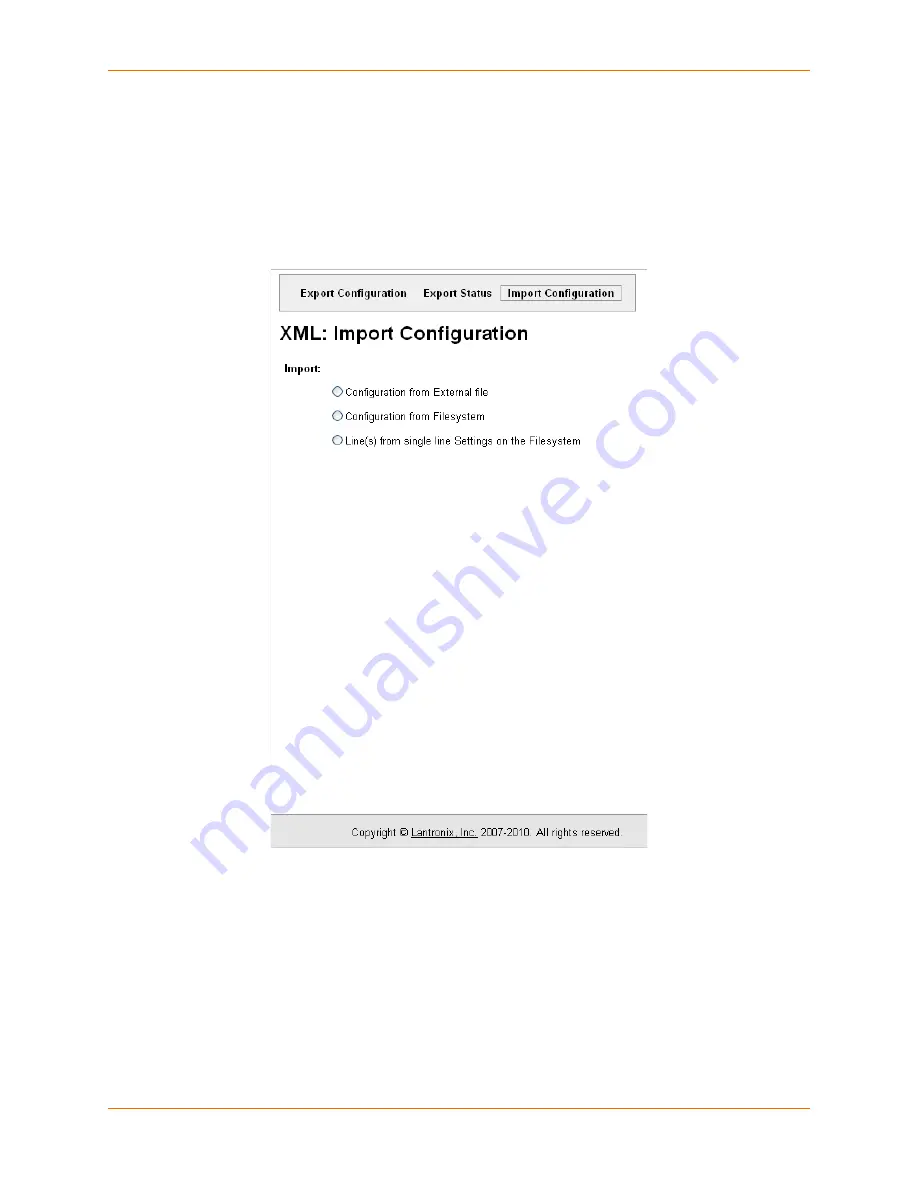
12: Advanced Settings
XPort AR User Guide
125
Note:
Most browsers will interpret and display the XML data without the XML tags. To
view the raw XML, choose the view file source feature of your browser.
XML Import Configuration
To import a system configuration from an XML file, perform the following steps.
1.
Click
XML > Import Configuration
.
Figure 12-7
shows the page that displays.
Figure 12-7 Import Configuration Web Page
2.
Click one of the following radio buttons:
Configuration from External file.
See Import Configuration from External File on page 125.
Configuration from Filesystem.
See Import Configuration from Filesystem on page 126.
Line(s) from single line Settings on the Filesystem.
See Import Line(s) from Single Line
Settings on the Filesystem on page 128.
Import Configuration from External File
This selection shows a field for entering the path and file name of the entire external XCR file you
want to import. You can also browse to select the XCR file.
















































