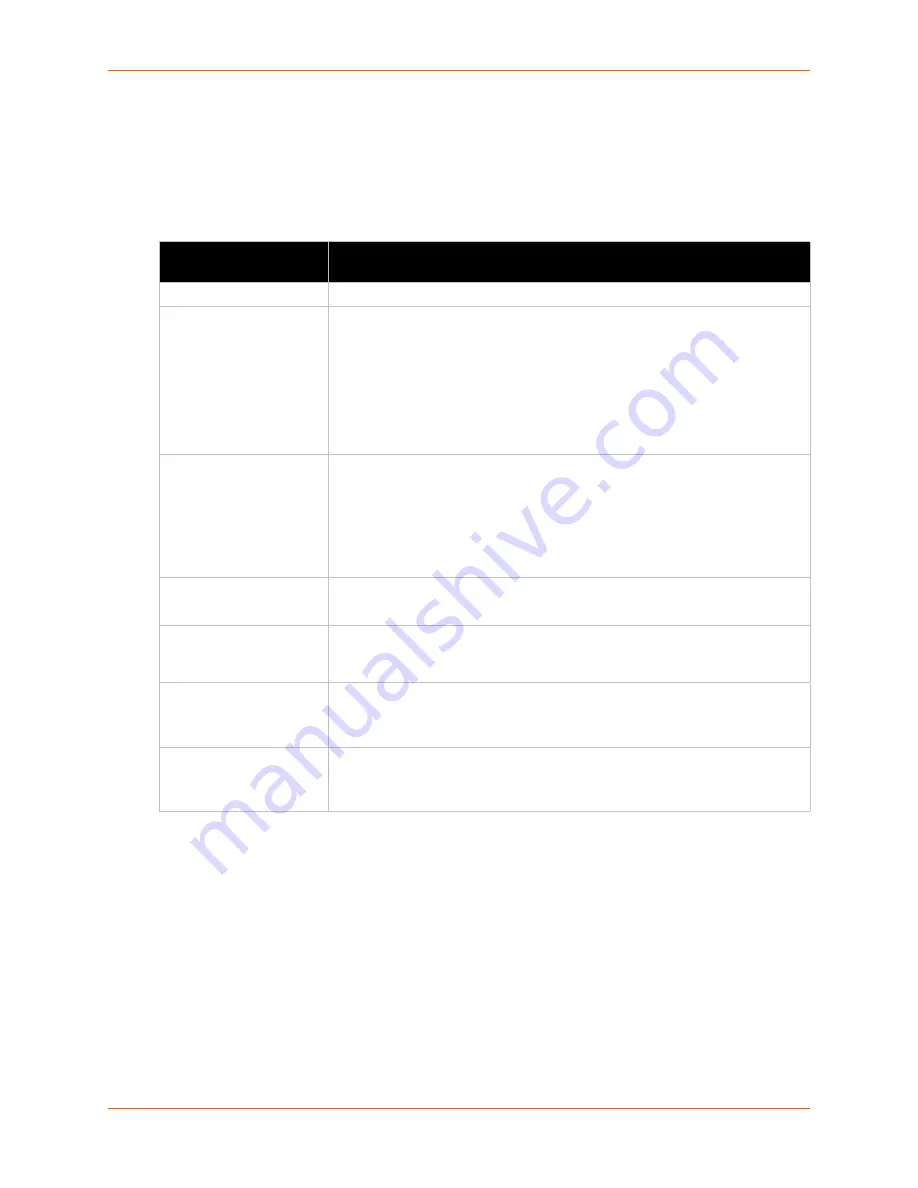
4: Network Settings
xPico® Wi-Fi® Embedded Device Server User Guide
24
Network 2 (wlan0) Interface Configuration
This page is used to configure the network 2 interface on the device. To see the effect of these
items after a reboot, view the Status page.
Table 4-3 Network
Interface Settings
To Configure Network 2 Interface Settings
Using Web Manager
To modify network 2 WLAN interface information, click
Network
on the menu and select
wlan0 > Interface > Configuration
.
Using CLI
To enter the Interface command level:
config -> Interface <instance>
Network Interface
Settings
Description
State
Click to enable or disable the WLAN interface.
DHCP Client
Click to enable or disable the DHCP client. If enabled, any configured IP
address, network mask, gateway or hostname will be ignored. DHCP will auto-
discover and eclipse those configured items. When DHCP fails to discover an
IP address, a new address will automaticaly be generated using AutoIP. This
address will be within the
169.254.x.x
space. At boot up, after the physical
link is up, the xPico Wi-Fi will attempt to obtain IP settings from a DHCP server
and will periodically renew these settings with the server.
Note:
Click renew on Interface Status page to force DHCP lease renewal.
IP Address
Enter the static IP address to use for the interface. You may enter it in one of
the following ways:
Alone (i.e.,
192.168.1.1
)
In CIDR format (i.e.,
192.168.1.1/24
)
With an explicit mask (i.e.,
192.168.1.1 255.255.255.0
)
Note:
This setting will be used if Static IP is active (DHCP Client is
Off
).
Default Gateway
Enter the IP address of the router for this network.
Note:
This setting will be used if Static IP is active (DHCP Client is
Off
).
Hostname
Enter the hostname for the interface. It must begin with a letter, continue with a
letter, number or hyphen, and must end with a letter or number. The device will
not register the hostname with a DNS server until the next reboot
.
Primary DNS
Enter the IP address of the primary Domain Name Server.
Note:
This setting will be used when Static IP is active.
Secondary DNS
Enter the IP address of the secondary Domain Name Server.
Note:
This setting will be used when Static IP is active.






























