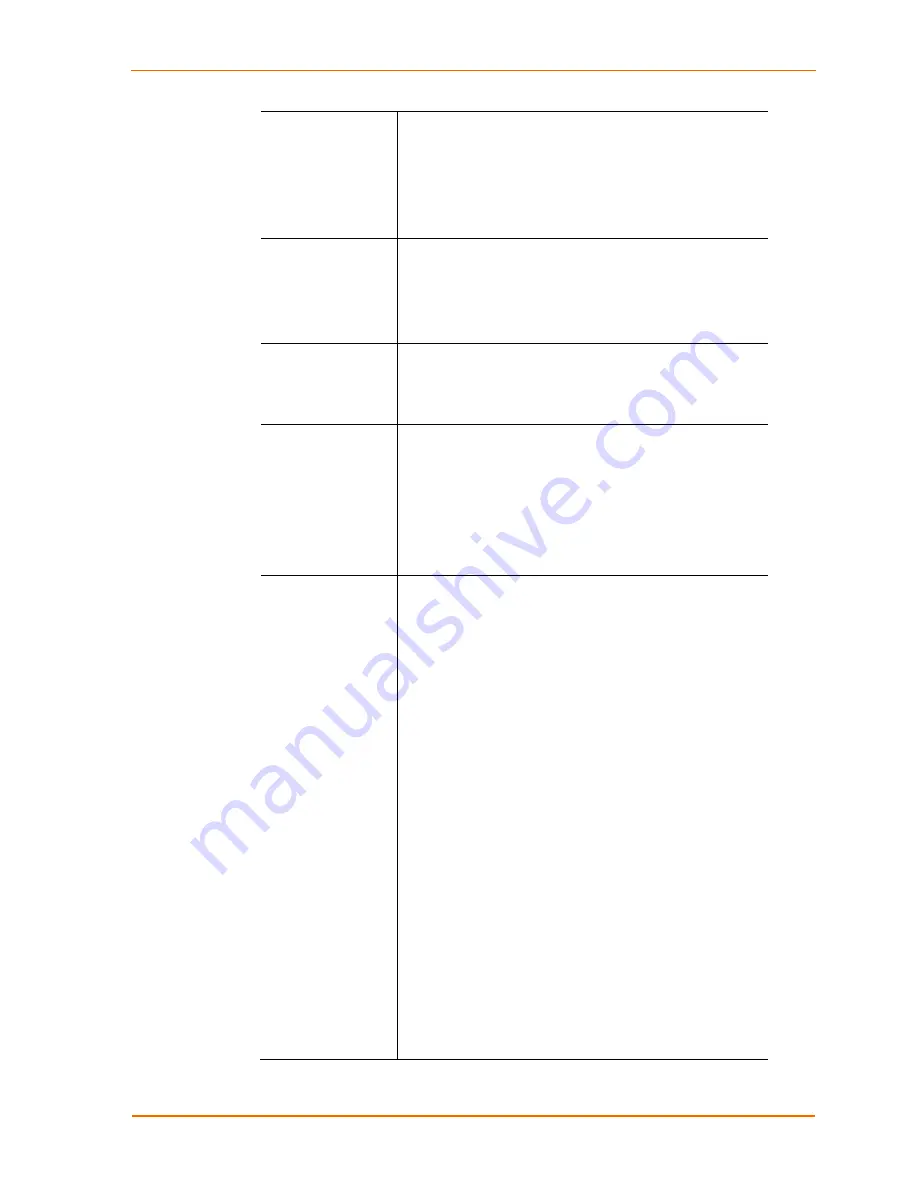
Changing the UBox's Settings
Note:
You can get more information about Zeroconfig (also
called Zeroconf)
at
http://www.zeroconf.org/
Use Static IP:
Use this mode if you want your UBox
always to use the same network settings. You
must
enter
the
IP Address, Subnet Mask, and Gateway
for the UBox
to communicate with the network.
IP Address
The UBox must have a unique IP address on the network.
Enter the IP address as xxx.xxx.xxx.xxx.
Example: 192.168.20.1
Note:
The system administrator provides the IP address,
subnet mask, and gateway.
Subnet Mask
A subnet mask defines the number of bits taken from the
IP address that are assigned for the host part. Enter the
subnet mask as xxx.xxx.xxx.xxx.
Example: 255.255.255.0
Gateway
The gateway address, or router, allows communication to
other LAN segments. The gateway address should be the
IP address of the router connected to the same LAN
segment as the unit. The gateway address must be within
the local network. Enter the gateway as xxx.xxx.xxx.xxx.
Example: 192.168.20.100.
Note:
If there is no gateway on the network, use the same
IP address as the UBox or the IP address of your PC.
UDP Port
and
TCP Port
These
fields allow you to specify which port numbers on
which the UBox communicates. This communication
happens between the UBox hardware and software. By
default, these ports are set to
10010
.
UDP Port:
Change this setting to change the UDP port
number on which the UBox broadcasts. Other computers
configured to use this UDP port number will be able to see
this UBox. This setting is useful if you wish to limit the
number of people connecting to a particular UBox or if you
want to hide a UBox from other users on your network.
If you change the UBox's UDP port number, you must tell
the UBox software to “listen” to the new port. To do this,
change the local UDP port number. (See
Updating Server
Access Settings
on page 46.)
TCP Port:
Change this setting to change the TCP port
that the UBox uses to transmit and receive USB data.
If you change the UBox's TCP port number, you must tell
the UBox software to “listen” to the new port. To do this,
change the local TCP port number. (See
Updating Server
Access Settings
on page 46.
)
Note:
Most users will not need to change the UBox's UDP
and TCP ports. However, certain firewalls may block traffic
to the default UDP and TCP ports. In these instances, you
can either change the port numbers or configure your
firewall to allow connections using UBox's configured UDP
and TCP ports.
UBox User Guide
35
















































