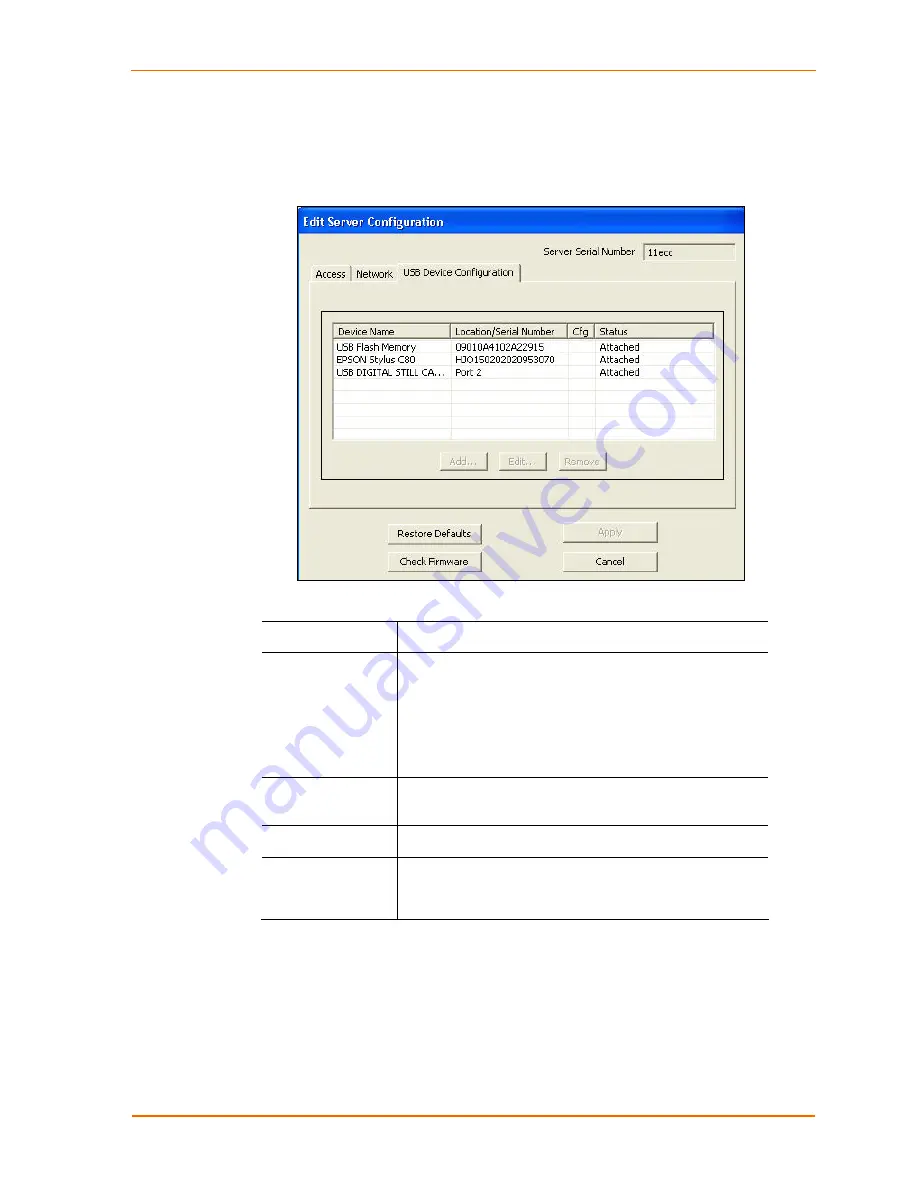
Changing the UBox's Settings
1. On the Edit Server Configuration window, click the
USB Device Configuration
tab.
Figure 5-4. Edit Server Configuration – USB Device Configuration Tab
2. Update the following settings as desired:
Server Serial No.
(View-only) Corresponds to the UBox’s MAC/Network
address (printed on the bottom of your UBox hardware).
Device Name
Name that is programmed into your USB device by its
manufacturer. This name may different from the actual
name and model number of your device. For example, if
you have an HP Deskjet 882 printer, it may appear as HP
Deskjet 880 or HP Printer. Some USB devices do not have
names programmed into them. For unnamed USB devices,
the USB device's programmed Vendor ID (VID) and
Product ID (PID) display.
Location/Serial
Number
The serial number of the USB device if it has one. If it does
not have a serial number, the port (1-4) on the UBox to
which the USB device is connected.
Cfg
Displays an asterisk if the device was configured using the
USB Device Configuration window.
Status
Indicates whether the selected USB device is
Attached
,
Detached
, or has an
Invalid Password
(the password in
this and the password saved on the Local Settings tab are
different). (See
6: Changing Local Software
Settings.)
3. To add or change information about a device, select the device and click the
Add
or Edit
button (The
Edit
button is active if you have already added information.)
The Device Configuration window opens.
UBox User Guide
37
















































