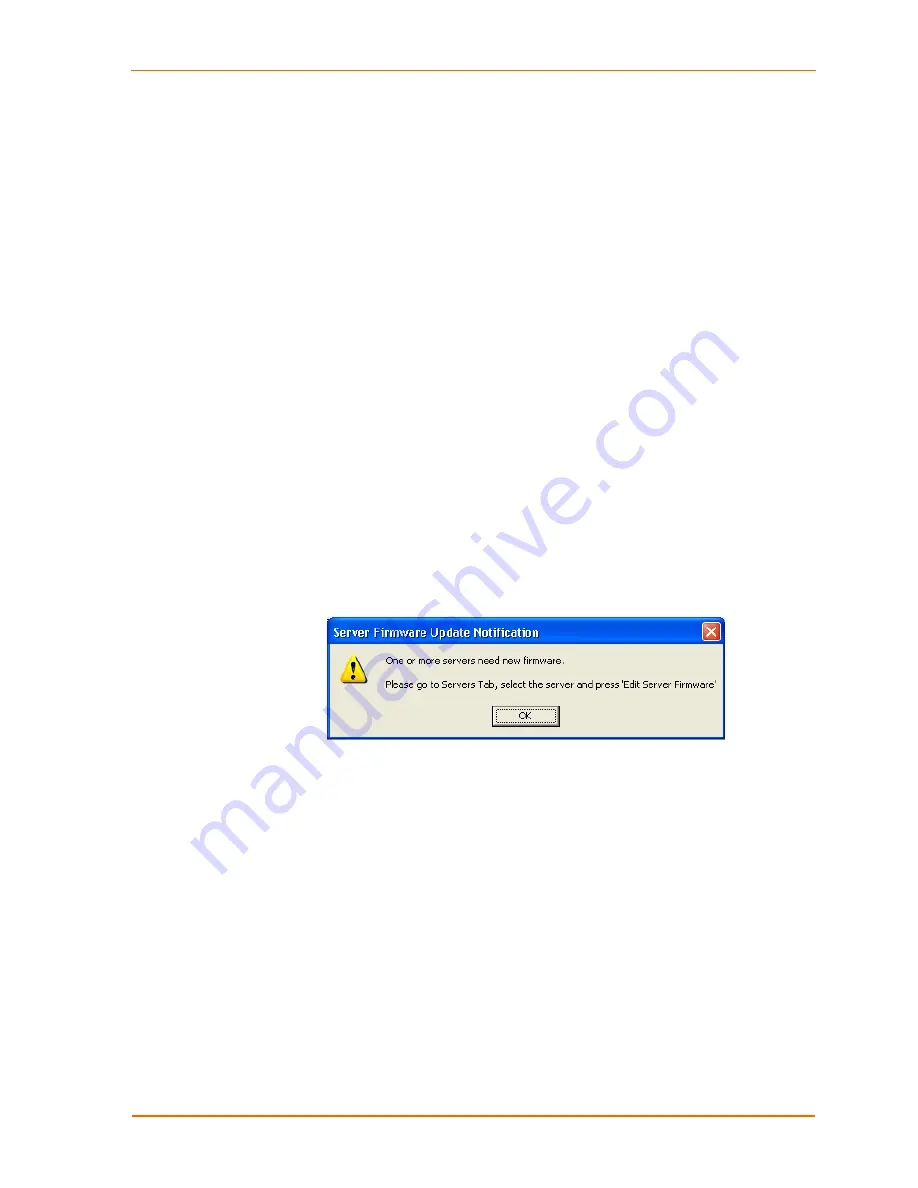
Changing the UBox's Settings
Restoring Default Settings
Note:
Restoring the UBox’s default settings closes all device connections,
possibly adversely affecting users connected to them.
Please be sure that
all devices attached to the UBox are not in use before continuing.
To restore the UBox to factory settings:
1. On any of the Edit Server Configuration tabs (
Access
,
Network
, or USB
Device
Configuration
), click the
Restore Defaults
button.
Restoring to default settings also sets the UBox's UDP port to 10010 and the
multicast address to 239.255.176.42. If you previously changed your UDP port or
multicast address, remember to change the Lantronix UBox application's Local
UDP Port to 10010 and multicast address to 239.255.176.42.
You may not be able to see your UBox if you fail to do this
.
Firewall Users:
If you have configured your firewall to allow access to the UBox,
remember to check your firewall's setting. The UBox's IP address may have
changed after restoring to default settings.
Updating the UBox's Firmware
The UBox alerts you if the software and firmware do not match.
Figure 5-6. Firmware Update Notification Window
You can update the firmware at any time using the Lantronix UBox application.
To update the firmware:
1. On
the
Servers
tab, select the UBox you want to update.
UBox User Guide
40
















































