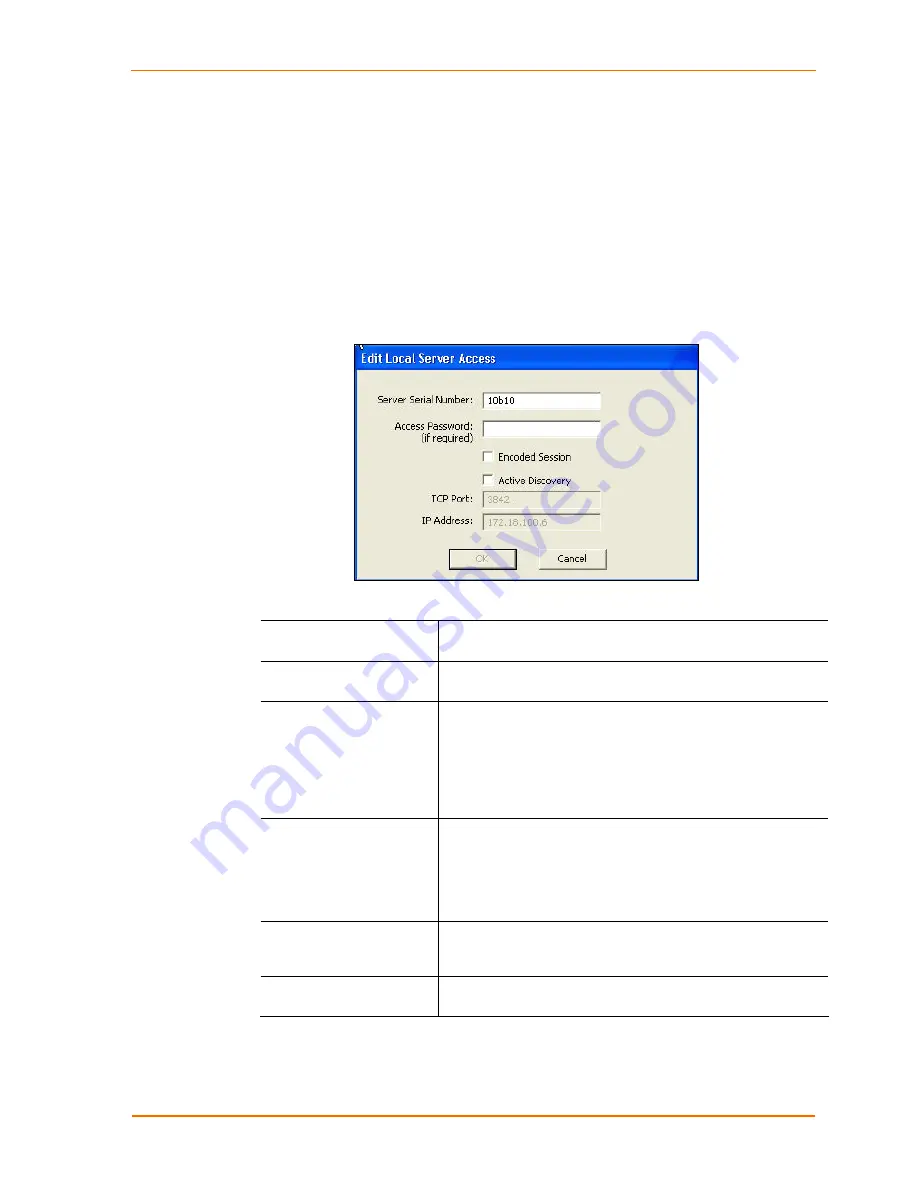
Changing Local Software Settings
Updating Server Access Settings
The
Server Access Settings
area in the
Local Settings
tab is for connecting to a
UBox that is either password protected or uses active discovery. For most users,
Server Access Settings
are blank.
To update server access settings:
1. In
the
Server Access Settings
area of the
Local Settings
tab, click the
Add
button. The Edit Local Server Access window opens.
Figure 6-2. Edit Local Server Access Window
2. Update the following information as needed:
Server Serial Number
Serial number of the UBox to which you want to connect. This
is the Network (MAC) address on the bottom of the unit.
Access Password (if
required)
Enter the UBox’s password. The password may have up to 31
characters (including spaces) and is case sensitive.
Encoded Session
Selecting this checkbox encodes your communication
between the UBox hardware and your computer. You only
need to enable this option in this window.
Warning:
Encoding the communication with your UBox
affects overall performance of the UBox and the USB
devices connected to it
.
Active Discovery
If your UBox is outside of your network, for example, in
another office, or if you need to access your UBox across a
WAN, enable
Active Discovery
. Active discovery searches
for UBoxes outside of your local network. It requires that you
know the IP address, TCP port, and password (if one has
been set up) of the UBox that you want to access.
TCP Port
If you selected
Active Discovery
, the
TCP Port
field
becomes available. Enter the TCP port number. The default
setting is
10010
.
IP Address
If you selected
Active Discovery
, the
IP Address
field
becomes available. Enter the UBox’s IP address.
3. Click
OK
. The window closes and the following information displays in the
Server
Access Settings
area:
UBox User Guide
46
















































