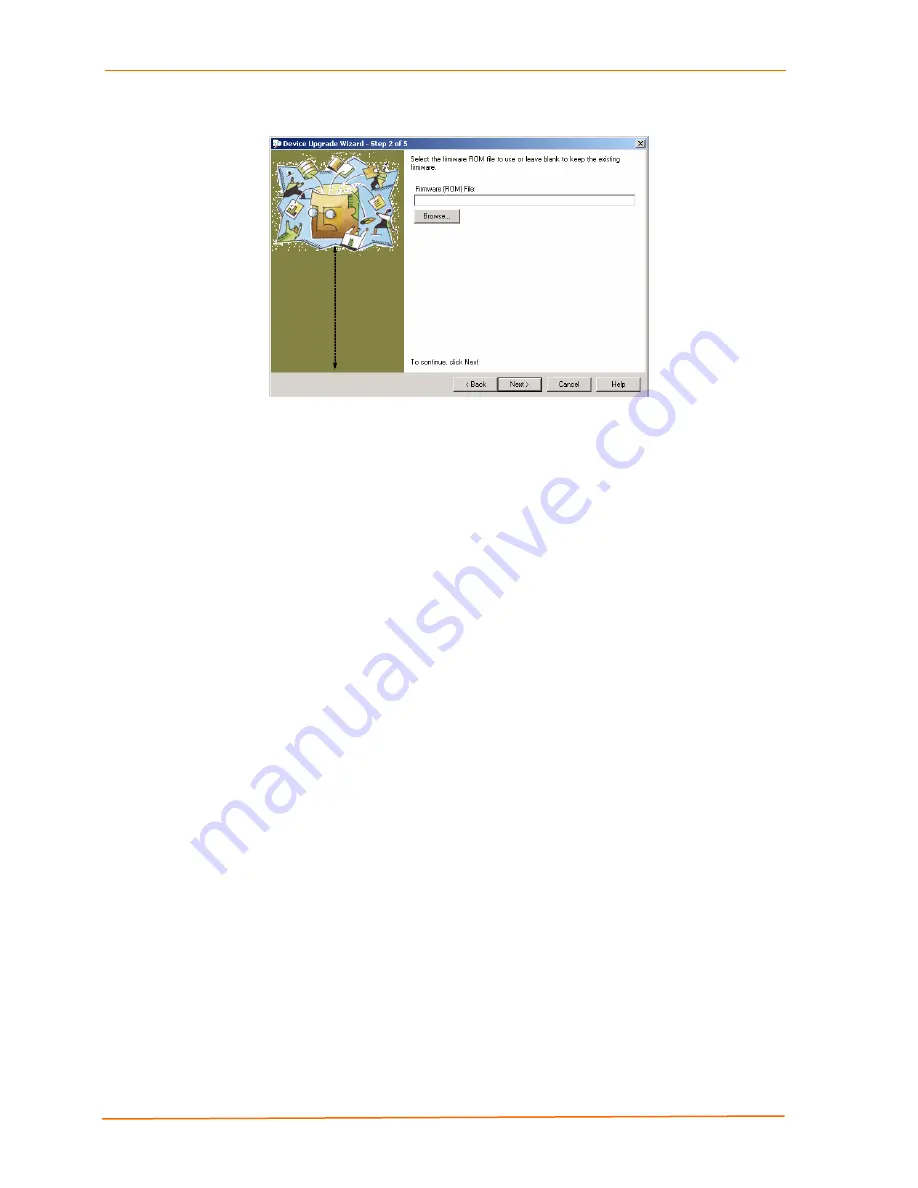
SDS1100 User Guide
4: Updating Firmware
Figure 4-4. Device Upgrade Wizard (Step 2)
7. Select
Do not copy or replace any files
and click
Next
.
8. Click
Next
again. The status of the upgrade is shown in the window.
9. After the upgrade completes, click
Close
.
Via TFTP
Note:
If you are running Windows NT or later, you can simply enter the
following command at the command prompt:
TFTP –i IP address of SDS PUT source file name destination file name
It is easiest to issue the command from the same directory as the one where the
firmware files are located.
To download new firmware using a TFTP client:
1. Use a TFTP client to send a binary file (
SD11*.ROM
) to the unit to upgrade the
unit's internal operational code, and
cbx***.cob
to upgrade its internal Web
interface).
Note:
TFTP requires the .ROM (binary) version of the unit's internal
operational code.
2. Make
sure
the
Put
and
Binary
options at the top of the window are selected.
3. Enter the full path of the firmware file in the
Source File
field.
4. In
the
Destination File
field, type
D1
for the internal operational code, or
WEB6
for the internal Web interface.
5. In
the
Remote Host
field, enter the IP address of the unit being upgraded.
6. Click
the
Put
button to transfer the file to the unit.
50
Содержание SecureBox SDS1100
Страница 1: ...Part Number 900 354 Revision A April 2004 SecureBox SDS1100 User Guide ...
Страница 5: ...SDS1100 User Guide 5 ...
Страница 15: ...SDS1100 User Guide 1 Introduction 15 ...
Страница 53: ...SDS1100 User Guide 4 Updating Firmware 53 ...






























