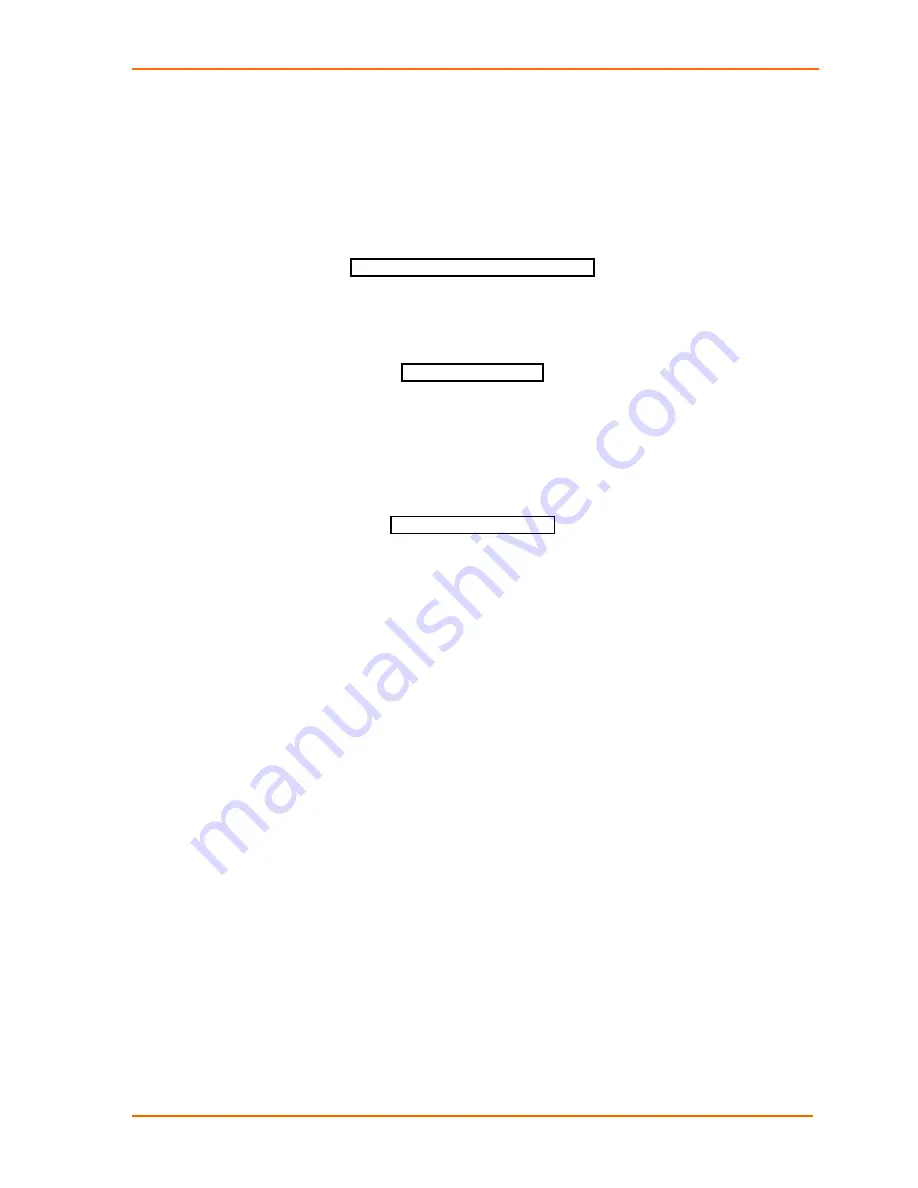
SDS1100 User Guide
2: Getting Started
2. If you are using Windows 95, type ARP -A at the DOS command prompt to verify
that there is at least one entry in the ARP table. If the local machine is the only
entry, ping another IP address on your network to build a new entry in the ARP
table; the IP address must be a host other than the machine on which you are
working. Once there is at least one additional entry in the ARP table, use the
following command to ARP an IP address to the unit:
Figure 2-10. ARP on Windows
arp -s 191.12.3.77 00-20-4a-xx-xx-xx
3. Open a Telnet connection to port 1. The connection will fail quickly, but the unit
will temporarily change its IP address to the one designated in this step.
Figure 2-11. Telnet to Port 1
telnet 191.12.3.77 1
4. Finally, open a Telnet connection to port 9999, and
press Enter within three
seconds
to go into Setup Mode. If you wait longer than three seconds, the unit
will reboot.
Figure 2-12. Telnet to Port 9999
telnet 191.12.3.77 9999
5. Set all required parameters
Note:
The IP address you just set is temporary and will revert to the default
value when the unit 's power is reset unless you log into the unit and store
the changes permanently. Refer to the chapter on configuration for
instructions on permanently configuring the IP address.
Serial Port Login
If you want to initially configure the unit through a serial connection, follow these
steps:
1. Connect a console terminal or PC running a terminal emulation program to the
unit's Channel 1 serial port. The default serial port settings are 9600 baud, 8 bits,
no parity, 1 stop bit, no flow control.
2. To enter Setup Mode, cycle the unit's power (power off and back on). After
power-up, the self-test begins and the red Diagnostic LED starts blinking.
You
have
one second
to enter three lowercase
x
characters.
Note:
The easiest way to enter Setup Mode is to hold down the x key at
the terminal (or emulation) while powering up the unit.
25
Содержание SecureBox SDS1100
Страница 1: ...Part Number 900 354 Revision A April 2004 SecureBox SDS1100 User Guide ...
Страница 5: ...SDS1100 User Guide 5 ...
Страница 15: ...SDS1100 User Guide 1 Introduction 15 ...
Страница 53: ...SDS1100 User Guide 4 Updating Firmware 53 ...






























