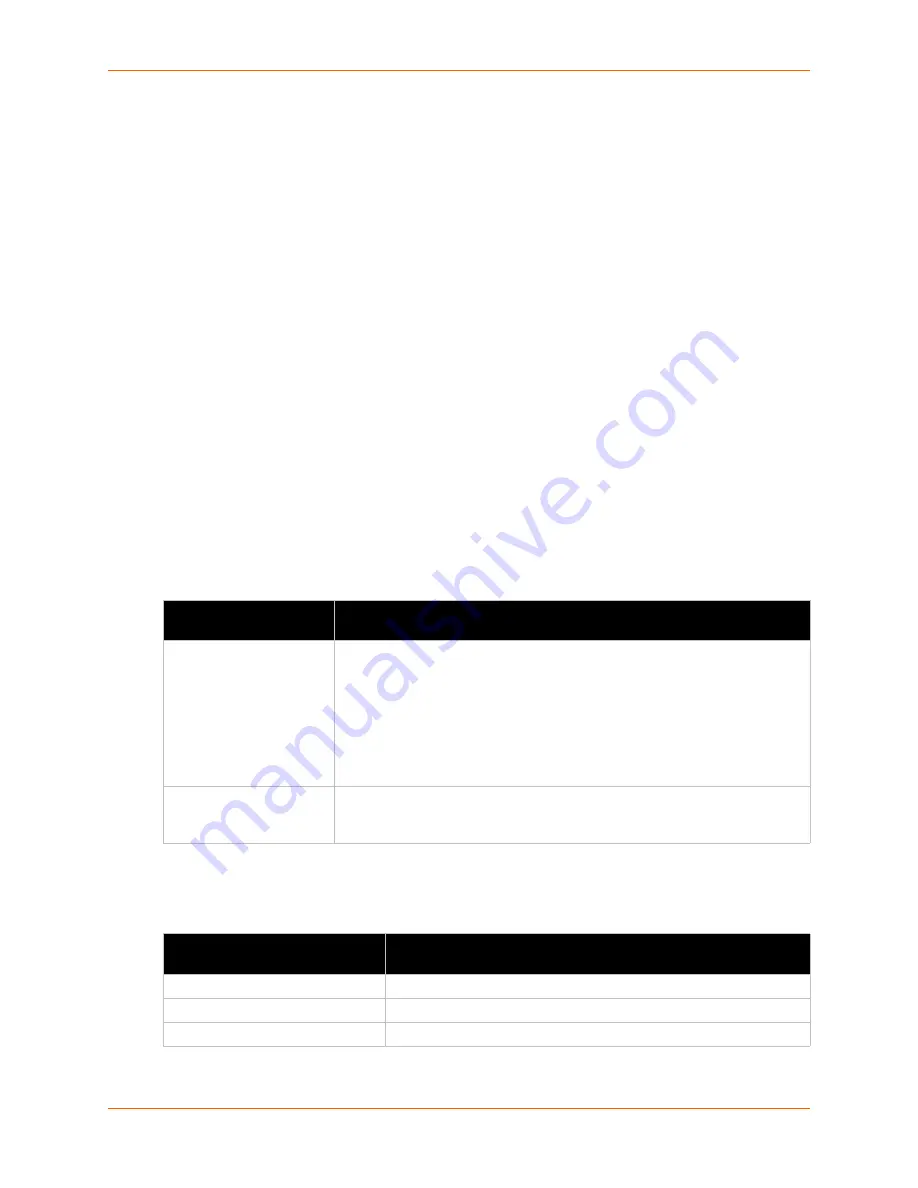
5: Network Settings
PremierWave EN User Guide
29
To Configure Network Link Settings
Using Web Manager
To modify Ethernet (eth0) Link information, click
Network
on the menu and select
Network 1
-> Link
.
To modify Wireless (wlan0) Link information, click
Network
on the menu and select
Network
2 -> Link -> Configuration
.
Using the CLI
To enter the eth0 Link command level:
enable -> config -> if 1 -> link
To enter the wlan0 Link command level:
enable -> config -> if 2 -> link
or
enable -> config -> if 2 -> link -> choice 1|2|3|4
Using XML
Include in your file:
<configgroup name="ethernet" instance="eth0">
Include in your file:
<configgroup name="wlan" instance="wlan0">
WLAN Link Status and Scan Commands
These commands display information about the current state of the wireless network.
Table 5-4 Network 2 Link Scan
The results of the
scan
command are presented in the following format in the table below:
Table 5-5 Network 2 Link Scan Results on WebManage
r
WLAN Link Information
Commands
Description
Scan “<network SSID>”
Perform a scan for devices within range of the PremierWave. Including the
optional network SSID limits the scan to devices configured with the specified
network SSID. Omitting the network SSID performs a scan for all devices in
range.
Note:
When omitting the network SSID it is still necessary to include the
opening and closing quotation marks (scan “”). When the PremierWave is
associated with an access point, scanning is only preformed on the band on
which the unit is connected.
Refresh scan results
every 15 seconds
(checkbox)
Check this to auto update the list of networks every 15 seconds.
Uncheck this to stop auto update.
WLAN Link Scan Results Field
Description
Network Name
The Service Set Identifier (network name) of the device.
BSSID
Basic Service Set Identifier.
Ch (Channel)
The channel on which the device is operating.






























