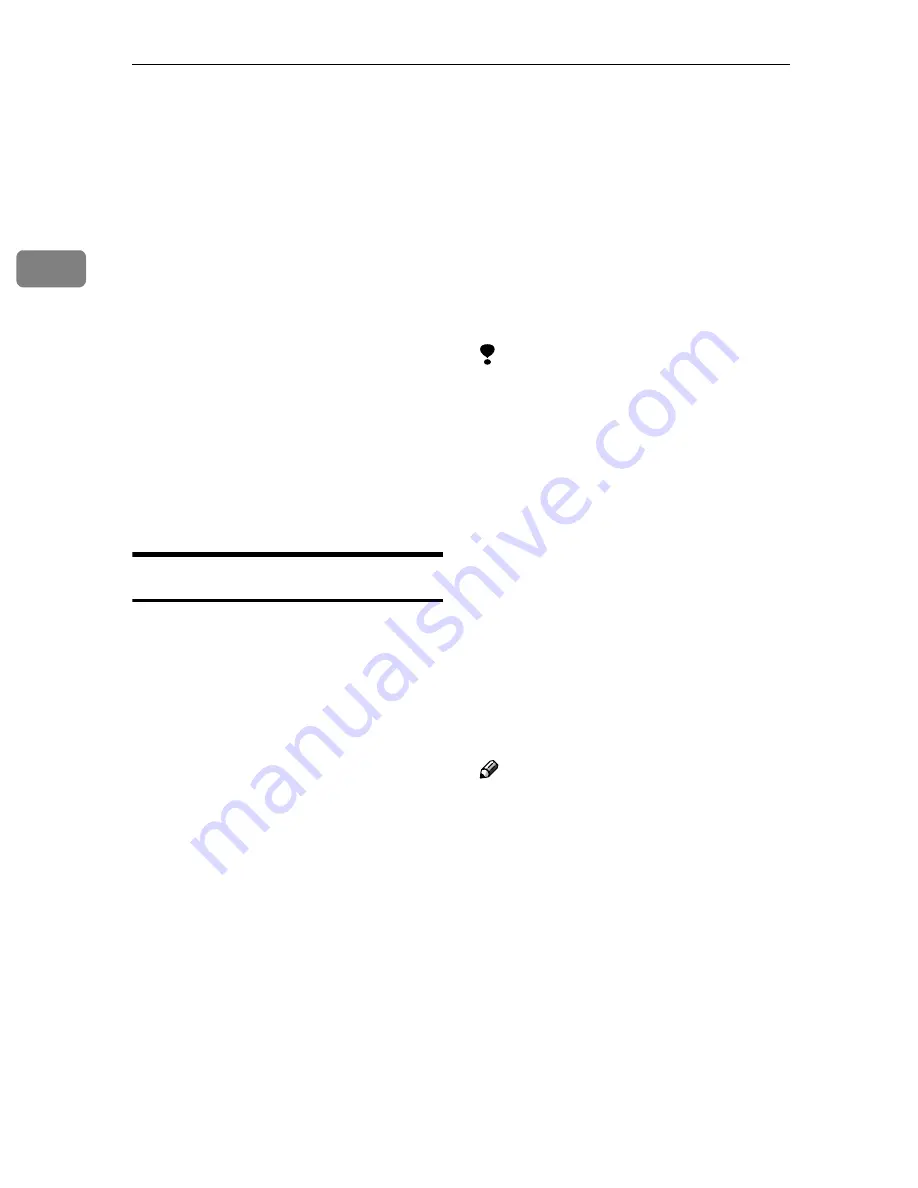
Faxing
34
2
Scan Settings
You may wish to send many different
types of fax messages. Some of these
may be difficult to reproduce at the
other end. However, your machine
has three settings that you can adjust
to help you transmit your document
with the best possible image quality.
❖
❖
❖
❖
Resolution:
Standard, Detail, Super Fine (op-
tion)
❖
❖
❖
❖
Original Type:
Text, Text/Photo, Photo
❖
❖
❖
❖
Image Density (Contrast):
Auto Image Density, Manual Im-
age Density (7 levels)
Resolution
Images and text are scanned into the
machine by converting them to se-
quences of dots. The frequency of dots
determines the quality of the image
and how long it takes to transmit.
Therefore, images scanned at high res-
olution (
Super Fine
) have high quality
but transmission takes longer. Con-
versely, low resolution (
Standard
)
scanning results in lower quality but
your original is sent more quickly.
Choose the setting that matches your
needs based upon this trade off be-
tween speed and image clarity.
❖
❖
❖
❖
Standard (8
××××
3.85lines/mm, 200
××××
100dpi)
Select for originals containing nor-
mal sized characters.
❖
❖
❖
❖
Detail (8
××××
7.7lines/mm, 200
××××
200dpi)
Select for originals containing
small characters or when you re-
quire greater clarity. This resolu-
tion is twice as fine as Standard.
❖
❖
❖
❖
Super Fine (optional Expansion Mem-
ory required: 16
××××
15.4lines/mm,
400
××××
400dpi)
Select for originals with very fine
details or when you require the
best possible image clarity. This
resolution is eight times as fine as
Standard.
Limitation
❒
If the other party's machine does
not support the resolution at
which you are sending, this ma-
chine automatically switches to a
resolution which is supported.
❒
Sending with
Super Fine
resolu-
tion requires that your machine
has the optional Expansion Memo-
ry and the other party's machine
has the capability to receive fax
messages at
Super Fine
resolution.
❒
Note that even if the option is in-
stalled on your machine, transmis-
sion and reception may take place
using
Detail
resolution if the other
party's machine does not support
this feature.
Note
❒
You can select the resolution type
that is selected right after the ma-
chine is turned on or modes are
cleared with the
[
Gen. Settings/Ad-
just
]
key.
⇒
Chapter 7, “General
Settings/Adjustment” in the Ad-
vanced Features manual
❒
You can set whether the machine
returns to the resolution default
setting after every transmission
with the
[
Gen. Settings/Adjust
]
key.
⇒
C h a p t e r 7 , “ G e n e r a l S e t -
tings/Adjustment” in the Ad-
vanced Features manual
Содержание Copier System Edition
Страница 1: ...NAVIGATION HELP TRAINING MENU SERVICE MENU PARTS MENU USER MENU...
Страница 11: ...vi...
Страница 41: ...Replacing Consumables and Maintenance Kit 30 1...
Страница 54: ...Adjusting the Color Registration 43 2 Fuser Adjust Sheet I...
Страница 55: ...Clearing and Adjusting the Machine 44 2 Fuser AdjustSheet II...
Страница 59: ...Clearing and Adjusting the Machine 48 2 Test Pattern Sheet for Printer Mode...
Страница 63: ...Clearing and Adjusting the Machine 52 2...
Страница 71: ...UE USA G570 8884...
Страница 167: ...96 Operating Instructions Maintenance Guide 2 Copier System Edition UE USA G570 8835...
Страница 229: ...UE USA G570 8450...
Страница 323: ...Operating Instructions Administrator Reference 2 94 User Tools Menu System Settings General Features p 101...
Страница 325: ...Operating Instructions Administrator Reference 2 96 Timer Setting p 111...
Страница 326: ...Operating Instructions Administrator Reference 2 97 Interface Settings Network 1 2 2 2 p 114...
Страница 327: ...Operating Instructions Administrator Reference 2 98 Interface Settings Parallel Interface p 117...
Страница 328: ...Operating Instructions Administrator Reference 2 99 File Transfer p 119...
Страница 329: ...Operating Instructions Administrator Reference 2 100 Key Operator Tools p 122...
Страница 492: ...263 Operating Instructions Administrator Reference 2 Copyright 2001...
Страница 493: ...264 Operating Instructions Administrator Reference 2 UE USA G570 8851...
Страница 502: ...1...
Страница 503: ...2 WhatYouCanDowithThisMachine CopyMode...
Страница 504: ...3...
Страница 505: ...4 What You Can Do with This Machine Color Mode...
Страница 510: ...9 Function menu 1 Items you can select 2 The key highlighted indicates the tray feeding the paper...
Страница 511: ...10...
Страница 573: ...72 UE USA G570...
Страница 575: ...Copier Feature Expander Type 3800C Operating Instructions Copy Reference Basic Features UE USA G570 8607...
Страница 647: ...Operating Instructions Copy Reference Advanced Features 72 Combination Chart...
Страница 648: ...Operating Instructions Copy Reference Advanced Features 73...
Страница 716: ...141 Operating Instructions Copy Reference Advanced Features UE USA G570 8657...
Страница 837: ...121 Operating Instructions Scanner Reference UE USA G570 8867...
Страница 929: ...FAX Option Type 3800C Operating Instructions Facsimile Reference option Basic Features UE USA G307 8627...
Страница 1218: ...Operating InstructionsFacsimile Reference option Advanced Features 290 Handset Handset Type 1018 This permits voice communication...
Страница 1245: ...317 Operating InstructionsFacsimile Reference option Advanced Features Copyright 2001...
Страница 1246: ...318 Operating InstructionsFacsimile Reference option Advanced Features UE USA G307 8657...
Страница 1269: ...23 Addendum for Printer Client Reference Copyright 2001...
Страница 1270: ...24 Addendum for Printer Client Reference UE USA G570 8900...
















































