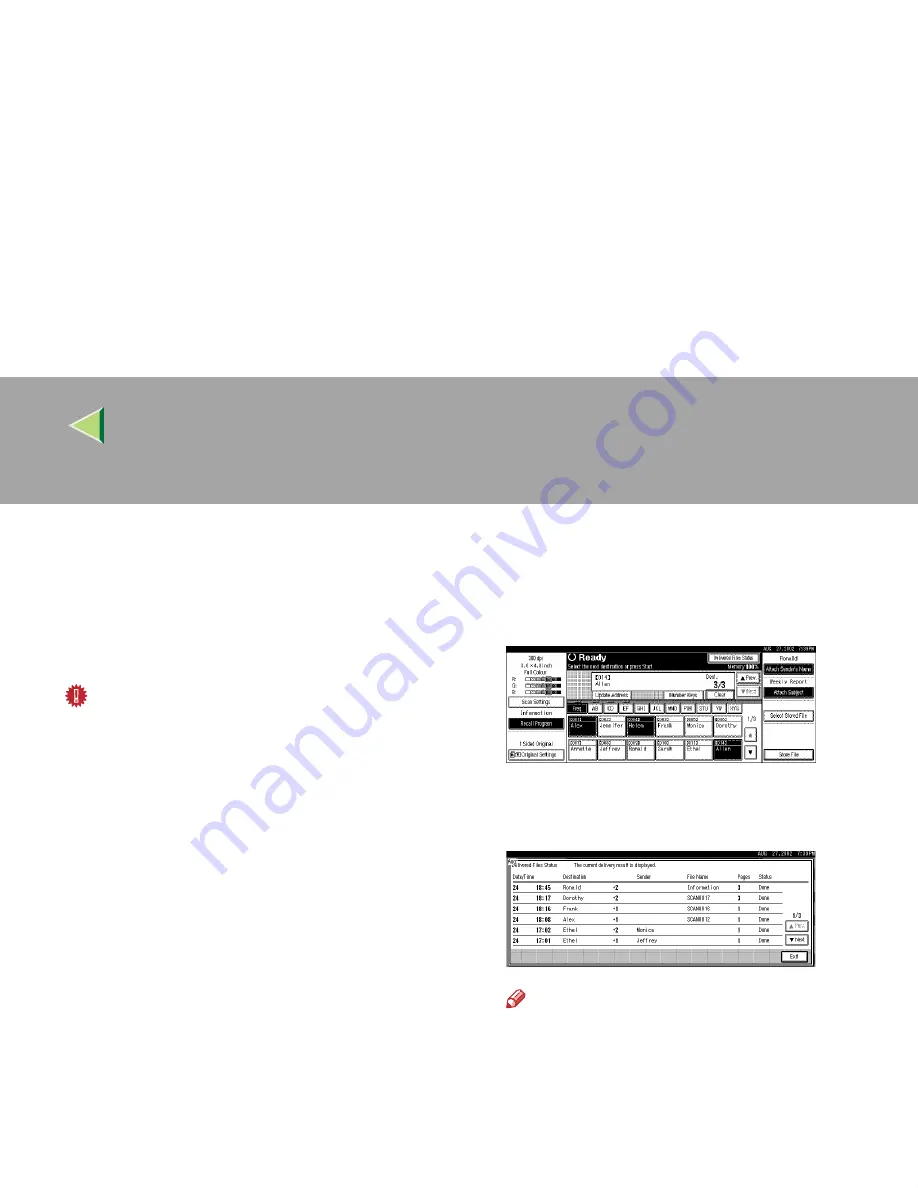
Operating Instructions
Scanner Reference
77
Checking the Delivery Result
The delivery result can be checked for the last 50
delivery operations. If the delivery result exceeds
50 delivery operations, the delivery results are
deleted in the order of delivery.
Important
❒
When the main power switch of the machine
is turned off, all delivery result data is cleared.
❖
❖
❖
❖
Items to be checked
•
Date/Time
The date and time when the file transfer of
scan data from the machine to the delivery
server was completed is recorded.
If delivery retry was performed but unsuc-
cessful, the date and time refers to the last
retry operation.
•
Destination
When multiple destinations were selected,
the first selected destination is displayed.
•
Sender
•
File Name
•
Pages
Number of scanned pages
•
Status
Indicates whether delivery was successful
or resulted in an error.
AAAA
Press
[
Delivered Files Status
]
on the network
delivery scanner screen.
The delivery status is displayed.
BBBB
Check the displayed results.
Note
❒
One screen shows the results for six deliv-
ery operations. Use [
U
U
U
U
Prev.
] or [
T
T
T
T
Next
] to
scroll through the display.
CCCC
Press
[
Exit
]
.
The display returns to the network delivery
scanner screen.
Содержание Copier System Edition
Страница 1: ...NAVIGATION HELP TRAINING MENU SERVICE MENU PARTS MENU USER MENU...
Страница 11: ...vi...
Страница 41: ...Replacing Consumables and Maintenance Kit 30 1...
Страница 54: ...Adjusting the Color Registration 43 2 Fuser Adjust Sheet I...
Страница 55: ...Clearing and Adjusting the Machine 44 2 Fuser AdjustSheet II...
Страница 59: ...Clearing and Adjusting the Machine 48 2 Test Pattern Sheet for Printer Mode...
Страница 63: ...Clearing and Adjusting the Machine 52 2...
Страница 71: ...UE USA G570 8884...
Страница 167: ...96 Operating Instructions Maintenance Guide 2 Copier System Edition UE USA G570 8835...
Страница 229: ...UE USA G570 8450...
Страница 323: ...Operating Instructions Administrator Reference 2 94 User Tools Menu System Settings General Features p 101...
Страница 325: ...Operating Instructions Administrator Reference 2 96 Timer Setting p 111...
Страница 326: ...Operating Instructions Administrator Reference 2 97 Interface Settings Network 1 2 2 2 p 114...
Страница 327: ...Operating Instructions Administrator Reference 2 98 Interface Settings Parallel Interface p 117...
Страница 328: ...Operating Instructions Administrator Reference 2 99 File Transfer p 119...
Страница 329: ...Operating Instructions Administrator Reference 2 100 Key Operator Tools p 122...
Страница 492: ...263 Operating Instructions Administrator Reference 2 Copyright 2001...
Страница 493: ...264 Operating Instructions Administrator Reference 2 UE USA G570 8851...
Страница 502: ...1...
Страница 503: ...2 WhatYouCanDowithThisMachine CopyMode...
Страница 504: ...3...
Страница 505: ...4 What You Can Do with This Machine Color Mode...
Страница 510: ...9 Function menu 1 Items you can select 2 The key highlighted indicates the tray feeding the paper...
Страница 511: ...10...
Страница 573: ...72 UE USA G570...
Страница 575: ...Copier Feature Expander Type 3800C Operating Instructions Copy Reference Basic Features UE USA G570 8607...
Страница 647: ...Operating Instructions Copy Reference Advanced Features 72 Combination Chart...
Страница 648: ...Operating Instructions Copy Reference Advanced Features 73...
Страница 716: ...141 Operating Instructions Copy Reference Advanced Features UE USA G570 8657...
Страница 837: ...121 Operating Instructions Scanner Reference UE USA G570 8867...
Страница 929: ...FAX Option Type 3800C Operating Instructions Facsimile Reference option Basic Features UE USA G307 8627...
Страница 1218: ...Operating InstructionsFacsimile Reference option Advanced Features 290 Handset Handset Type 1018 This permits voice communication...
Страница 1245: ...317 Operating InstructionsFacsimile Reference option Advanced Features Copyright 2001...
Страница 1246: ...318 Operating InstructionsFacsimile Reference option Advanced Features UE USA G307 8657...
Страница 1269: ...23 Addendum for Printer Client Reference Copyright 2001...
Страница 1270: ...24 Addendum for Printer Client Reference UE USA G570 8900...
















































