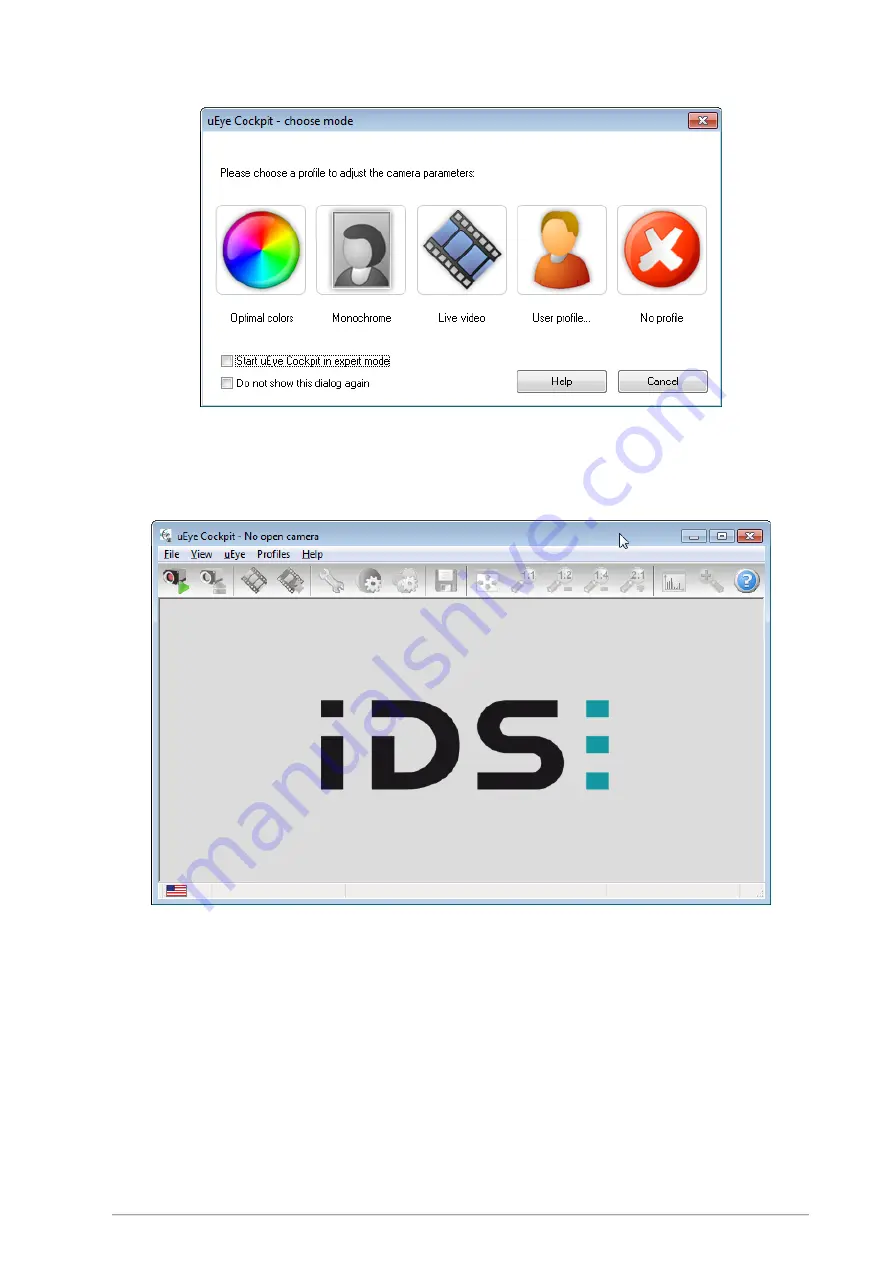
Retrofit kit for dial indicator test devices
ed. 01/2017
page 15
Fig. 10: Start window of the camera software
Now the main window of the camera software opens. Please click on the button "open camera and live
image" on the top left side of the tool bar.
Fig. 11: main window of the camera software
You should now be seeing a black-and-white real-time image on your screen (do not forget to remove the
protective cap from the lens of the camera). Depending on the position of the lens, the brightness of the
computer image might be too high or too low: in this case you can correct the brightness by adjusting the
lens aperture on the camera (see Fig. 8). You can vary the zoom factor of the image with the help of the
icons in the tool bar.


























