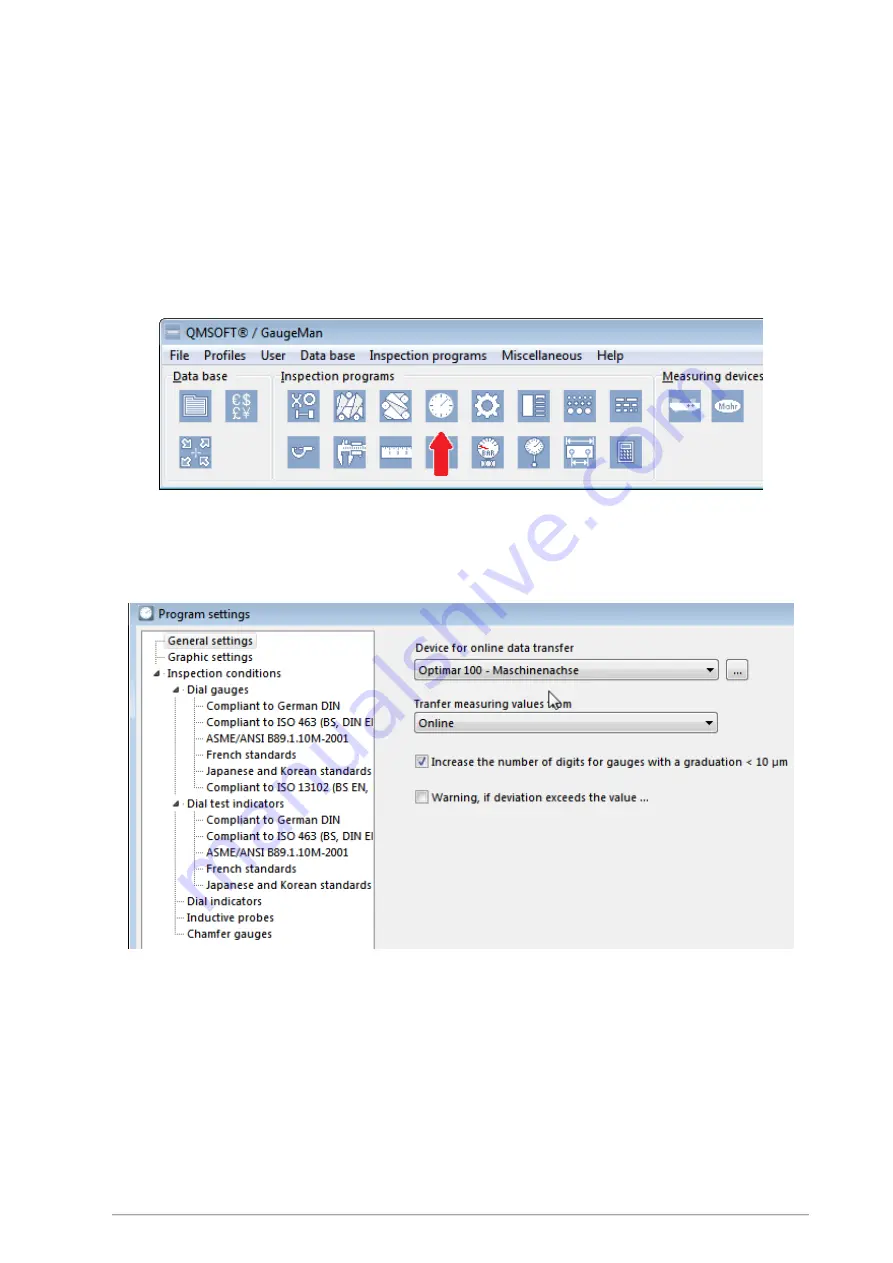
Retrofit kit for dial indicator test devices
ed. 01/2017
page 19
to minimize the QMSOFT®/QM-DeviceServer and leave it running in the background. Thus, it can be
reactivated quickly in case of measurement value requests of the QMSOFT® inspection programs during
measurement.
6.6.3
Configuration of the inspection program QMSOFT®/QM-DIAL
When you start the dial gauge inspection program QMSOFT®/QM-DIAL for the first time, you are asked
to configure the connection with the test device you created. Start by clicking on the QM-DIAL symbol
(indicated by the red dart in Fig. 17):
Fig. 17: Starting the dial gauge inspection program QMSOFT/QM®-DIAL
Open the menu "Settings - Program settings", where you select program settings (Fig. 18). Select the
device connection to the dial gauge test device and confirm with „OK“.
Fig. 18: Configuration of the connection to the test device
You may choose specific settings for each type of gauge (dial gauge, dial test indicators, etc.) and the
respective group of standards. These settings are then applied to all gauge types of a certain group, or
only to a specific gauge inspection method (e.g. "dial gauges according to VDI...").






















