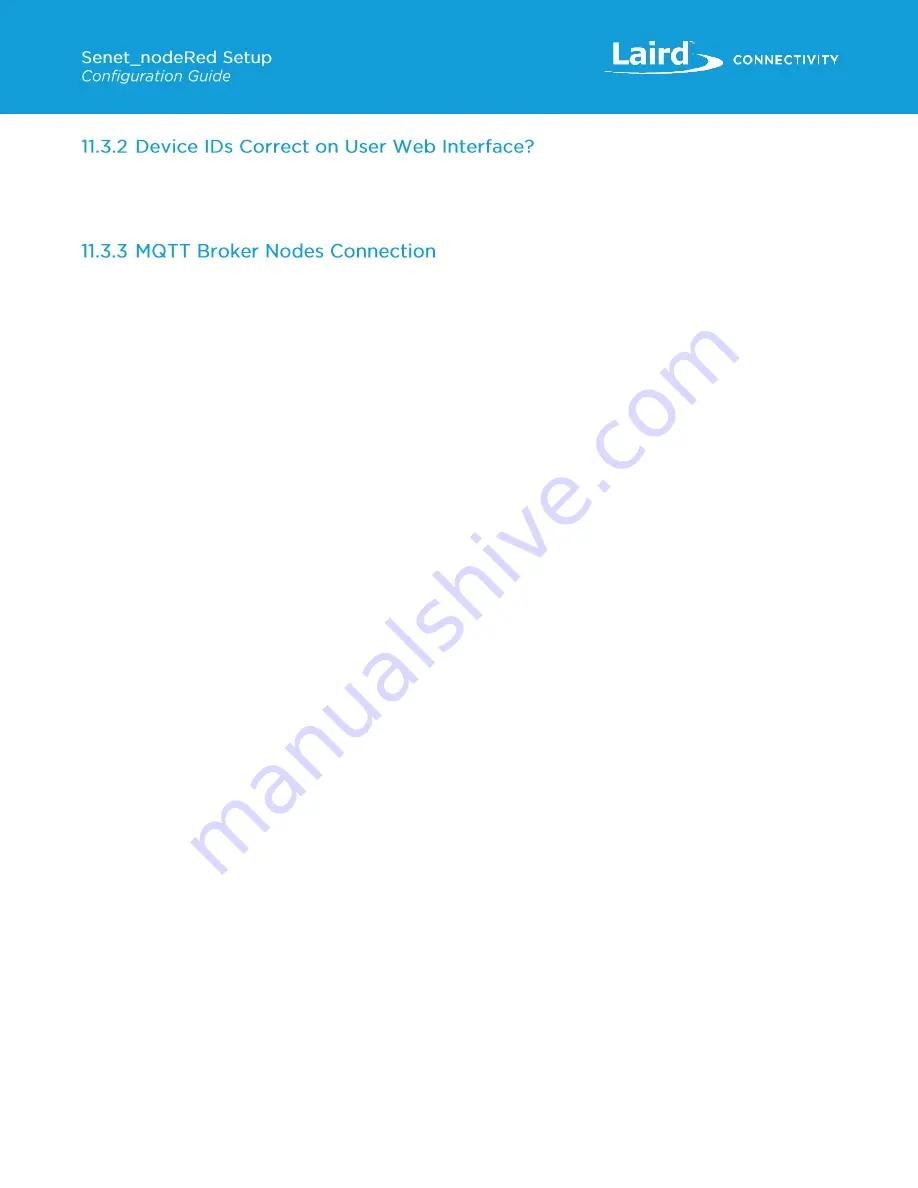
https://www.lairdconnect.com/iot-devices/iot-sensors
27
© Copyright 2019 Laird. All Rights Reserved
Americas: +1-800-492-2320
Europe: +44-1628-858-940
Hong Kong: +852 2923 0610
▪
The available Device IDs are read from the file
rs1xx-demo-config.json
at startup. Make sure that this config file is in
the same directory as the
sentrius-rs1xx-demo.json
flow file and that node-RED is started from this directory with the
command :
node-red sentrius-rs1xx-demo.json
If your Device ID is not shown in the dropdown menu, double check
the config file.
▪
The two MQTT nodes (
Device Subscription and Downlink
) should show a connected status. These all use the same
configuration node (MQTT Broker)
–
Click the hamburger menu and navigate to
Configuration Nodes > MQTT-Broker
. (Figure 36). Make sure the
username and the password are typed correctly.
▪
MQTT troubleshooting can be done with one of the free MQTT applications such as MQTT-SPY.
▪
Debug nodes are shown in green on the flow. A Debug node is active when the tab on the right has a green dot in the
center. The output of active debug nodes is shown in the debug window. Enable the debug window in node-RED by
clicking on the debug tab in the right-hand pane of the flow editor. When active, debug node 1 shows all device data sent
from the Senet server for the Application ID (set in the Configuration Node). Debug node 2 displays data.
Содержание Sentrius RG1 Series
Страница 1: ...A Version 1 2...















