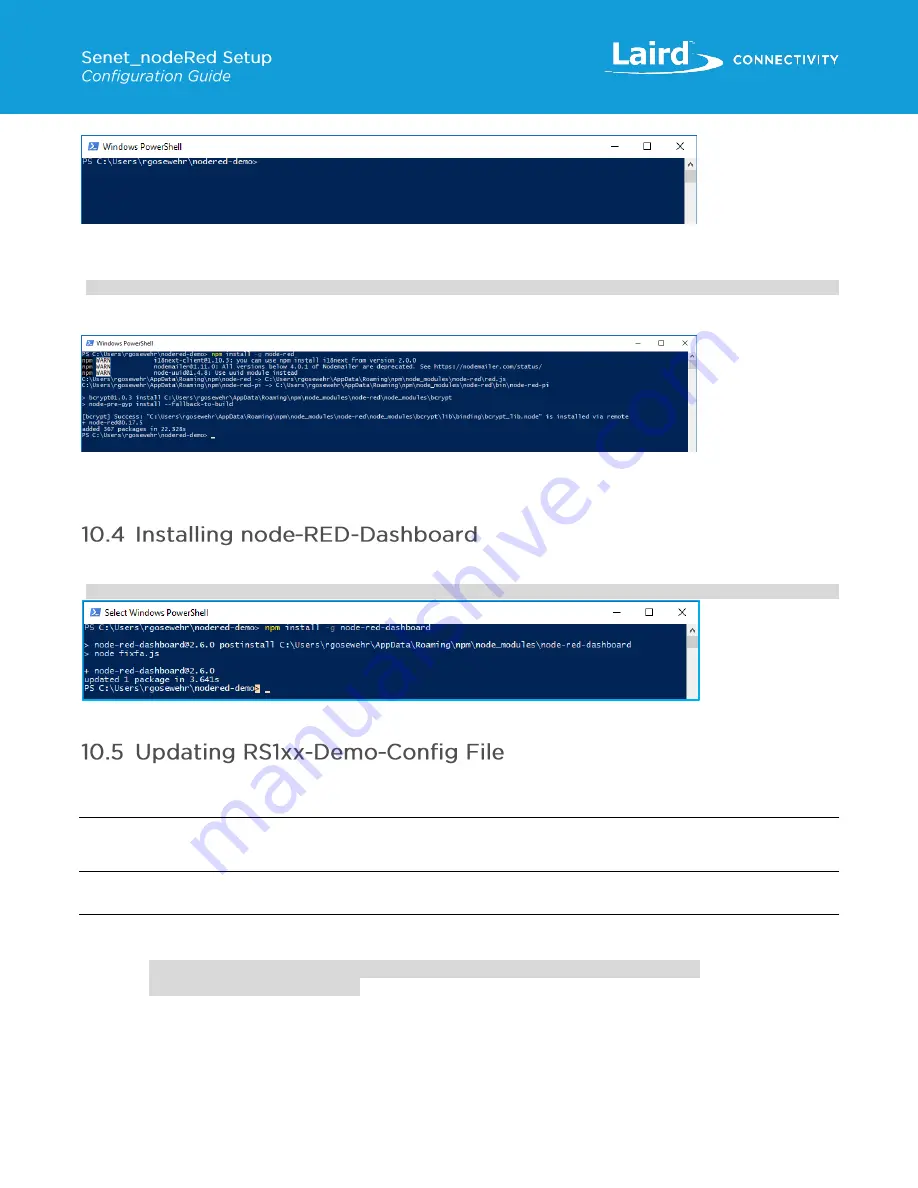
https://www.lairdconnect.com/iot-devices/iot-sensors
20
© Copyright 2019 Laird. All Rights Reserved
Americas: +1-800-492-2320
Europe: +44-1628-858-940
Hong Kong: +852 2923 0610
Figure 29: node-Red install command prompt screen
To install node-RED using the Node.js Package Manager (NPM), enter the following:
npm install -g node-red
Reference the node-RED website for information on alternate ways to install node-RED:
https://nodered.org/docs/getting-started/installation
Figure 30: Successful node-Red install
node-Red is now installed on your PC.
To install the node-RED-dashboard, enter the following as shown in Figure 31:
npm install -g node-red-dashboard
Figure 31: node-RED Dashboard
To populate the Device ID drop-down menu in NodeRed with the devices registered with Senet, you must edit the
rs1xx-demo-
config.json
file. This file is read by the node-RED flow during the start-up of the user web interface.
Note
:
JSON is an object representation in a human readable text format. Any text editor can be used to modify the file. We
recommend + (
https://notepad-plus-plus.org/
). Install the latest version.
Open
rs1xx-demo-config.json
with a text editor and follow the instruction in the below note.
Note
:
The content of the file is an array of device IDs plus a variable to either display the temperature readings in Celsius
or Fahrenheit. The file is in JSON format and the JSON object must look like this:
{“dev_ids”:[“<enter a device id here>”, “<enter a device id here>”],
“degreesFahrenheit”:false}
For every device you want to add to the list, replace:
“<enter a device id here>”
with a device ID. The file
must be named
rs1xx-demo-config.json
. The following is an example of a valid config file content:
Содержание Sentrius RG1 Series
Страница 1: ...A Version 1 2...






















