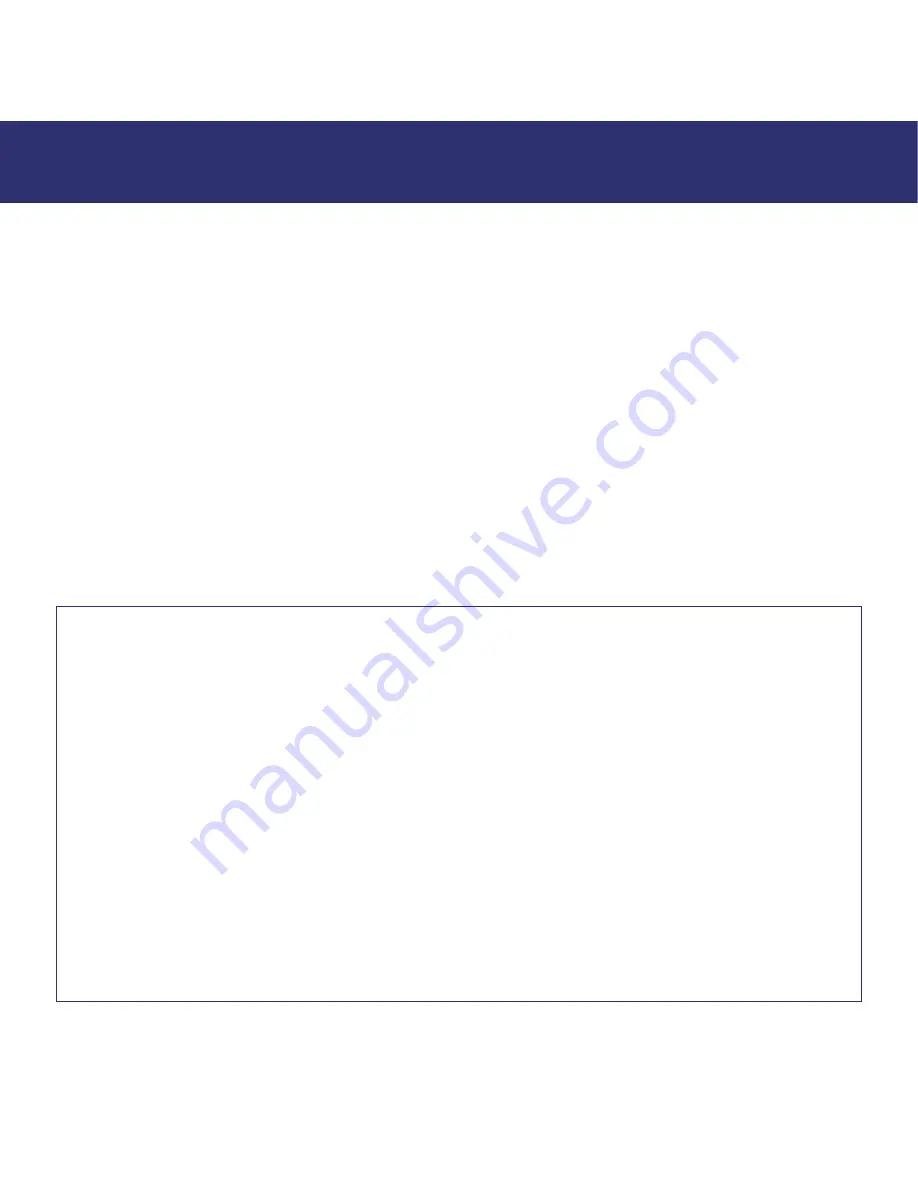
9. Troubleshooting Your LaCie Drive
page 45
LaCie SAFE Mobile Hard Drive with encryption
User’s Manual
9. Troubleshooting Your LaCie Drive
In the event that your LaCie SAFE Hard Drive is not working correctly, please refer to the following checklist to find out where
the problem is coming from. If you have gone through all of the points on the checklist and your drive is still not working cor-
rectly, please have a look at the FAQs that are regularly published on our Web site –
www.lacie.com
. One of these FAQs may
provide an answer to your specific question. You can also visit the drivers pages, where the most recent software updates will
be available.
If you need further assistance, please contact your LaCie reseller or LaCie Technical Support (see section 11. Contacting
Customer Support for details).
If you are having problems getting the fingerprint sensor to recognize you, see section 9 Troubleshooting the Fingerprint Sensor.
User's Guide Updates
LaCie is constantly striving to give you the most up-to-date, comprehensive User’s Guides available on the market. It is our
goal to provide you with a friendly, easy-to-use format that will help you quickly install and utilize the many functions of your
new device.
If your User's Guide does not reflect the configurations of the product that you purchased, please check our Web site for the
most current version available.
The Issue
The drive is not
recognized.
Questions to Ask
Is the drive’s power on?
Does an icon for the drive appear
on the computer?
Are all of the cables connected
securely and correctly?
Possible Solutions
Check to make sure that the USB 2.0 cables are correctly
attached and firmly seated in both the drive and computer’s
USB ports. Disconnect them, wait 10 seconds, and reconnect
them. If the drive is still not recognized, restart your computer
and try again. If they are correctly connected and your drive
still does not power on, try using the optional power sharing
cable, described in section 4.2. Connecting the USB Power
Sharing Cable.
Check for an icon on the Desktop (on a Mac) or in
My
Computer
(on a PC).
Make sure that all the steps in section 4. Connecting Your
LaCie Drive have been followed correctly. Examine the
connections carefully to ensure that all the cables are inserted
in the correct orientation and in the correct location.












































