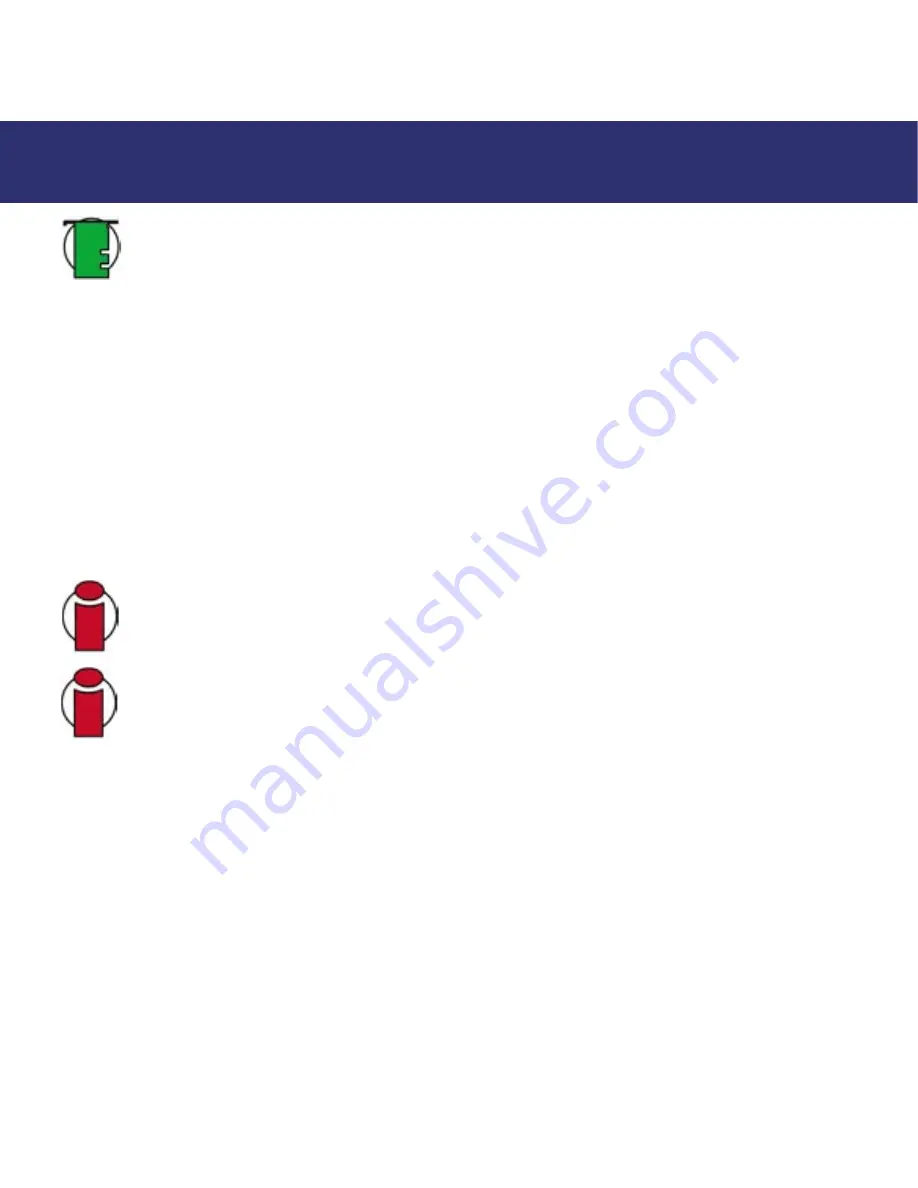
Important Info:
Avoid using USB connectors found on certain peripherals such as keyboards. These are
passive (or pass-through) connectors that lead to power loss and unstable operation.
Important Info:
Only use USB cables shorter than 5 meters (approximately 15 feet). Using longer cables cause
the peripherals to malfunction due to excessive reduction in electrical signal strength.
Tech Note:
Technically, you can connect up to 127 devices to a single USB bus. For more than two devices, you
must make new connections using a peripheral called a "hub." A hub, which you hook up directly to a USB
connector on your computer, usually has 4 or 7 output connections enabling you to connect the same number
of peripherals. One of the hub's main functions is to regenerate signals that lose part of their strength as they
are transmitted via the USB cable. By connecting yet another hub to a connector on the existing hub, you can
then plug in a new set of peripherals and so on, up to a maximum of 127.
You can use your USB 2.0 devices with USB 1.1 hubs, but the peripherals will be limited to USB 1.1 perfor-
mance levels. As USB 2.0 is backwards compatible, you will be able to connect USB 1.1 devices to USB 2.0
hubs; however, the USB 1.1 devices will still maintain their normal performance levels (i.e. 12 Mb/s).
In practice, users who desire enhanced USB 2.0 throughput will need to connect their USB 2.0 hardware on
both ends of a 2.0 hub to achieve the "high-speed" mode. On one end, a USB 2.0 compliant host controller
resides on the host PC to manage the enumeration process and power management. On the other end, USB
2.0 hardware must be connected directly to the root hub or through a USB 2.0 hub.
Some hubs have no power supply and others are self-powered. When you choose a hub, opt for the
self-powered variety, as they have their own AC adapter. The most powerful hubs provide 0.5A of power
to each port. If you buy a hub, make sure that it supports per-port switching. This function prevents the
entire chain of peripherals from freezing up if one of them is not working properly or is down.
9. Troubleshooting Your LaCie Drive
page 48
LaCie SAFE Mobile Hard Drive with encryption
User’s Manual









































