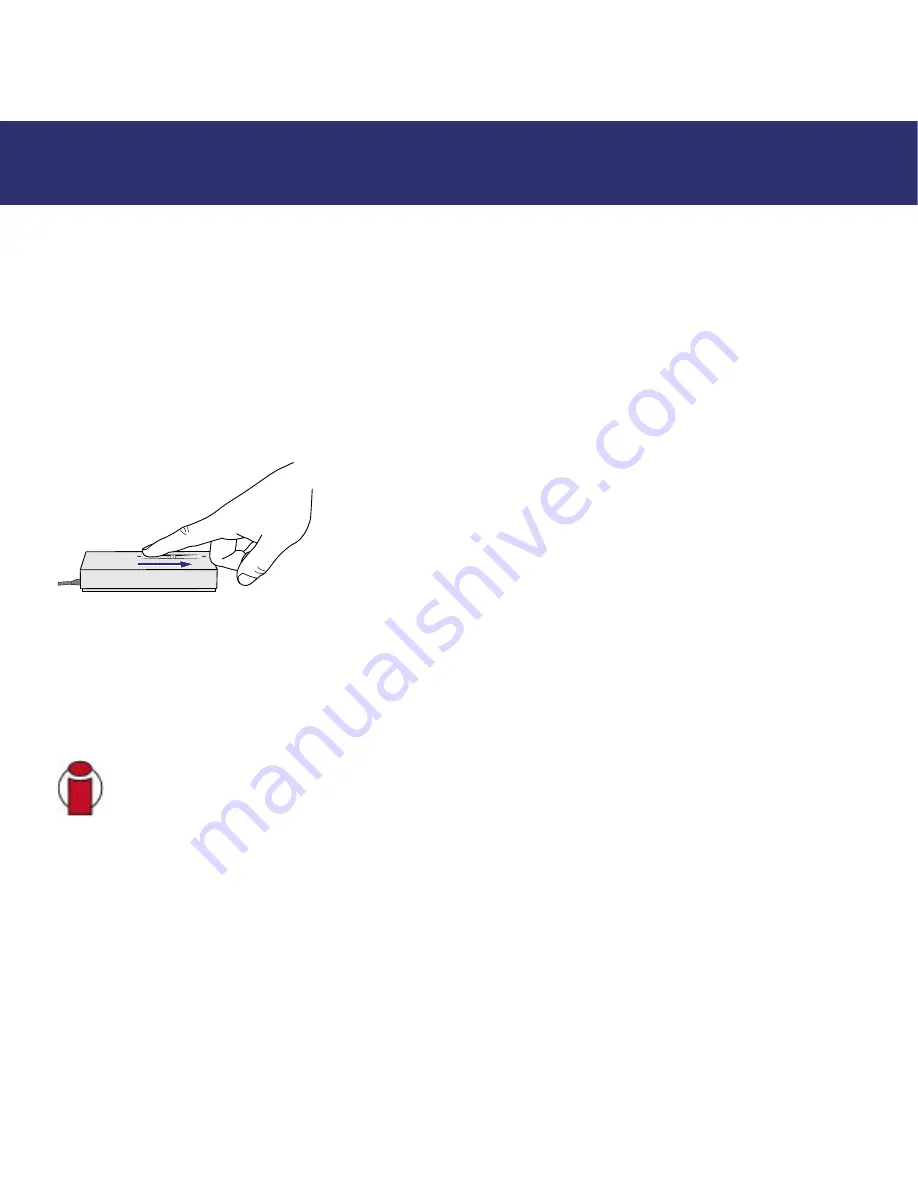
3. Before Installing Your SAFE Drive
page 9
LaCie SAFE Mobile Hard Drive with encryption
User’s Manual
3. Before Installing Your SAFE Drive
Yes, we know you are anxious to start using your new LaCie SAFE mobile hard drive, but because it has extra data security
features not found on standard external hard drives, you should take a minute to familiarize yourself with these items first:
• 3.1. How to Use the Fingerprint Sensor
• 3.2. The Configuration Tool
• 3.3. About Authorized Users and Rights
• 3.4. Rules for Registering Users
• 3.5. About Encryption Levels
3.1. How to Use the Fingerprint Sensor
To use the fingerprint sensor, first make sure that the front of the drive is
facing you. Next, place your finger so that it is flat and resting entirely on
the sensor surface so that it touches the metal plate around the sensor itself.
The top of your finger should touch the top edge of the metal groove. Now
slide your finger down slowly over the sensor.
If you have trouble getting the sensor to recognize your fingerprint, refer to
section 10. Troubleshooting the Fingerprint Sensor.
3.2. The Configuration Tool
The Configuration Tool allows you to:
• Add or remove users.
• Assign Read Only or Read/Write privileges to users.
• Change a user’s profile.
Important Info:
You can register more fingerprints per user as long as you don’t exceed a maximum of
10 fingerprints total for all users. So, for example, you could register 2 fingerprints each for 5 users or 10
fingerprints for 1 user or any other combination inbetween.
3.3. About Authorized Users and Rights
The Configuration Tool lets you register fingerprints for up to five users. When registering users, you can opt to give them
Read Only privileges or Read/Write privileges.
Read Only privileges allow a user to read data stored on the drive but not to write new data to the drive. This user cannot
modify data or remove files.
Read/Write privileges allow a user to both read data stored on the drive as well as write new data to it.
























