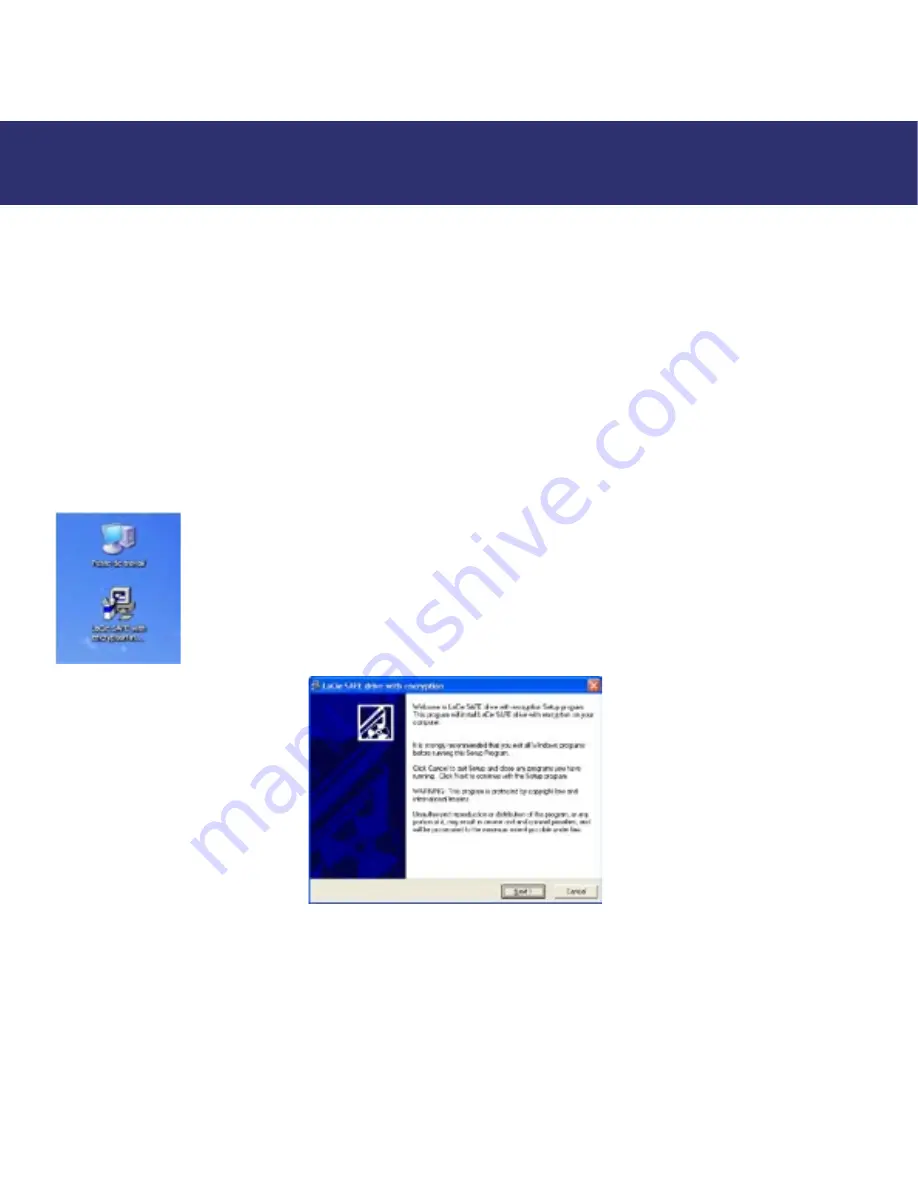
5. Setting Up Your LaCie SAFE Drive
page 14
LaCie SAFE Mobile Hard Drive with encryption
User’s Manual
5. Setting Up Your LaCie SAFE Drive
Once the LaCie SAFE drive is connected to a USB port on your computer, the drive's top LED will blink orange and then turn
red. Click on a step to get started!
• 5.1. Installing the SAFE Drive Software
• 5.2. Setting Up the Pass Phrase and Encryption Mode
• 5.3. Setting User Names and Permissions
• 5.4. Registering User Fingerprints
• 5.5. Registering Additional Users
• 5.6. Finishing the Installation
5.1. Installing the SAFE Drive Software
1. Insert the LaCie CD included in the box into your computer's CD drive.
2. For Windows Users:
Double-click on the LaCie SAFE drive icon in your My Computer folder to open
the CD, then double-click on the LaCie SAFE drive Installer. The LaCie SAFE drive assistant application
will be copied to your computer and a shortcut will be created in the Start Menu. Open the assistant
application to configure your LaCie SAFE drive.
3. You'll see this window welcoming you to the encryption Setup program. It is recommended that you quit all applications
before running this program. Click Next to continue or Cancel if you need to quit open applications.
Fig. 5.1.2 The encryption Setup program for Windows
Fig. 5.1.1 The SAFE drive icon in Windows





























