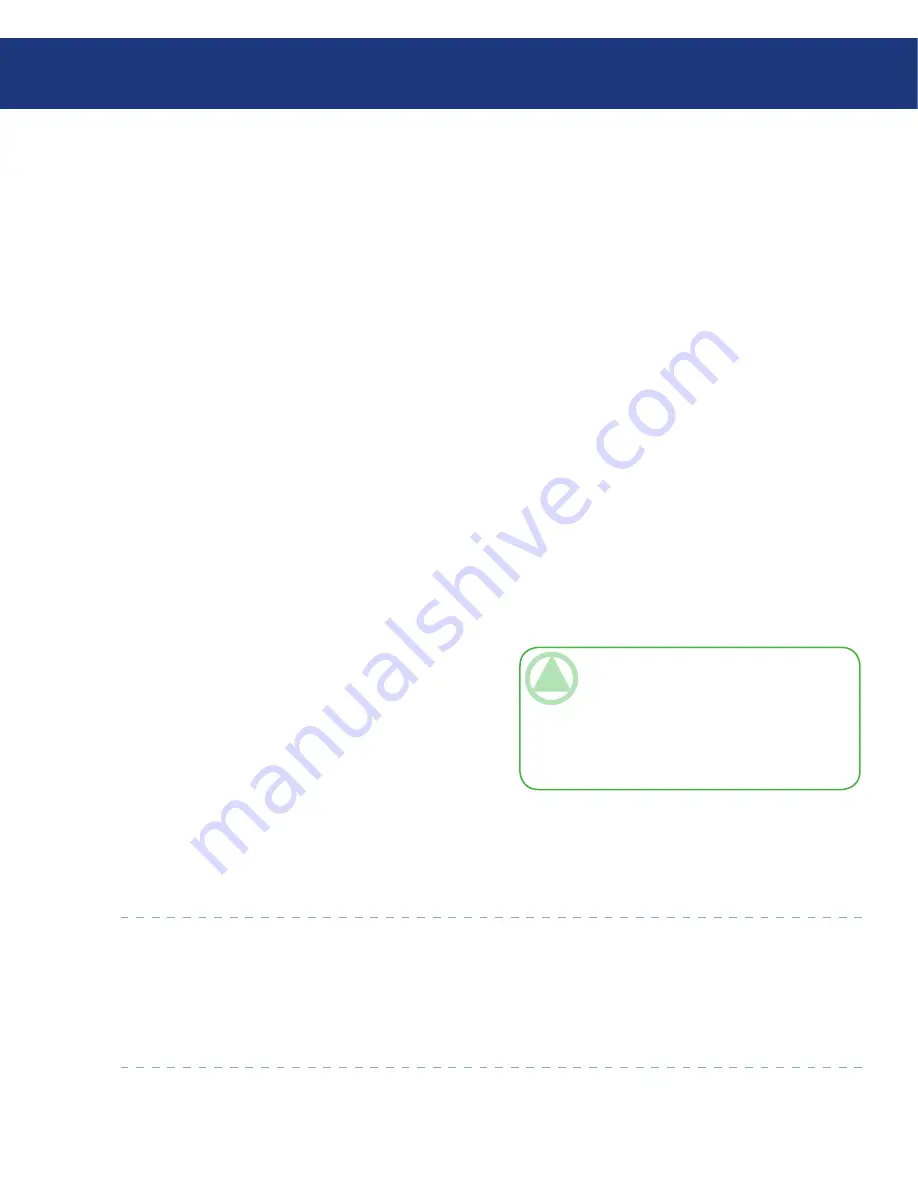
LaCie Ethernet Disk RAID
(Firmware version 1.4)
User Manual
page
Working with Shared Folders
6.1.3.1. Mac OS X
To access a shared folder on a Mac running OS X:
From the
Go
menu, click
Connect to Server
.
In the
Address
text box, enter the following and click
Connect
:
smb://storage_system
where storage_system is either the name or IP ad-
dress of the Ethernet Disk RAID
In the
Select a share
list, select the name of the shared
folder that you want to access and then click
OK
.
Enter the user name and password for accessing this
shared folder, and then click
OK
.
If the guest user has access to this shared folder, you
can use guest as both the user name and password.
An icon with the name of the shared folder is created
on the desktop.
Repeat steps 1 through 4 for each shared folder that
you want to access.
To access the shared folder, double-click the icon on
the desktop.
1.
2.
3.
4.
5.
6.
TeChNICAl NOTe:
You can use the system
name only if your computer is in the same sub-
net as the Ethernet Disk RAID, if you added the
Ethernet Disk RAID’s IP address and name to
your local hosts file, or if you manually registered
the name with a DNS server in your network.
6.1.3.2. Other Mac Operating Systems
For information about accessing a shared folder us-
ing NFS on a Mac running an operating system older
than OS X, please refer to your Mac documentation.
6.1.3. Mac Users
■
The procedure for accessing a shared folder on a
Mac varies, depending on whether the Mac is running
OS X or an older operating system. (Macs running OS
X can access the same shared CIFS folders as Windows
users. Macs running older operating systems can access
the same shared NFS folders as Linux users.)






























