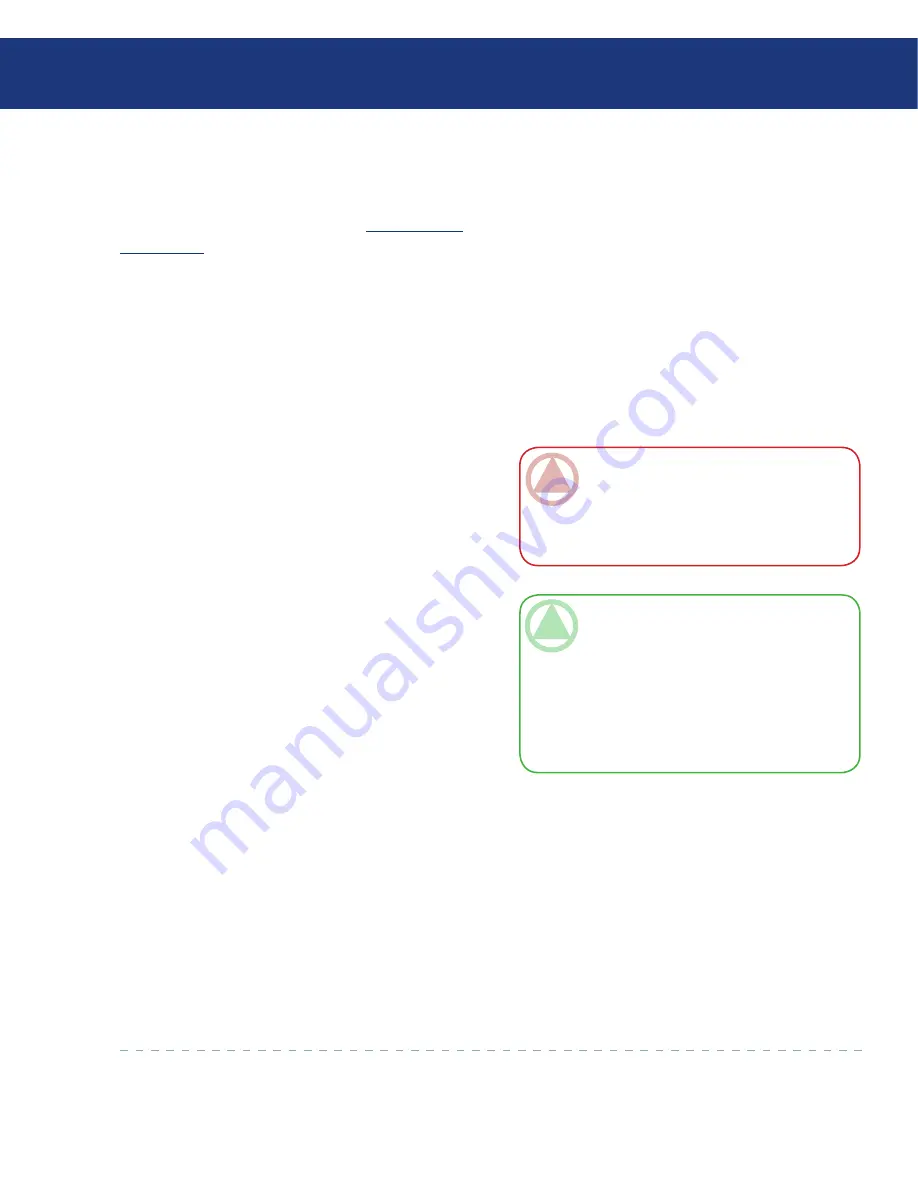
LaCie Ethernet Disk RAID
(Firmware version 1.4)
User Manual
page
Managing Your Ethernet Disk RAID
5.6.2. Configuring Remote Boot
■
Normally, when you enable remote boot for a cli-
ent computer (as described in section
7.8.1. Enabling
Remote Boot
), no additional action is necessary on the
Ethernet Disk RAID.
However, if you want to remotely boot one comput-
er from another computer’s backup, you must change
the MAC address. For example, if Computer1 has been
infected by a virus, and all of its backups are also in-
fected, you might want to boot Computer1 from one
TeChNICAl NOTes:
You can remotely boot only from backups that
were created after remote boot was enabled on
the client computer.
If the selected backup is deleted to make room
for newer backups, the most recent backup will be
used for booting remotely.
❖
❖
of Computer2’s backups and recover that disk to Com-
puter1. To do this, you must change the MAC address
associated with Computer2.
You can also specify which backup to remotely boot
from. By default, you always boot from the latest back-
up. (You can boot from an earlier backup, but no matter
which backup you boot from, you can recover only the
latest backup.)
To configure remote boot:
In the navigation bar, click
Backups
.
In the
Computer name
list in the
Remote boot
group
box, select the name of the computer whose
backup you want to remotely boot from.
If you’re remotely booting the computer from its
own backup, do not change the MAC address. How-
ever, if you’re booting a different computer from
the selected computer’s backup, enter the MAC
address of the NIC of the computer that you want
to remotely boot in the
MAC address
text box.
Remote boot must have been previously enabled on
that computer.
From the
Backup for booting remotely
list, select
the time and date of the backup that you want to
remotely boot from. To always boot from the most
recent backup, select
Latest backup
. An asterisk (*)
identifies the backup that will be used for booting
remotely.
Click
Apply Boot Info
.
When the confirmation message appears, click
OK
.
If you changed the backup for booting remotely, an
asterisk now appears next to the selected backup.
1.
2.
3.
4.
5.
6.
ImpOrTANT INfO:
If you try to recover
one computer from another computer’s backup,
both computers must have identical hardware.
Otherwise, the recovered files will not operate
properly.
















































