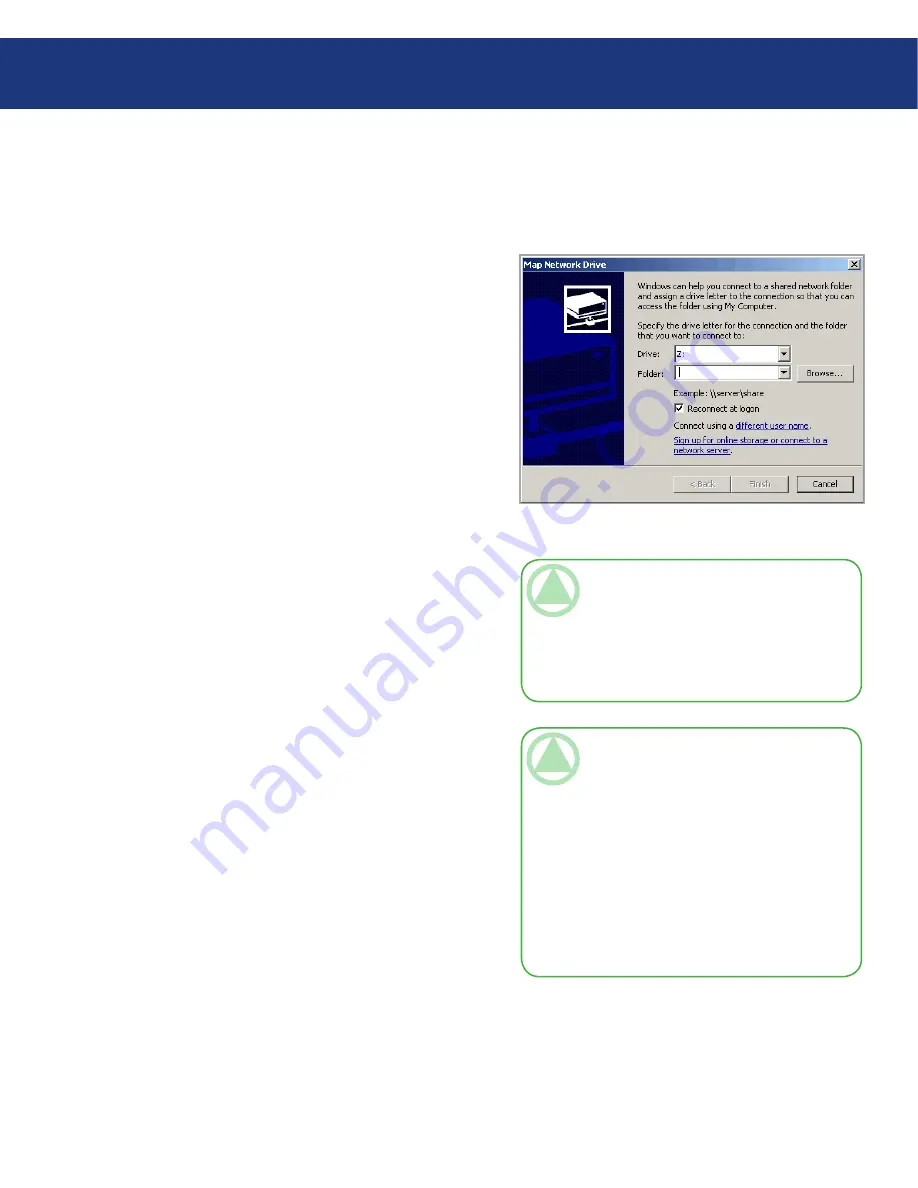
LaCie Ethernet Disk RAID
(Firmware version 1.4)
User Manual
page
Working with Shared Folders
6.1.1.1. Using My Computer or Windows Explorer
To access a shared folder using My Computer or
Windows Explorer:
Open
My Computer
or
Windows Explorer
.
From the
Tools
menu, click
Map Network Drive
.
The Map Network Drive dialog box appears (see Fig.
6.1.1.1.).
The exact appearance of this dialog box varies, de-
pending on your operating system.
In the
Drive
list, select the drive letter that you want
to assign to the shared folder.
In the
Folder
text box, enter the following:
\\storage_system\shared_folder
where storage_system is the name or IP address of
the Ethernet Disk RAID and shared_folder is the
name of the shared folder. For example, if your Eth-
ernet Disk RAID’s IP address is 192.168.0.101 and
the shared folder name is Photos, you would enter
the following:
\\192.168.0.101\Photos
Alternatively, you can click
Browse
and select the
shared folder from the Microsoft Windows Net-
work.
To automatically connect to this shared folder each
time you log on to Windows, select
Reconnect at
logon
.
If you clear this option, you must repeat this proce-
dure each time you want to access the shared folder.
Click
Finish
.
If prompted, enter your user name and password for
accessing this shared folder, and then click
OK
.
If the guest user has access to this shared folder, you
can use guest as both the user name and password.
You can now access the shared folder from My Com-
puter or Windows Explorer.
1.
2.
3.
4.
5.
6.
7.
Fig. 6.1.1.1.
TeChNICAl NOTe:
If you connect a Ether-
net Disk RAID to the network after the Console
has already scanned it, or if you change the IP ad-
dress of the Ethernet Disk RAID, you must click
Discover Storage Systems to scan the network
again and update the tree in the left pane.
TeChNICAl NOTe:
If the user name and
password for accessing the shared folder are the
same as your Windows user name and pass-
word, you are not prompted to provide a user
name and password to access the shared folder.
In addition, once you provide your user name and
password for accessing one shared folder, you are
not prompted to provide it again when you ac-
cess other shared folders to which you have access
rights.






























