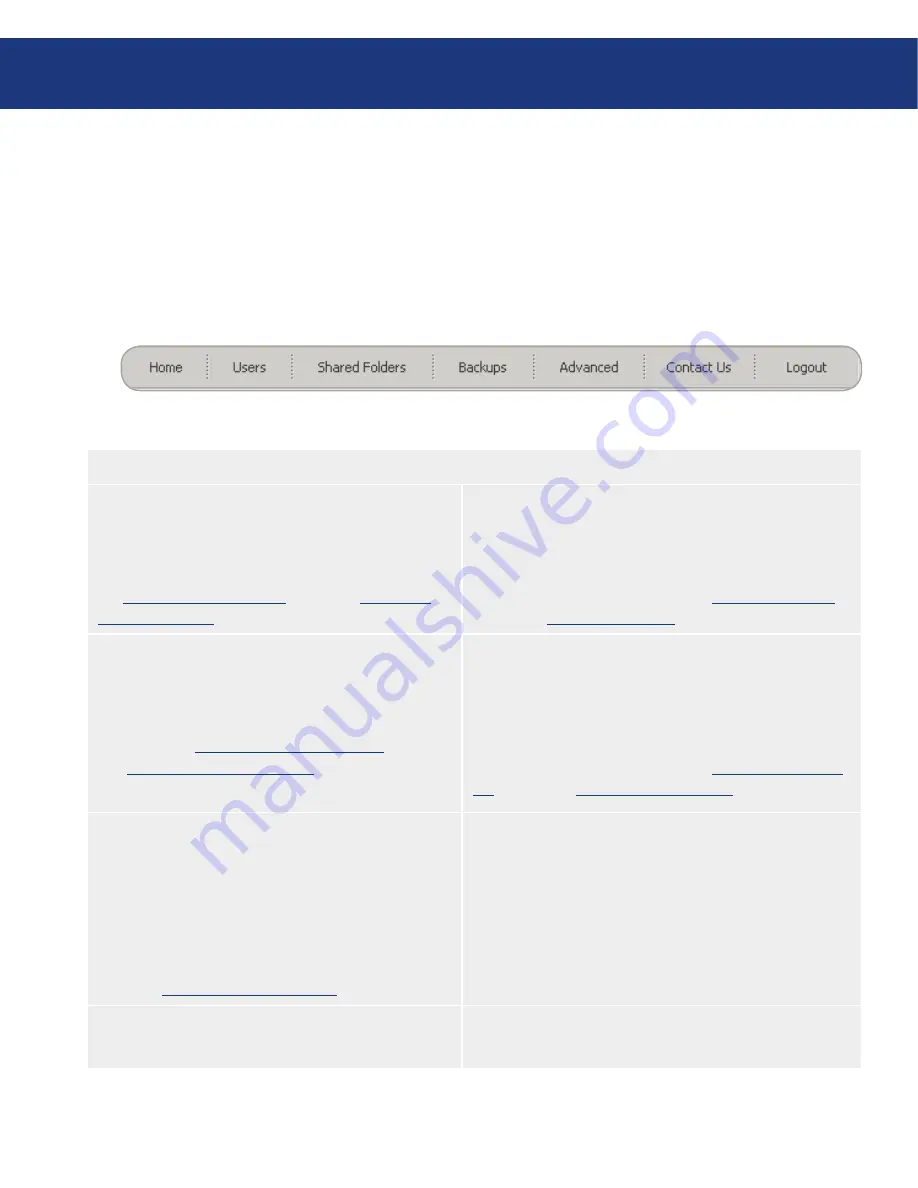
LaCie Ethernet Disk RAID
(Firmware version 1.4)
User Manual
page
Managing Your Ethernet Disk RAID
5.3. Navigating the Manager
Once you log in to the Manager, the
Home
page ap-
pears. The top of the
Home
page (and every page in the
Manager) displays a navigation bar (Fig. 5.3.) that lets
you access all the features of the Ethernet Disk RAID.
Fig. 5.3.
Menu Bar Access
■
Home
Displays information about your Ethernet Disk RAID,
including how the storage space is being used and which
users are connected. For more information, refer to sec-
tion
5.3.1. Storage Status Tab
and section
5.3.2. Con-
nection Status Tab
.
Users
Displays a list of all currently configured users and lets you
add, modify, and remove users. For Windows and Mac OS X
users, this area also lets you add, modify, and remove groups.
For more information, refer to section
5.4.1. Adding Users
and section
5.4. Managing Users
.
Shared Folders
Displays a list of all currently configured shared folders
and lets you add shared folders, change which users can
access them, and remove them. For more information,
refer to section
5.5.1. Creating Shared Folders
and sec-
tion
5.5. Managing Shared Folders
.
Backups
Displays a list of all computer disk backups that currently
exist and lets you change the recovery password, delete
backups or a backup client, and change information related
to booting remotely.
For more information, refer to section
5.6. Managing Back-
ups
and Section
7. Protecting Local Disks
.
Advanced
Provides access to advanced Ethernet Disk RAID
configuration options, such as setting up e-mail alerts;
upgrading the firmware; removing USB devices; chang-
ing the system, network, or disk configuration settings;
viewing information about system events; and shutting
down the system remotely. For more information, refer
to section
5.7. Advanced Management
.
Contact Us
Provides a link to the LaCie technical support web site.
Log Out
Logs you out of the Manager.
















































