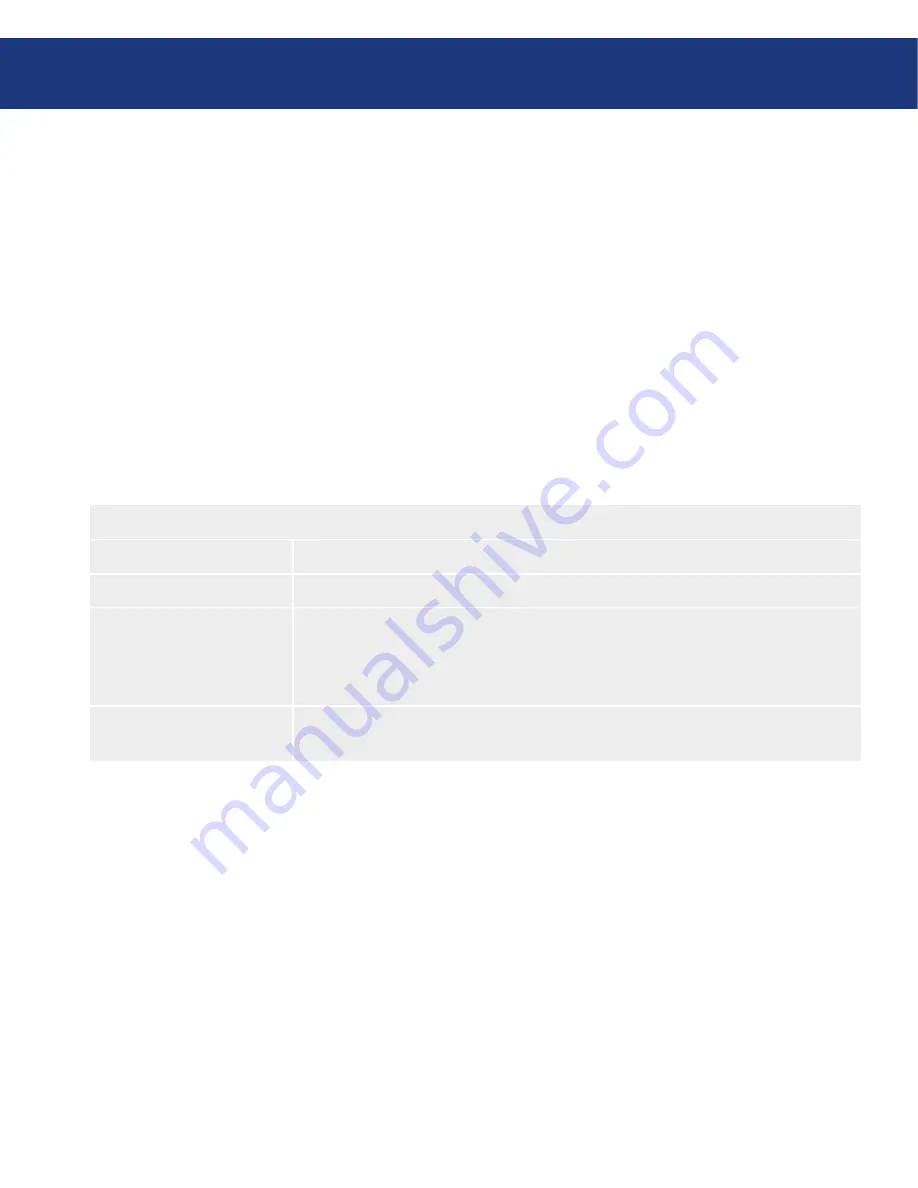
LaCie Ethernet Disk RAID
(Firmware version 1.4)
User Manual
page
Protecting Local Disks
mation about your computer and send it to Techni-
cal Support to see if an updated recovery CD or an
appropriate driver is available. To do this, select
Save
,
insert a formatted floppy disk or USB disk into your
computer, and select the appropriate option (
Save to
Floppy Disk
or
Save to USB Disk
). Once the file
has been saved to the specified location, you can send
it to Technical Support. Then select
Finish
and se-
lect Yes to restart your computer. At this point, you
have 10 seconds to remove the recovery CD from
your CD-ROM drive and boot from your local disk
once more. Otherwise, your computer will boot from
the recovery CD again.
When the hardware list appears, take the desired ac-
tion:
Review the network settings for your NIC and select
Next
.
The recovery CD obtains the IP address to use from
your DHCP server. If the displayed settings are not
the ones you want to use, or if no IP address is dis-
played, select the NIC in the list, select
Config
, spec-
ify the desired IP address, subnet mask, and default
gateway, and select
OK
.
If multiple NICs are listed, Windows Backup Soft-
ware will use the last operational one (that is, the last
NIC whose Status is Enabled). If you do not want to
use the last listed NIC, select
Config
4.
5.
Recovery Options
■
To accomplish this
Do this
Proceed with recovering data
Select
Next
. You can select
Next
only if at least one supported NIC is listed.
Load a new recovery driver
Select
Load Driver
, select the location from which you want to install the driver (
Load
From System
for the local hard disk,
Load From Floppy Disk
for a floppy disk,
Load
From CD
for a CD, or
Load From USB Disk
for a USB disk), insert the disk (if load-
ing from a floppy disk, CD, or USB disk), and respond to the prompts.
See a complete list of the
detected hardware
Select
Diagnostic Mode
. When you are done viewing the list, select
Normal Mode
.






























