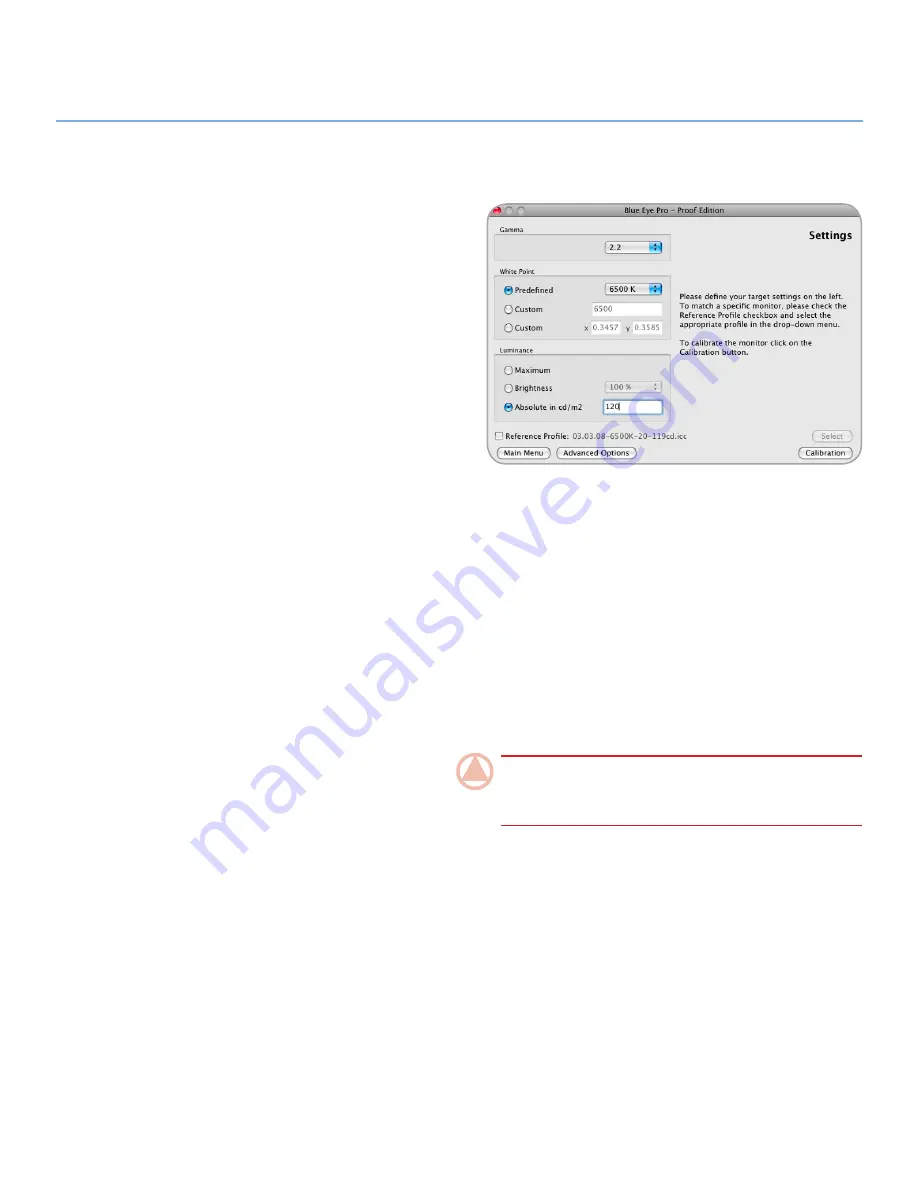
LaCie blue eye pro
Calibrating Other Monitors
User Manual
page 34
6.2.1. Setting Calibration Values for your
Monitor
The
Settings
window of the LaCie blue eye pro application al-
lows you to provide your target values for your monitor’s settings
of Gamma, White Point Temperature, and Luminance.
✦
Gamma can be set at any value between 1 and 3 in 0.1
increments. Please choose the gamma value that corre-
sponds to your working environment.
✦
White Point Temperature can be set either through a preset
value (From 5000 Kelvin to 9500 Kelvin in 500 K incre-
ments), or manually.
✦
Luminance can be targeted as an absolute value in cd/m2
(candelas/meter2), or a predefined value expressed as a
portion of the maximum luminance offered by the monitor.
If you are not familiar with calibration and do not have known
pre-set values, you may start by using the following settings as
guidelines. With experience you will be able to more specifically
determine which settings are the best for your workflow.
✦
Gamma: 2.2
✦
White Point: 6500 K
✦
Luminance: 120 cd/m2
These settings are a good starting point for calibration due to
their relatively neutral values:
✦
A 2.2 gamma corresponds to the native performance char-
acteristics of most professional monitors and may therefore
result in smoother continuity of tone.
✦
A 6500 K White point is also close to most native TFT moni-
tors settings and is commonly used in prepress workflow
especially by users who consider that 5000K calibrated
monitors tend to look too yellow.
✦
120 cd/m2 may be considered a reasonable Luminance
value under “normal” lightning conditions. If you work in
a dim environment a lower luminance may be sufficient. If
your office is very bright, or if you are using a lightbox for
document proofing, a higher luminance could be prefer-
able. Once these settings are selected you can immediately
proceed to calibration by clicking the
Calibration
button:
for further instructions go directly to section
6.2. Calibrating
your Monitor
.
If you wish to navigate to other options, click on the correspond-
ing button.
IMPORTANT INFO:
These settings are only indicated as
guidelines. We advise you to contact your monitor documenta-
tion for further information on calibration.
✦
Reference Profile: This option is not available in Manual
calibration mode. If necessary you can access the Advanced
options menu by clicking on the
Advanced options
button
(Go to section
5.4. Advanced Options
for further informa-
tion).
For further information on menus and options available in this
software refer to the table of contents to find the related chap-
ter.


























