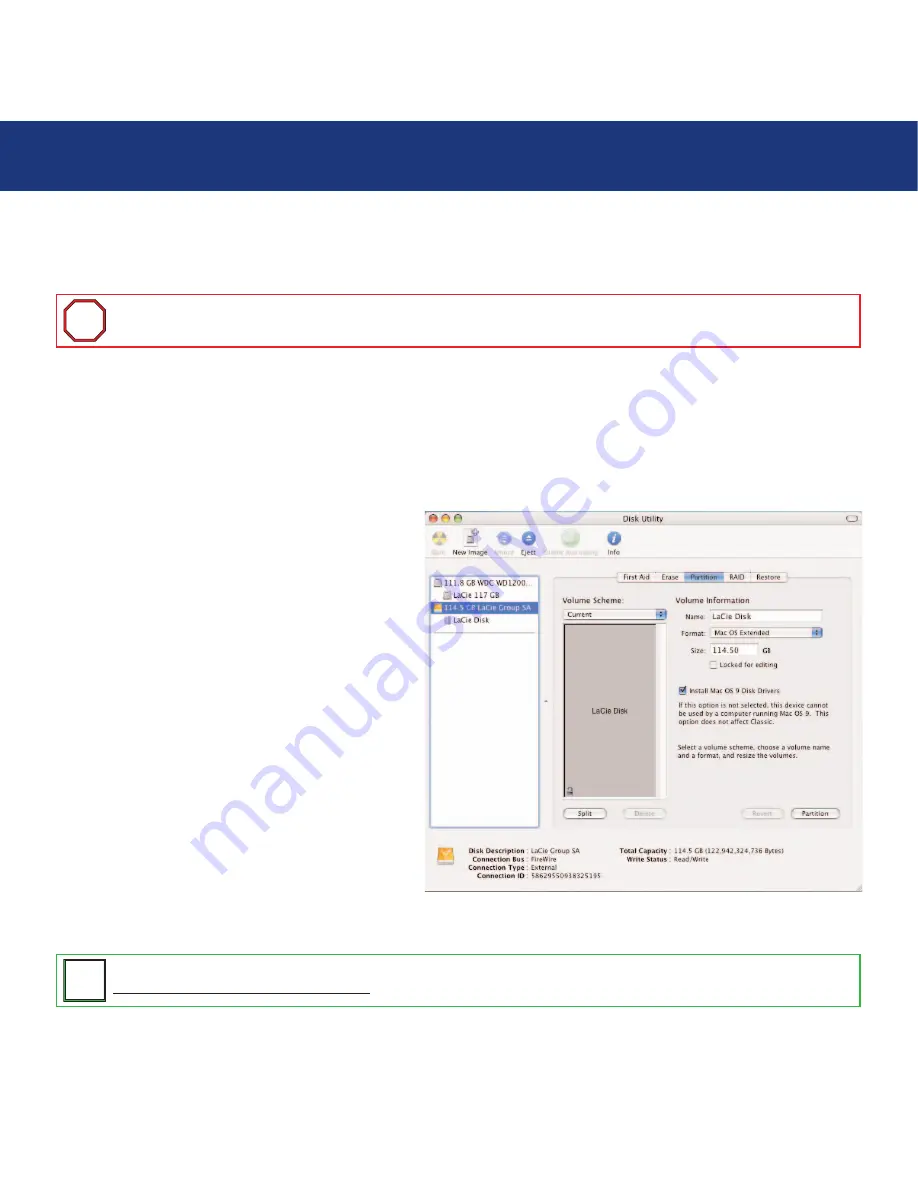
4. Setting Up Your LaCie Biggest S1S
page 28
LaCie Biggest S1S
User’s Manual
4.5.1. Formatting And Partitioning – Mac Users
After having followed the steps to set the RAID level, create the array and connect the interface cable, the LaCie Biggest S1S
must now be formatted and partitioned before it can be used:
1) If it is not already on, power on the host computer.
2) As soon as the array is detected by your computer, it will mount to the desktop as an untitled device.
3) From
Finder
, use the
Go
menu and open the
Utilities
folder. Double-click on the
Disk Utility
program.
4) The
Disk Utility
dialog box will appear. Your LaCie
Biggest S1S array will appear on the left-hand side, in
the list of hard disks that are mounted on your system.
You should see a volume that represents your internal
hard drive, and one that reads LaCie.
5) Select the LaCie drive, and then click on the
Partition
tab.
6) From the
Volume Scheme:
button, choose the number
of partitions you want to divide the drive into by clicking
on the pull down menu starting with
Current
(Mac OS
10.x gives you the option of dividing the drive into at
most 8 partitions). You can customize the size of the
partitions by using the slide bar between the partitions
in the
Volume Scheme:
area.
7) In the
Volume Information
section, create a name for
each partition, choose the volume format (Mac OS
Extended, Mac OS Standard, MS-DOS File System or
UNIX File System) and the volume size.
Important Info:
Before beginning the format and partition process, ensure that there are no warning or error
messages being displayed on the LCD Display of the LaCie Biggest S1S.
i
i
Tech Note:
For a more detailed discussion on the various file system formats and partitioning, please refer to section
7.1.1. File System Formats – Mac Users
.
T
T
N
N
















































