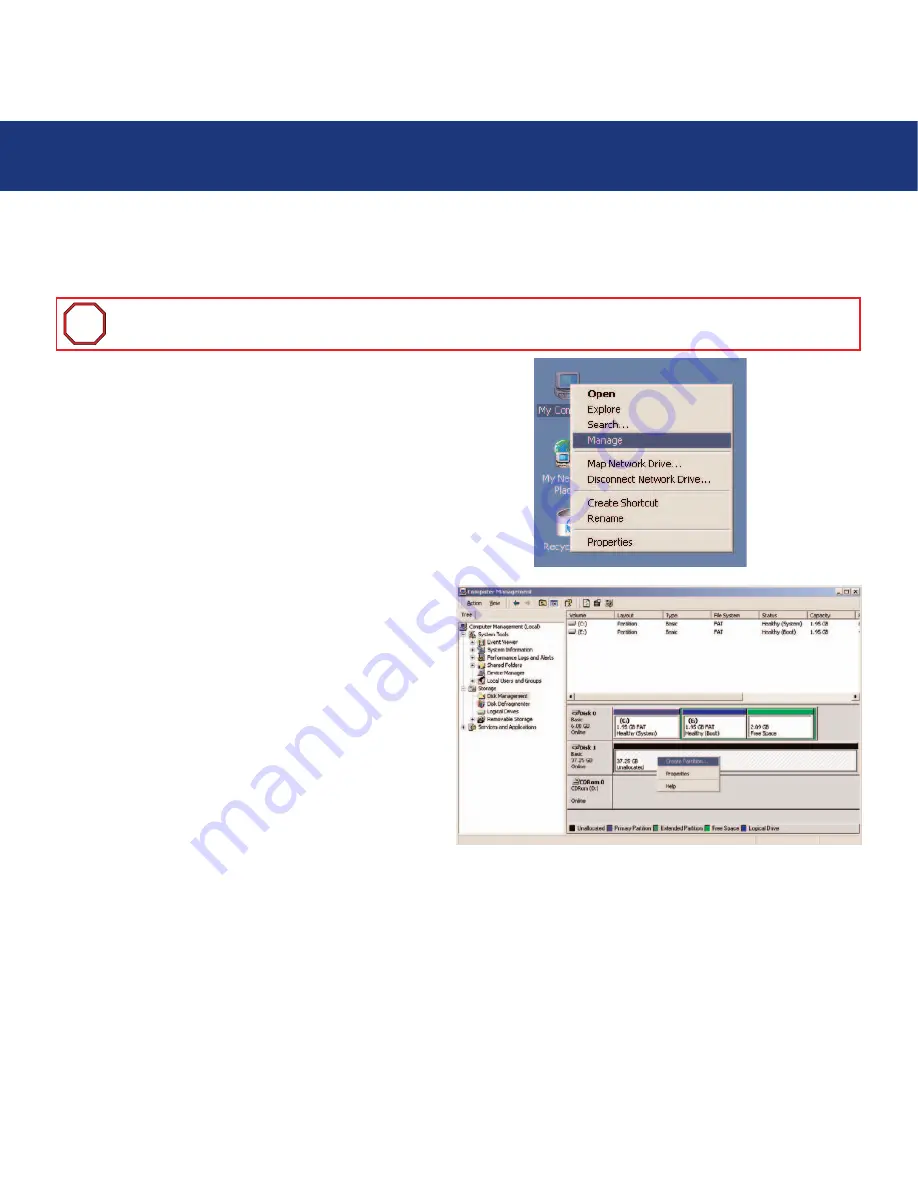
4. Setting Up Your LaCie Biggest S1S
page 30
LaCie Biggest S1S
User’s Manual
4.5.2. Formatting And Partitioning – Windows Users
After having followed the steps to set the RAID level, create the array and connect the interface cable, the LaCie Biggest S1S
must now be formatted and partitioned before it can be used:
1) If it is not already on, power on the host computer.
2) From the desktop, right-click the
My Computer
icon.
3) Select the
Manage
option. The
Computer Management
dialog box should appear.
4) From the
Computer Management
dialog box, select
Disk Management
from the menu on the left-hand side.
The LaCie Biggest S1S array will appear in the lower-right
section of the
Disk Management
dialog box as an
unallocated disk.
If there are other disks attached to the host computer, such
as the main internal hard disk, they will have an assigned
drive letter (e.g. C:). Do not click on one of these disks.
5) Right-click on the unallocated disk that represents the
LaCie Biggest S1S array, and select
Create Partition
.
Important Info:
Before beginning the format and partition process, ensure that there are no warning or error
messages being displayed on the LCD Display of the LaCie Biggest S1S.
i
i






























