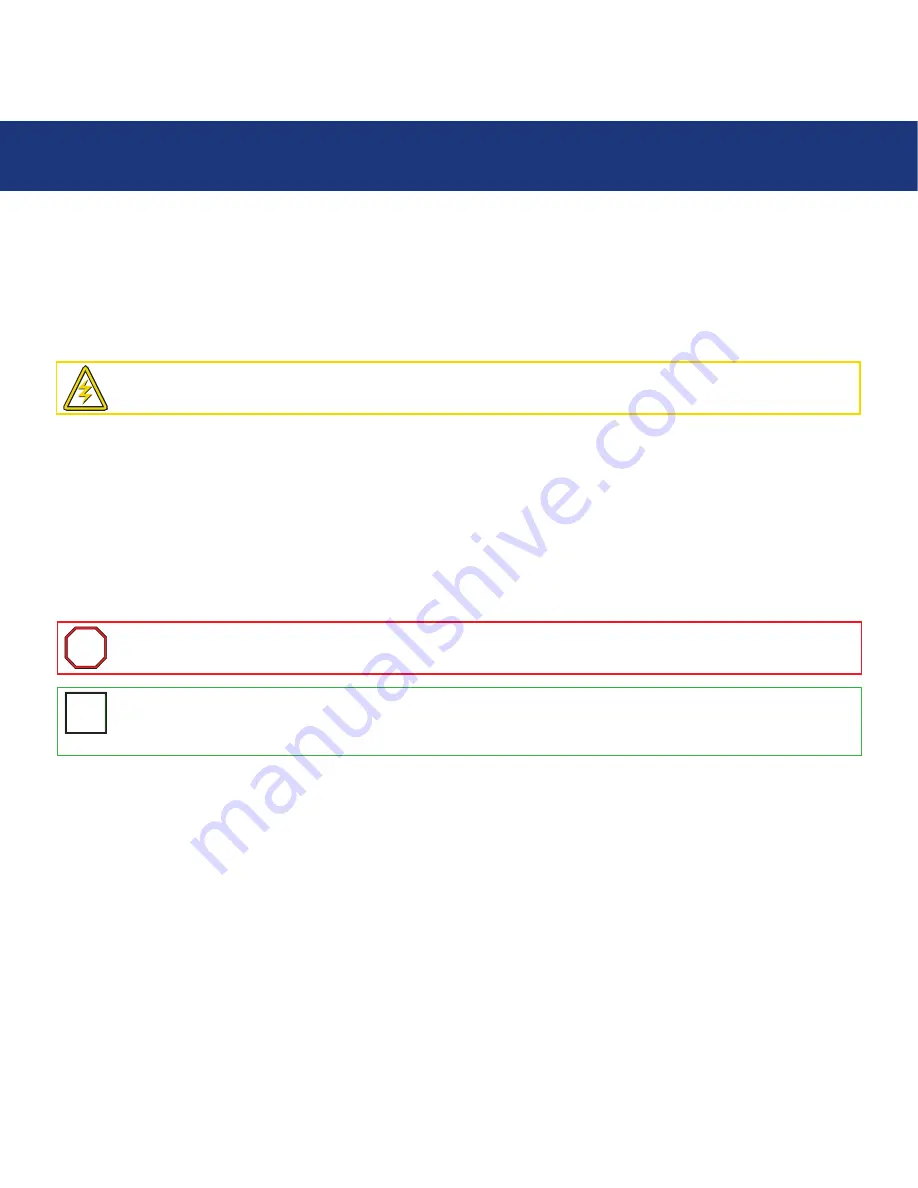
6. Maintaining Your LaCie Biggest S1S
page 39
LaCie Biggest S1S
User’s Manual
6. Maintaining Your LaCie Biggest S1S
6.1. Removing/Replacing A Drive
In the event that an individual hard disk fails in the LaCie Biggest S1S, please contact your LaCie reseller or LaCie Customer
Support. Additional, spare Drive Bays with pre-installed hard disks may also be purchased (sold separately).
6.2. Firmware Updates
The LaCie Biggest S1S may periodically have releases of updated firmware. Visit LaCie’s Web site, www.lacie.com, for the
latest firmware update.
When you would like to install new firmware, download the update and install the firmware to the LaCie Biggest S1S by
utilizing a host computer that has some form of third-party communication, such as HyperTerminal, that supports ANSI
terminal emulation. The setup process covered in this section is based on HyperTerminal; however, other terminal programs
may also be used.
1) Power off the LaCie Biggest S1S.
2) Connect one end of the Serial/RS-232 cable to the Serial/RS-232 port on the back of the LaCie Biggest S1S, and the other
end to a Serial/RS-232 port on the host computer.
3) Launch HyperTerminal:
Start
>
Programs
>
Accessories
>
Communications
>
HyperTerminal
.
4) The
Connection Description
dialog box will appear (if this is the first time that HyperTerminal has been launched, you will
be prompted to enter information about your location). Enter a name that will identify the LaCie Biggest S1S connection (e.g.
Biggest), and select an icon that will represent the connection. Click
OK
.
Caution!
Do
NOT
attempt to replace a hard disk yourself. Removing a hard disk from a Drive Bay will void the
warranty.
Important Info:
Array configuration and data are not affected by firmware updates.
i
i
Tech Note:
HyperTerminal is a standard bundle with the Microsoft Windows operating system, and is located in the
Communications folder. If you do not have a version installed, it may be downloaded from Hilgraeve Software, at
http://www.hilgraeve.com/htpe/
T
T
N
N



























