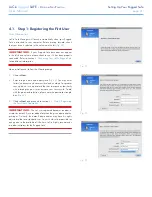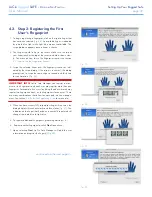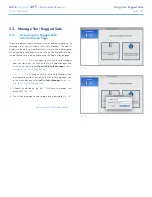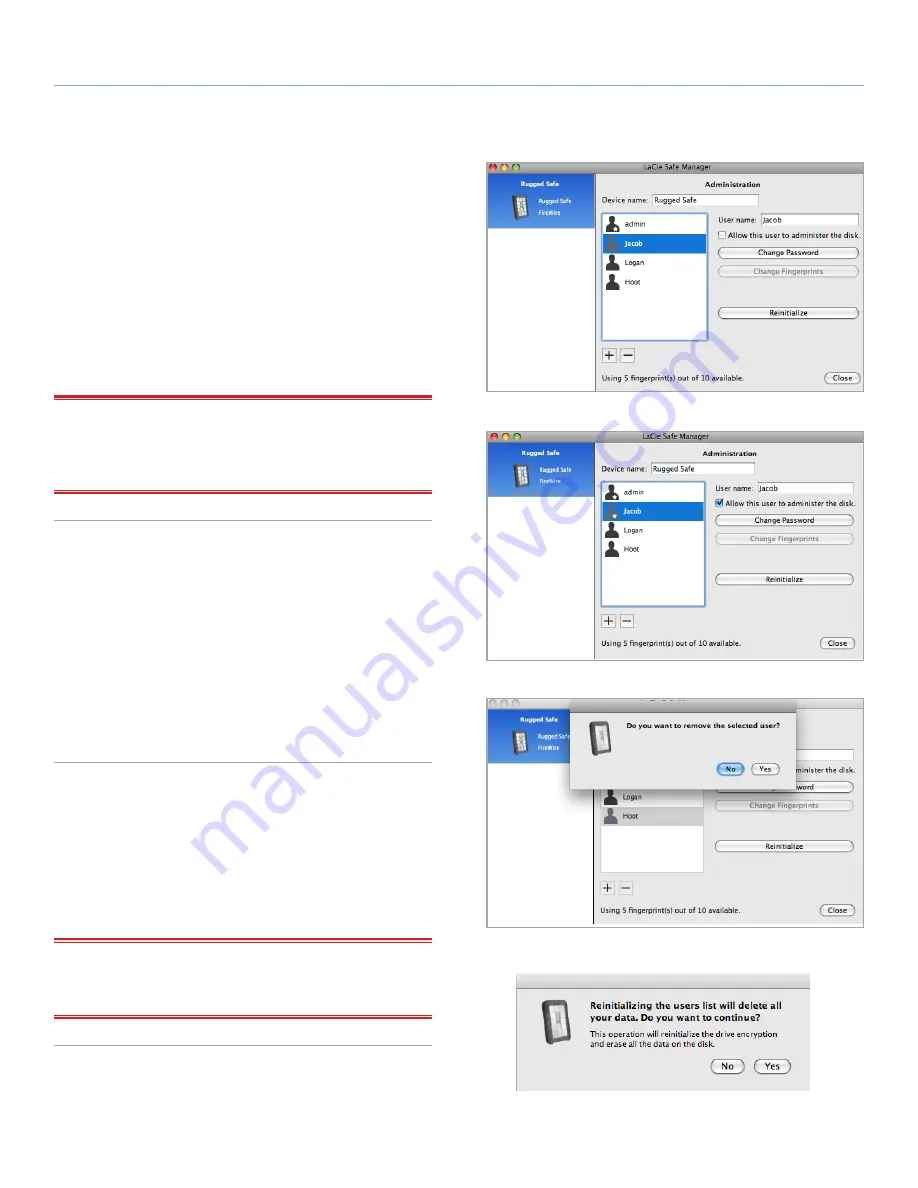
LaCie
rugged
SAFE
• D
esign
by
n
eil
P
oulton
Using Your Rugged Safe
User Manual
page 31
5.2.3. Granting Administration Rights
(Administrator only)
1. Click on one of the current users. In
Fig. 40
, the user Jacob
has been selected. Note that there is no star on the user icon
and that the option “Allow this user to administer the disk” has
become available.
2. Check the box next to “Allow this user to administer the disk”.
3. LaCie Safe Manager will modify the user account, allowing Ja-
cob to have administrator rights. The icon for Jacob now in-
cludes a star (
Fig. 41
), marking him as an administrator.
IMPORTANT INFO:
LaCie highly recommends giving at least two
people Administration privileges in case one person leaves the com-
pany or is not available. LaCie is not responsible if an administrator
becomes unavailable to access the data on the LaCie Rugged Safe.
5.2.4. Removing Users (Administrator only)
To remove a user:
1. Select the user’s name from the user list on the main configura-
tion screen.
2. Click on the “-“ symbol.
3. A confirmation dialog opens (
Fig. 42
), asking if you want to
remove the user. Click
Yes
to confirm the deletion. This action
cannot be undone.
5.2.5. Reinitialize the Drive (Administrator
only)
To reset the drive to factory settings, click
Reinitialize
. A confirma-
tion dialog opens, asking if you are sure you want to remove all user
information and delete all the data stored on the drive (
Fig. 43
).
Click
Yes
to confirm the deletion. This action cannot be undone and
will delete all files and user information from the drive.
IMPORTANT NOTE:
Since reinitializing the drive deletes the en-
cryption key, it is an excellent practice before redeploying the Rug-
ged Safe.
Fig. 40
Fig. 41
Fig. 42
Fig. 43