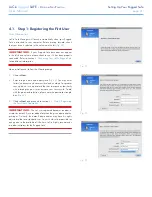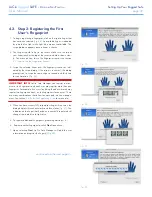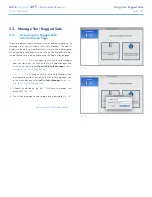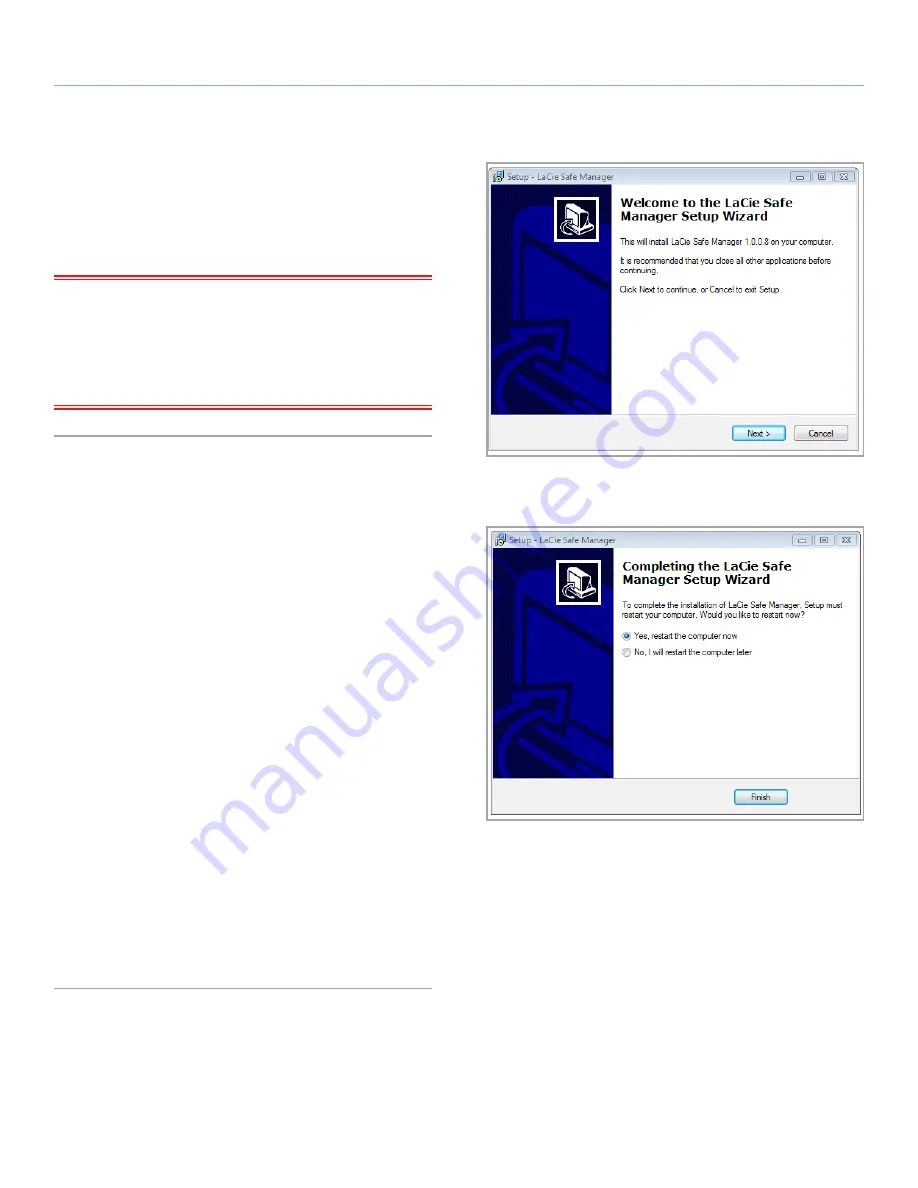
LaCie
rugged
SAFE
• D
esign
by
n
eil
P
oulton
Installing LaCie Safe Manager
User Manual
page 17
3.4. Install and Run LaCie Safe
Manager Software
LaCie Safe Manager will help you manage access rights to your
LaCie Rugged Safe.
IMPORTANT INFO:
LaCie Safe Manager is only required on one
computer to configure the drive for authentication and to manage
users. When attaching the LaCie Rugged Safe to a computer without
LaCie Safe Manager, the drive LED blinks red and will not appear on
the desktop (Mac) or in My Computer/Computer (Windows) until an
authorized user has swiped his finger.
3.4.1. Windows Users
Windows users may use the USB 2.0, FireWire 400, or FireWire 800
port to install LaCie Safe Manager. See
3.1. Connecting the Inter-
face Cable
for further information. When plugging the device into
a Windows Vista or Windows 7 workstation, the AutoPlay window
may offer a prompt to open folders on the partition. See Step 1 to
select the folder.
1. Run the LaCie Safe Manager installer from the LaCie Utilities
partition. The LaCie Safe Manager installer can be found in
My Computer/Computer, within the
UTILITIES
disk. Inside the
disk are two folders,
Software
and
Manual
. Open the
Software
folder and click twice on the LaCie Safe Manager icon.
2. The installer will launch the LaCie Safe Manager Setup Wizard.
Select your language and click
OK
.
3. You’ll see a window welcoming you to the Setup (
Fig. 10
). It is
recommended that you quit all applications before running the
installer. Click
Next
to continue or
Cancel
if you need to quit
open applications.
4. The Setup program will now install the software.
5. When the installation is finished, a dialog window will open,
confirming that the installation was successful (
Fig. 11
) and the
computer must restart.
6. Move on to section
4. Setting Up Your LaCie Rugged Safe
.
Fig. 10
Fig. 11