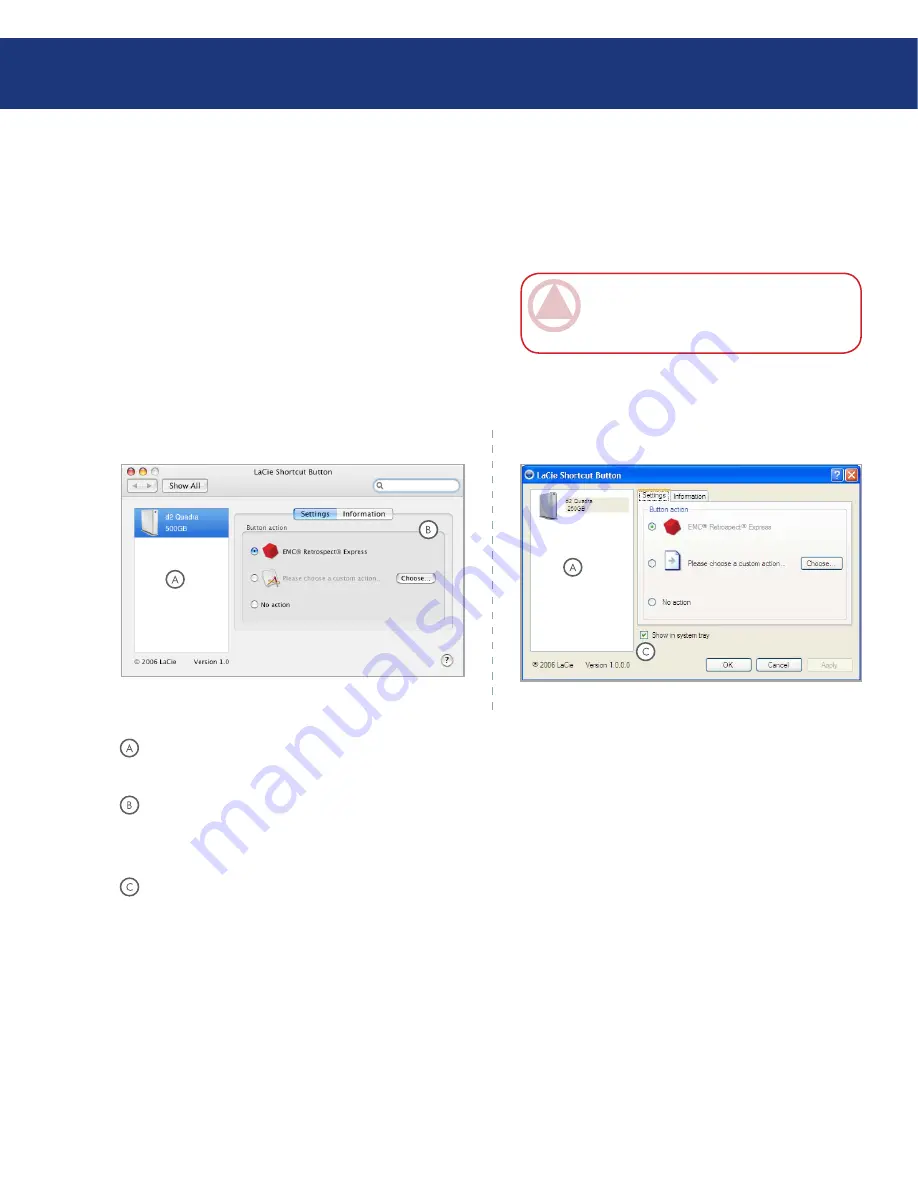
LaCie d2 Quadra
Quadruple Interface Hard Drive
page
You can set up the Button to automatically back up
data from your computer to your LaCie hard drive or to
perform a custom action.
Make sure your LaCie hard drive is connected to your
computer and turned on and then push the button on
the front of the drive. The LaCie Shortcut Button
Welcome screen appears. Click
OK
.
The LaCie Shortcut Button main window opens. See
Fig. 3.6.2.A (Mac) and 3.6.2.B (Windows).
1.
2.
Fig. 3.6.2.A
IMporTanT InFo:
Pushing the button
launches setup only once. After setup, pushing the
button will launch the action you specify in setup.
Mac Interface
■
Fig. 3.6.2.B
Windows Interface
■
Drive List
– Displays all compatible LaCie drives
currently connected to your computer.
Settings and Information
– Displays and modi-
fies LaCie Shortcut Button preferences for the se-
lected drive. Also displays drive information.
Show in system tray
– Check this box to display
the LaCie Shortcut Button icon in the system tray
(Windows only).
3.6.2. Setup
■
LaCie Shortcut Button
















































